YouTube’s main benefit is building brand awareness. With TrueView in-stream ads, advertisers can run very cost-effective video campaigns in Google Ads. But we can use video campaigns to do more than just boost awareness. With TrueView for Shopping, ecommerce advertisers can promote their products with engaging video ads. Let me show you exactly what I mean.
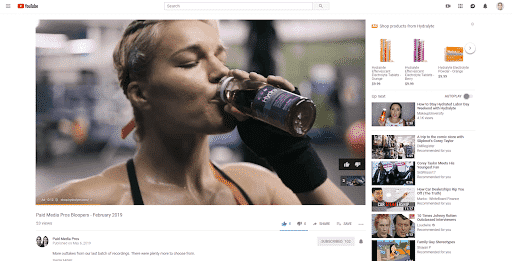
When a user is watching a TrueView in-stream video (typically the pre-roll ad a user sees before the video they actually intended on watching), there are visible products related to the video ad.
Whether the user watches the video or skips it, product cards will still be visible for the user to click. In this post, I want to show you how easy it is to set up a TrueView for Shopping campaign in Google Ads as well as some ideas you may want to consider when structuring your campaigns.
Choose the Right TrueView for Shopping Campaign Goal

When creating a new campaign in Google Ads, you’re asked to select a campaign goal. For TrueView for Shopping, you will need to select either the “Product and brand consideration” option or the “Create a campaign without a goal’s guidance” option. No matter which one you choose, “Product and brand consideration” sets up the proper expectations.
Here is what Google Ads says about that goal selection. While users can eventually buy a product you were promoting from your video ads, we have to remember these are video campaigns first, and shopping campaigns second.
Our main goal is to build brand and product awareness. Our ads are shown to users on YouTube when they weren’t exactly looking to buy something in that moment. While I’ve run TrueView for Shopping campaigns with great ROAS, that should not be our main goal. But we’ll get into more on tracking the value later on.
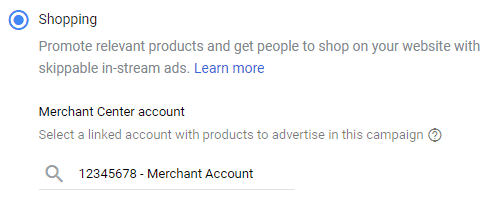
After you select your campaign goal, you’ll need to select the Video campaign type, and then the Shopping campaign subtype (seen above).
Then you will have to link the Merchant Center account you will want to use for the campaign. You will only be able to link one Merchant Center to the campaign, but odds are that will be all you need.
Selecting Your Products for TrueView Shopping Campaigns
There are three ways advertisers can select how to add products to their TrueView ads. I’ll briefly go over each option to give you a better understanding of how the campaigns work. The first product filter is to choose all products.
Remember when we linked the Merchant Center to our campaign? When you choose “all products,” any product in the feeds of that merchant center account could show up alongside your video ad. You will have no control over which products show up.

The second product filter option is “Choose specific products.” That is what we see up above. With this option, advertisers can handpick which exact products will show up alongside their videos, but there are a few caveats we need to know. When selecting the exact products, advertisers can choose up to ten products, but only six will show at a time. (No matter which product filter you select, only six products will show up in a TrueView for Shopping ad).
You can also select out of stock products, but those products will not show alongside your TrueView ads until they are back in stock and you refresh your product feeds to show they are in stock.
Last, if you have a large product feed, you can search for products by title, URL, or shopping ID. The last product option is to create a custom filter. Now before mid-2018, the “custom” option used to be pretty robust.
Now, custom filters are just your custom labels you have hopefully added to your Merchant Center feeds. One big heads up is you can only select one custom label at a time which may mean a lot of work for you in the near future.
This is especially true if you have the same label in multiple custom label columns. “Why do you say that Joe?” I say that because with TrueView for Shopping, products are selected at the campaign level and not the ad group level.
So whether you want to choose your ten products at a time, or if you want to use custom labels, you may need to create a ton of campaigns to test all the products you want to showcase. “Well that’s not so bad. I probably can just copy and paste a bunch of campaigns in Google Ads Edit..”
NOPE!!
TrueView for Shopping campaigns still do not show up in Google Ads Editor. You cannot copy and paste your current campaigns and just change the products. You literally have to create a new campaign manually in the Google Ads interface every time.
So if you are not a lazy marketer, you have the advantage. It may take a lot more work, but the more you test your product selection, the more information you will get back on which products work the best with your video creative.
What Creative Should I Use?
This is a tough one. I could easily pull out the good ‘ole PPC response of, “it depends.” But I can’t do that to you. Here are the three common scenarios.
First, if you work in-house or your client has the budget to create any video at any time. That makes things a lot easier. You can figure out your targeting, make a video that speaks to the users you are targeting, and then select the perfect products that relate to the video creative and the user.
The second scenario is you already have a set of videos, and no plan to make more anytime soon. This is where you have to get a little creative with your targeting and campaign set up.
Let’s say you had a generic video created for the holidays. The video doesn’t showcase any particular products and can relate to many audience targets. I would then choose to test out several different campaigns with different product filters and audiences.
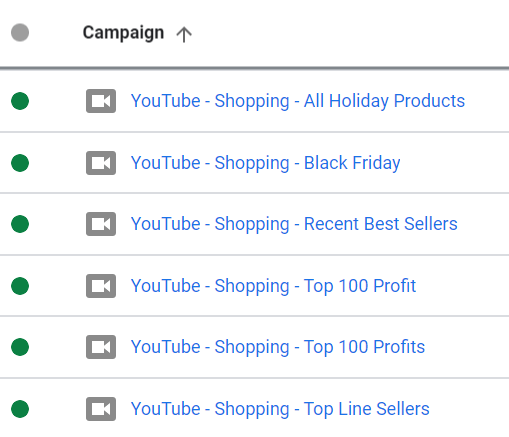
Remember products are chosen at the campaign level. So if I have one video, and I want to test a variety of product filters and audience targets, I’m going to have to possibly create several campaigns. Then within each campaign, you can create separate ad groups for each targeting option knowing they will all get the same product filter.
The third scenario would be if you have a video showcasing specific products. This is where I say your product targeting options may be limited. Ideally if people are engaging with a video about a certain product, you want to add shopping cards for that product or products closely related to what they see in the video.

I would then create your campaign and manually select the products to show up along this type of creative since you will have the most control. In this scenario I don’t always select my maximum 10 products. I may choose to keep it at 3-6 products. This way I know the matching product will be visible alongside the video they are watching. I only need to create one campaign, and then I can create an ad group for each target audience.
Try TrueView for Shopping Yourself
This campaign subtype is not for the lazy marketer. You may have to manually set up and test a variety of product filter and creative combinations.
But monitor the engagement from those ads, monitor the traffic you are receiving from the product page visits from those ads, and make the proper adjustments to find the perfect combo that builds awareness and drives sales. Remember these are video campaigns first and shopping campaigns second. Embrace the product awareness, but enjoy the icing on the cake too when users buy directly from your YouTube ads.
Did you know: ZATO can manage just Shopping Ads for your Brand or company alongside your in-house/agency Paid Search team? Learn more about this offering here: Google Shopping Agency.


.webp)





.png)

