Demand Gen Isn’t just some Regular Ol' Campaign. It’s a Crazy Cool Campaign, Yo!
Demand Gen is Google’s most recent iteration of a social performance campaign. It’s essentially Google’s Answer to Facebook, Tik Tok and Instagram. Remember the short lived “Discovery” campaigns? This is what Demand Gen morphed from. There are a few key benefits that Demand Gen has that was unavailable in its predecessor and they come in handy in this new campaign type:
- Enhanced inventory in YouTube Shorts & In-Stream
- Image and Video Ad capabilities in the same campaign
- The ability to target lookalike segments from a seed customer list.
If you have a Discovery campaign that has converted to a Demand Gen and you aren’t utilizing any of these three features, then I highly recommend you get in there and update.
Demand Gen targets three main areas of the Google Network: The YouTube Network, Discover Feed and Gmail. Let’s go over these targeting options more in detail and where they will show.
One of the main features of Demand Gen campaigns is its ability to connect with users across YouTube Shorts, in-Stream, Home Page and the “What to Watch Next” feed. With this in mind you want to make sure you are using a wide variety of vertical (9:16) and horizontal (16:9) video assets following YouTube’s best practices. Keeping in mind that the user can skip an in-stream ad after 5 seconds.
The Discover Feed is probably the most difficult to explain to those unfamiliar with the product itself.. This is a feed found either within the Google app, on your Android phone or tablet when you are on google.com or on some devices if you swipe right. If you are not an Android user, I’d liken it if the Apple News Feed. The Google Discover Feed wants to give you articles to read that has been customized to your liking for optimal engagement. According to this article, Google uses information from your device and other Google products to know what to show in Discover. These personalised stories will be interspersed with advertisements from Demand Gen campaigns.
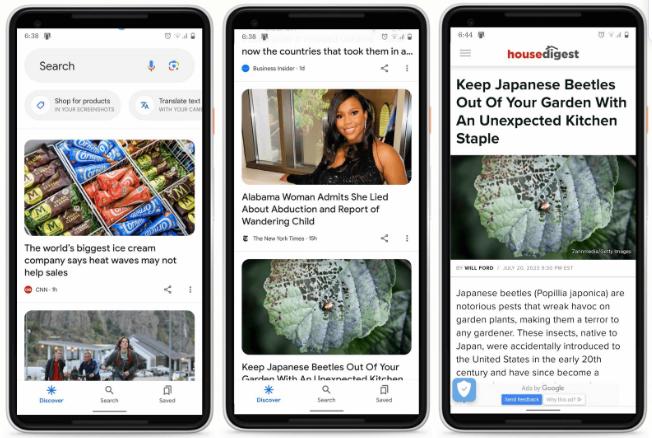
Within Gmail, advertisements can apply within the Social or Promotion tabs.

Creating Your First Demand Gen Campaign in Google Ads
Note: These instructions are based on the new Google Ads UI. This implementation guide also provides a helpful overview.
When you create a campaign objective, choose sales, leads, website traffic or “create a campaign without a goal’s guidance.” Make sure you remove any conversion goals that are not helpful for your objective before continuing. After this, select the campaign type “Demand Gen.”

On the next screen, you will be able to name your campaign, select a product feed (if you plan to use one) and choose which conversion action you’d like to utilize.
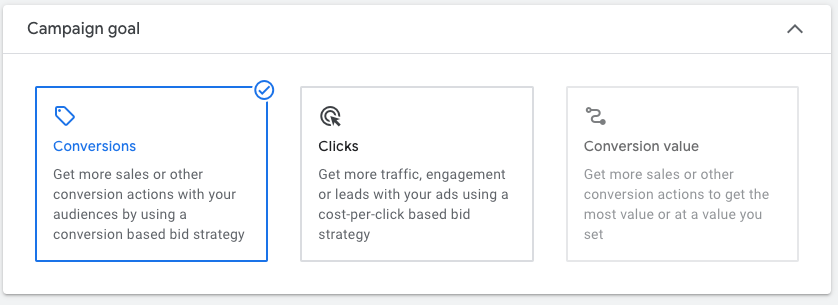
You can also select a tCPA goal, and thanks to a brand new release, you can now also optimize Demand Gen campaigns for Conversion Value! Then set a budget and start date, location and language as well as set up the campaign to only target specific devices. This could be valuable if you have users who are primarily only going to be purchasing or filling out a lead form on a computer, as opposed to a mobile device or if you have a product that is only compatible with a certain type of mobile device.

Once you’ve completed this part, you will notice that the UI now looks different. You will see the campaign name and ad group creation on the left hand side.
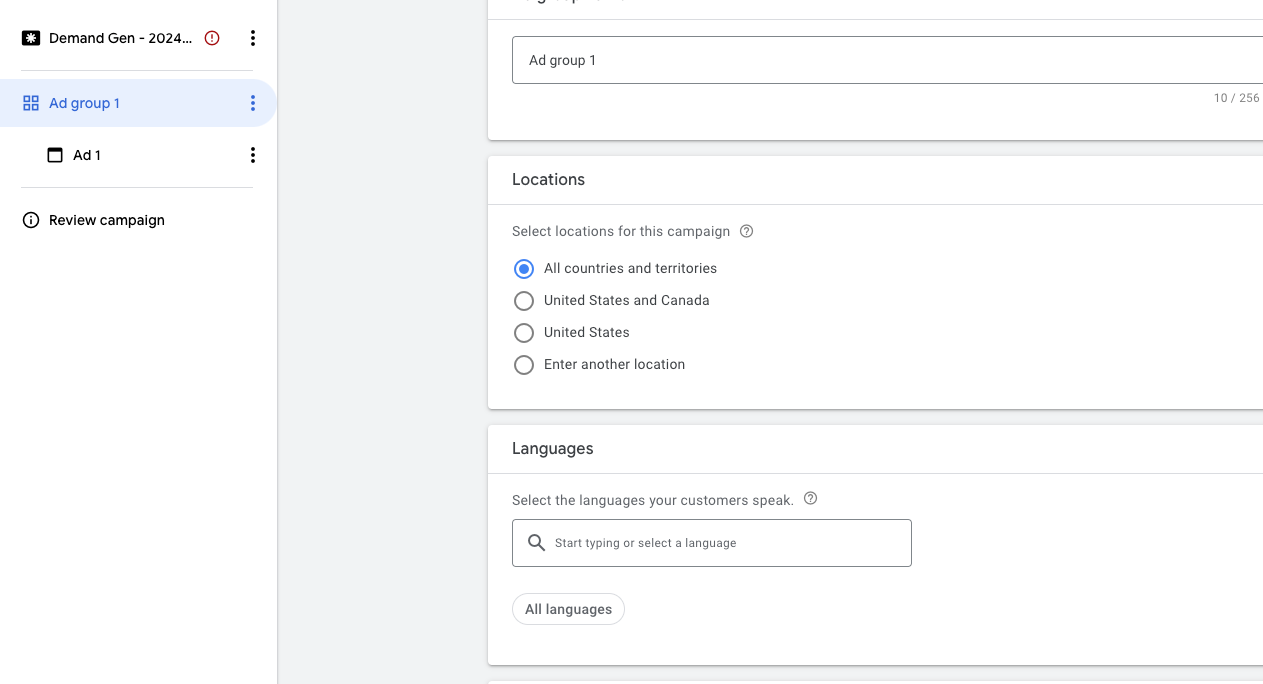
It’s important to note that you can also set your language and location targeting on the ad group level with a Demand Gen campaign. This is helpful if you want to target multiple locations with different ad copy in the same campaign.
Optimized targeting will automatically be setup within the campaign, but if you are wanting to only target the audience you create, be sure to uncheck that box.

In Demand Gen campaigns, in particular, the real magic happens in audience and ad creation.
Audience Creation:
When you create an audience in Demand Gen, you can target custom segments (formerly custom audiences who are targeted by their past search behavior or website activity), remarketing lists, lookalike segments (created from a seed customer list), interests & detailed demographics (think In-Market or Affinity Audiences) and demographic targeting. You can also add exclusions here. This is especially important for strategy, as you do not want to target users who have already completed the desired action on your website.
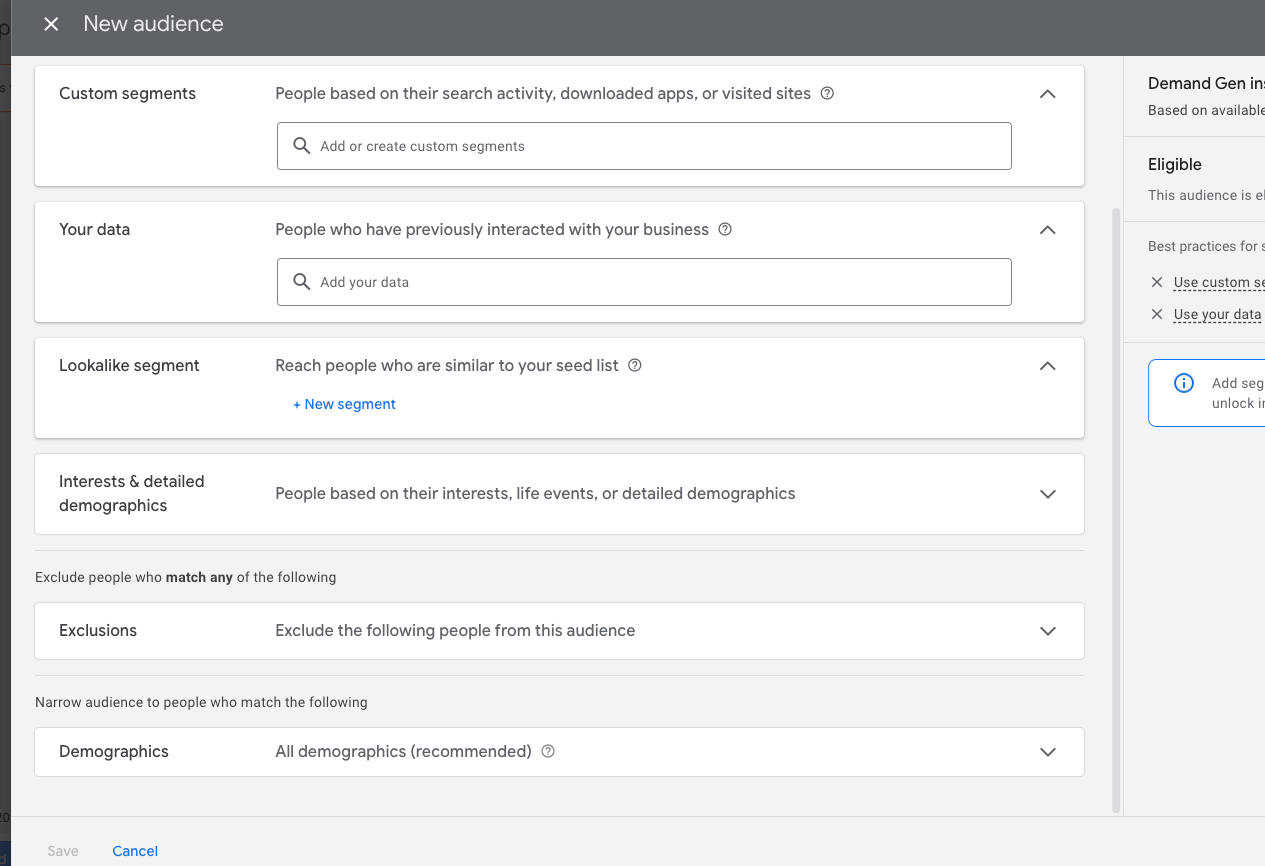
Ad Creation
There are three types of ad formats in Demand Gen and they change slightly depending on if you have a product feed or not.
If you are running without a product feed and primarily concerned about lead generation, your three options will be a single image ad, a video ad or a carousel image ad.

If you have a product feed, your options will be an image & products ad, video and products ad or a products only ad.
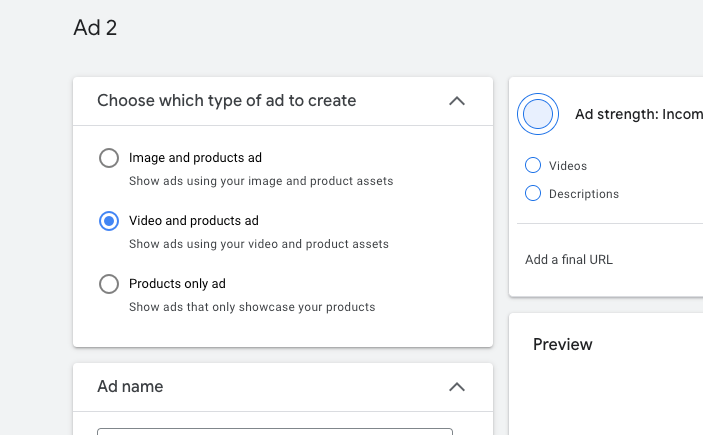
I highly recommend you create all three ad formats available so your campaign will have the most amount of reach and visibility.
When it comes to strategy, we like to create two Demand Gen campaigns in each account. One targets a Brand Awareness audience that removes any existing site visitors or converters from the target audience while the other serves as a remarketing component for users who have visited the site and not converted.
Optimizing Demand Gen
I recommend starting Demand Gen campaigns off on Maximize Conversions. One of the first things you can optimize for is a tCPA target. However, you will want to wait a couple of weeks before setting it. The exception would be if the campaign is spending like crazy with no conversions in the first week.
tCPA targets are one of the few ways you can optimize Demand Gen. Unfortunately, Google did not give us a lot of tools to work with - similarly to Performance Max. Your main levers will be budget, tCPA targets, updating/testing new audiences fall under here, and ad creatives.
As this campaign type can utilize your product feed, any feed optimizations will assist in performance as well.
Demand Gen Insights
Demand Gen will, however, give you information as to where your ads are showing. Here, you have the option to add content exclusions. Go to the “when and where ads showed,” section and select “where ads showed.” From here you can exclude content from your ad group or campaign. You cannot exclude the entire site youtube.com, but you can exclude certain channels within youtube.com.
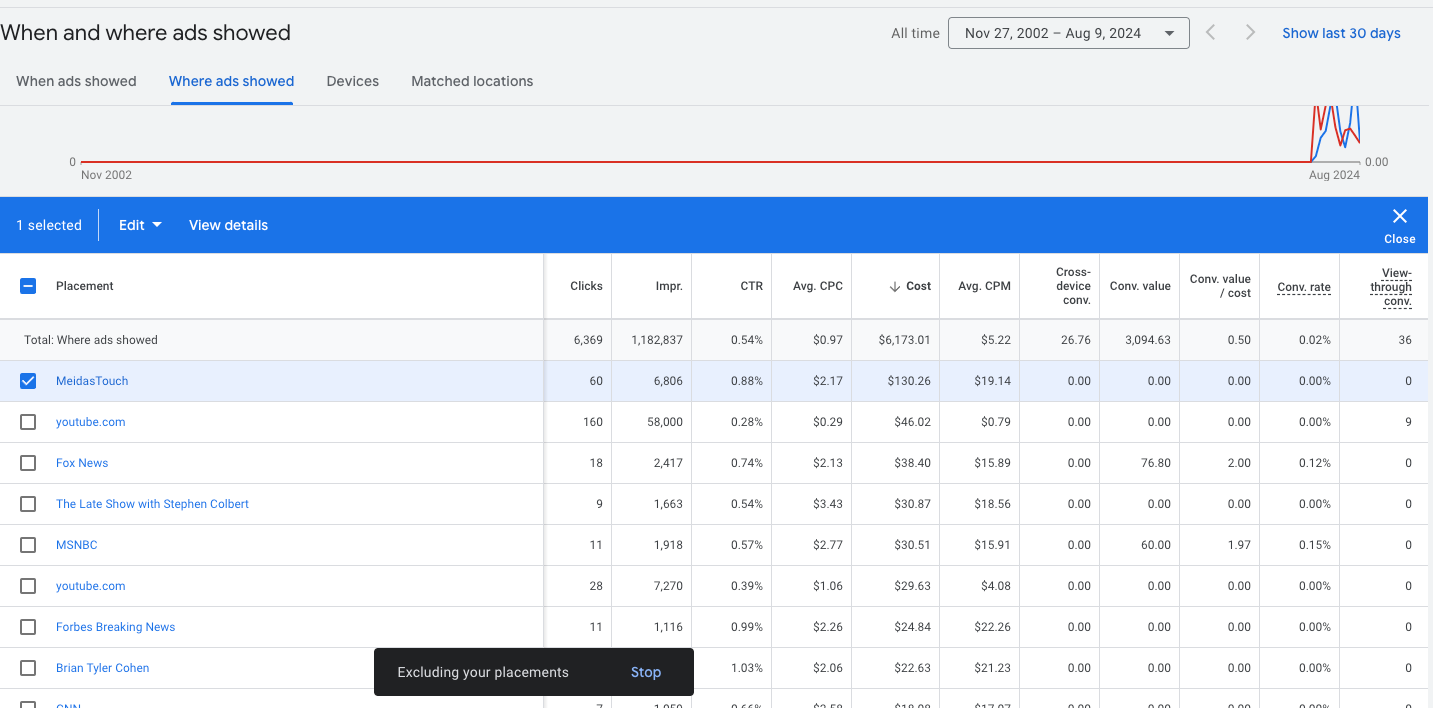
Device Performance
As another means to optimization as well as additional insight. You can also view performance across devices. Keep in mind, you selected device level targeting at the campaign level, so if you see a device that is underperforming (such as tablets in the below screenshot), you can remove it from being targeted.

When & Where Your Ads Showed
Within this “when and where ads showed,” section, you can also see matched locations that the ads were served. If there is a city or state that is performing poorly, you can exclude it.
Another great report will give you the ability to view how your video ad performed based on what ad format it was shown in. Go to the campaigns tab and segment by ad format.

This can also show you opportunities where you could add additional ad formats to engage with a wider audience.
So there you have it, I trust you have learned some deeply practical things about Demand Gen campaigns, please share your Demand Gen tips with us on social!


.webp)





.png)

