Did you know if you use a payment gateway (separate website!) such as Stripe to process credit card payments, that will then come through in your analytics as a referral from Stripe rather than the original traffic source that sent the sale. That explains why the pesky Stripe.com keeps showing up as your top revenue traffic source, huh?
In Universal Analytics, there was a handy-dandy setting that most ecommerce marketers new about to add this, but what about the newer GA4 UI?
This is a brief walk-through in setting up referral exclusions in GA4 so you can get your data back to scrubbed and on the right track for... tracking (need a more clever turn of phrase there, but I guess that's what we get this morning.
Here's where to go.
1) Open GA4
2) Try not to curse that you're in GA4 and not UA
(I tease, I tease)
3) Open the Admin dashboard
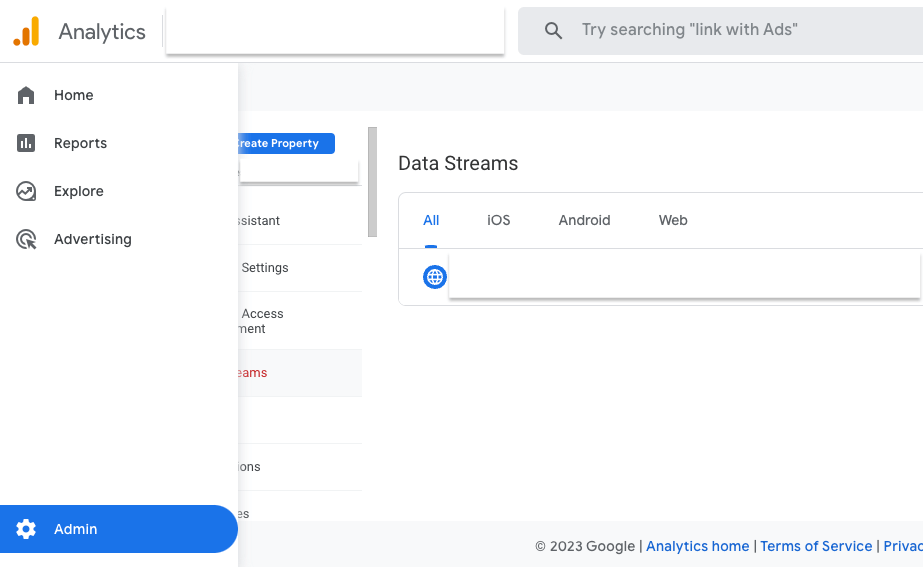
4) Click on Data Streams & Select yours
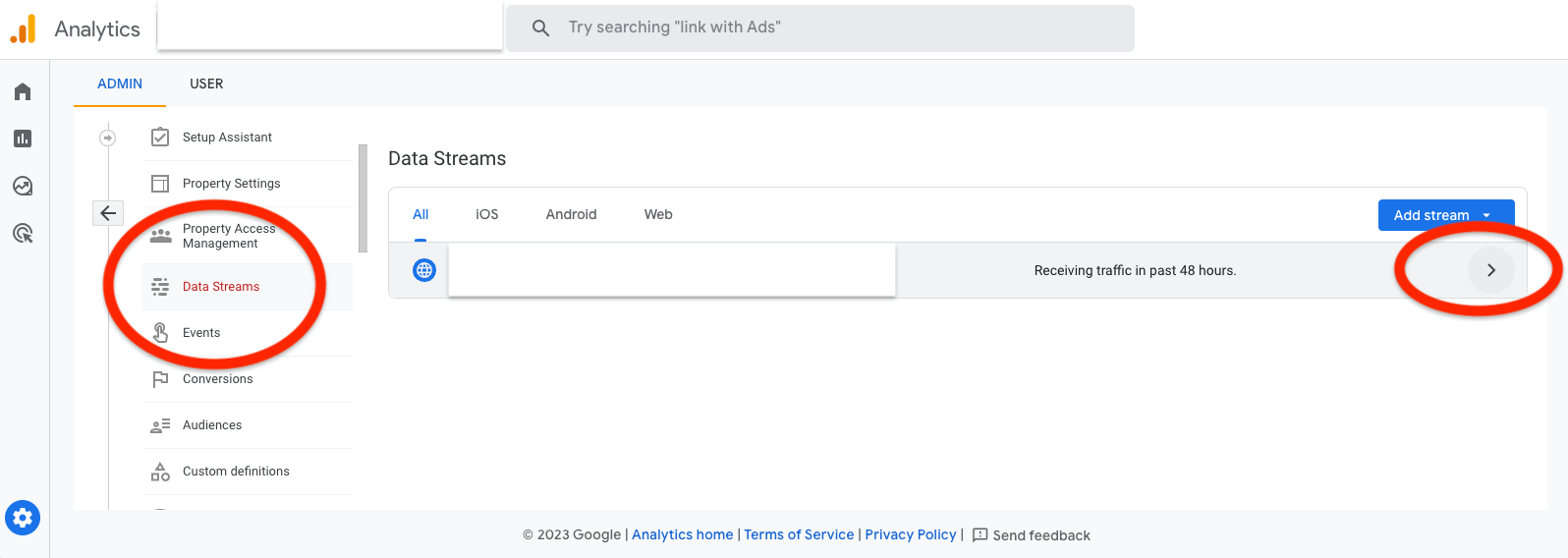
5) Select Configure Tag Settings

6) Click the "show more" button at the bottom of this page
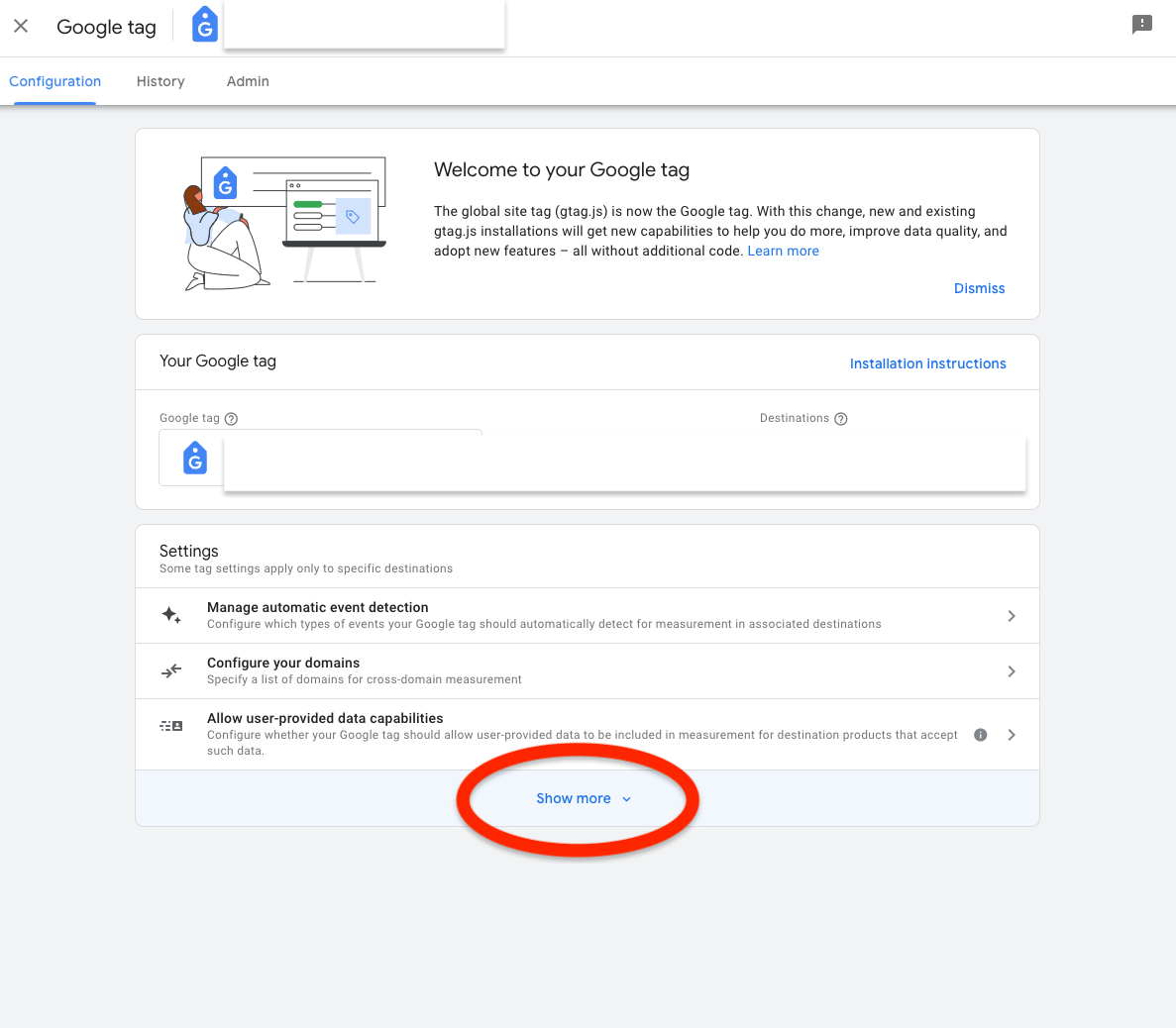
7) Select "List Unwanted Referrals"

8) Add the selected website(s) to exclude & Save.
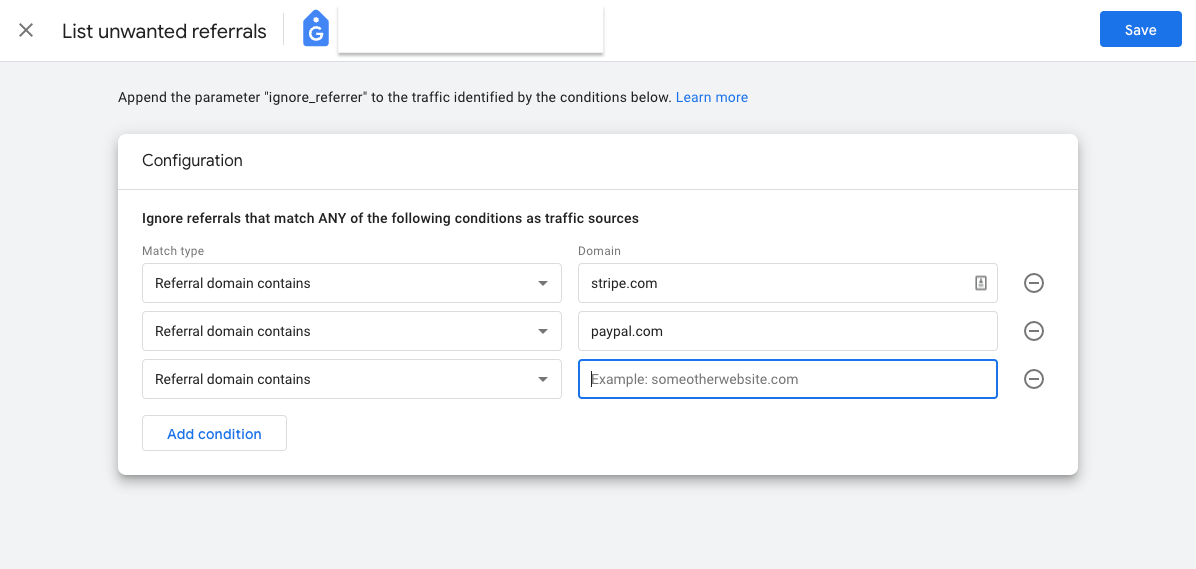
9) You're done!
Congrats, you're a GA4 professional now. That was it. Go and sell a course.

.webp)


.jpeg)




.png)

