What do a bunch of PPCers sick of regurgitating the same material over and over again do when something as big as Expanded Text Ads hits?
We turn up our pent-up energetic writing activity to TEN! Or even, TWENTY.
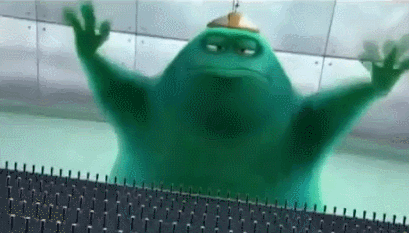
Much has already been said on Expanded Text Ads, but I'd like to give you some tips for actually implementing them in your account.The real question is, who has the time to manually change over all the ads in your account?!?!No one, that's who.I think there is a better way to do it, and here is my step-by-step guide for rapidly overhauling your account (when it's time) to change over from standard text ads to expanded text ads.
My Step-By-Step Guide to Bulk Creating Account Wide Expanded Text Ads
Step 1 - Identify Top Ad Groups
The first suggestion I have, is to NOT change out all ads in your account to ETAs.I would suggest getting an idea of how ETAs will act in your account in this temporary transition time. Yes, we can no longer create standard text ads beginning October 26 (did you know that?? Info here: Google's Guide to Expanded Text Ads), but I would still suggest taking the time to ensure nothing wonky happens during this time in which we are all trying to figure this out.
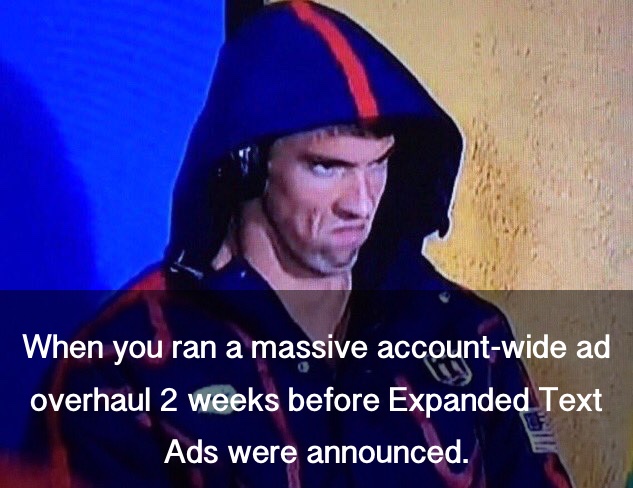
My recommendation is to filter by your primary KPIs and goals. Filter for top Conversions, Top Impressions, Top Cost, etc, etc Ad Groups. Basically, identify the ad groups that are the most important to your account.Start with those 50 or so ad groups and move on to Step 2
Step 2 - Build Out ETA Tests
Now, take those Top Ad Groups and manually work through them. This is a basic ad test, so my suggestion is to do this:
- Pause all but your best performing ad.
- Use this ad to build a new ETA in that AG. Now is your chance to be creative and shine!
- Label each Standard Text Ad as "Standard Ad - ETA Test"
- Label each ETA as "ETA Test"
- Do this for all Top Ad Groups
Now you have 1 standard ad running in each Top Ad Group, as well as 1 ETA running.Give it some time, see what happens (this is what the labels are for)! October 26 is coming, but we also have a bit of time so you don't need to run to Step 3 too quickly.As with all things PPC, just because something should work doesn't necessarily mean it will work!

If you like what you see in your testing, then expand this more manual ETA test into the next 50 Top Ad Groups.
Step 3 - Download Account to Editor
Sometime before October 26, you should be ready to move your standard text ads to ETAs. The problem is, that these ad groups are of varying levels of traffic and importance, at the very least much less impactful on your account than the previous Ad Groups you manually edited.My reasoning here is that at some point in the past you already spent the time to build out your ad tests and are running them, so now is the time to use that to build your new Expanded Text Ads.If only there was a way to do this in bulk and preserve your current standard text ads...THANK YOU ADWORDS, FOR EDITOR. AdWords made a nifty little button to do this, go to Step 4 for details.
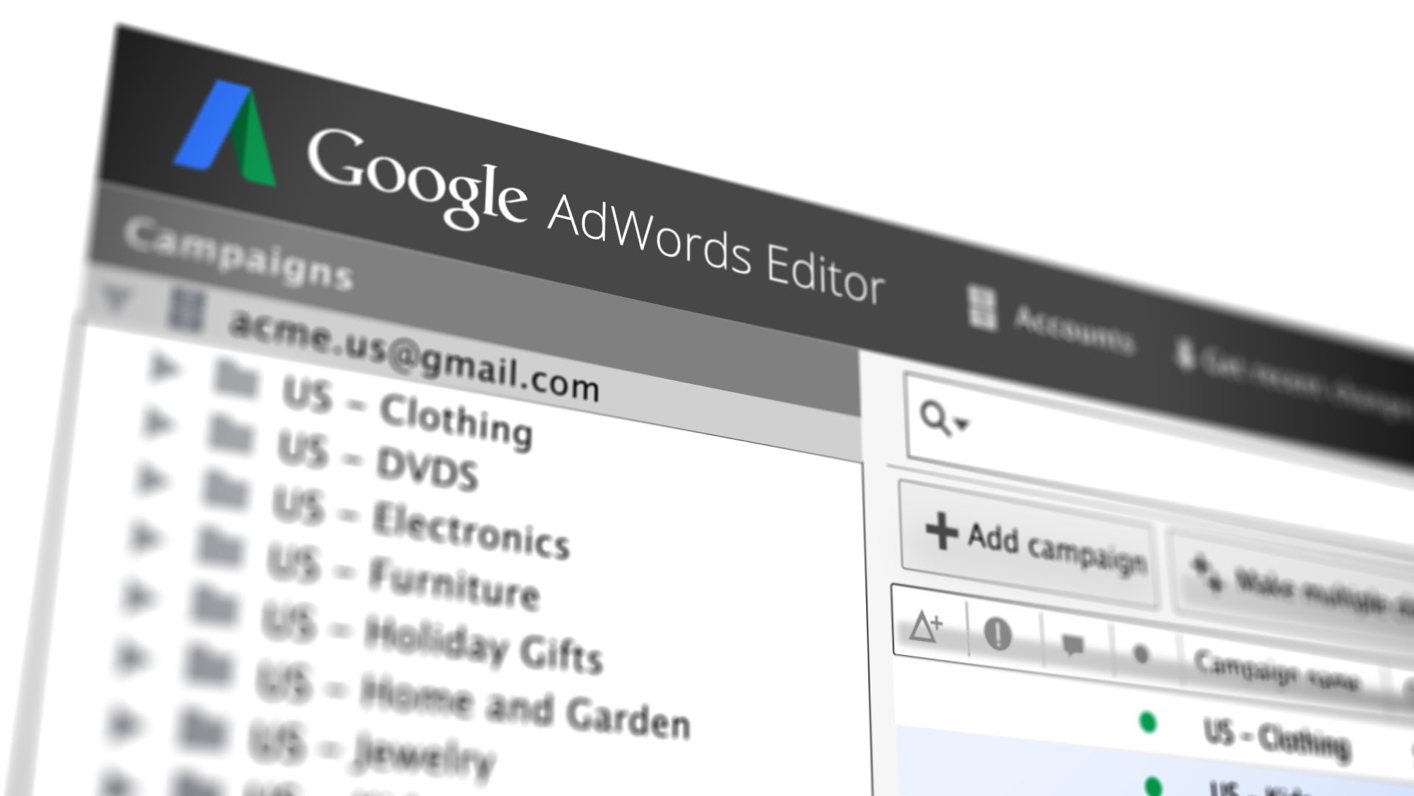
You can do this in Editor, but you have to have the most recent version (11.5.7 at time of writing). See it here: Google AdWords Editor.Download your account to Editor and go to Step 4.
Step 4 - Export Live Text Ads
Now you are ready to make the switch. Thanks to AdWords, it couldn't be easier. I really must commend them on this one, they were ready for this transition and they literally made an "easy" button for us to do this in bulk.Here is the "easy" button:
- Bulk select your live campaigns in the left-hand column
- Select text ads.
- Go to the right column, sort by live ads, and bulk-select all of them.
- Select the "Export as" button and Export as expanded text ads.
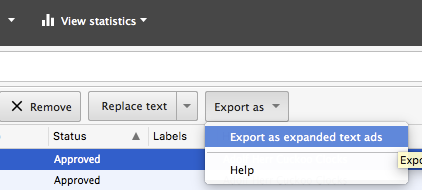
Now what happens is that AdWords pulls your current text ads into a csv that auto-magically forces:
- Headline into ETA H1
- Desc 1 + Desc 2 into ETA Description line
- Final URL to ETA Final URL
It may seem simple, but those 2 simple things in this CSV means, all you have to do is edit whatever URL params you want and then add in an H2. That's it!The real beauty here is that everything is already matched up to the campaigns/ad groups you downloaded so once you make your edits, these new ETAs will automatically import into the correct ad groups seamlessly.Also, shout out to David Szetela for first bringnig this "easy button" to my attention on Twitter!
Step 5 - Add H2 Call-Out Text
If you are like me and not usually doing crazy things with URLs, all you really need to do is edit the H2. Since we are dealing with (1) standard text ads you have already optimized and built out for these ad groups and (2) non-essential account ad groups, my suggestion is that you just choose a great Call-Out and add it to all of these ETA ads as the H2.That's it. You're done.SIDENOTE: You should be aware of the crazy ad headline truncation thing. I say crazy truncation, because it is literally a recommended number that is less than the allowable number and is confusing as all get-out.
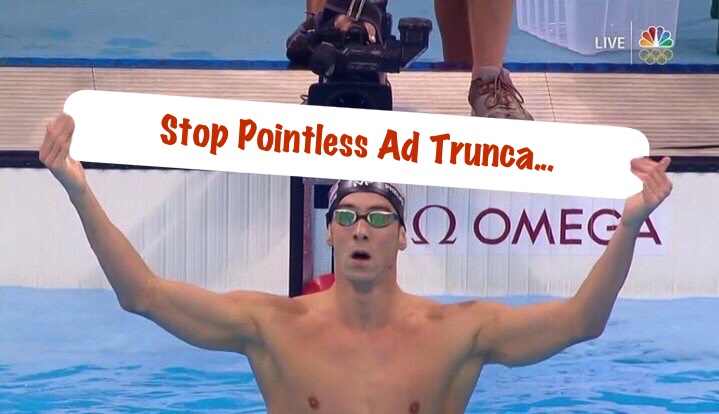
*props to Mark Irvine from Wordstream on the assist in making this meme :)The short of it is that your 2 headlines together make 60 characters, however AdWords will potentially truncate this headline if it is over 33 characters combined total. The really confusing thing is that this is based upon pixels, not characters! So an "m" takes up more room than an "i".Confused?Yah, that's because it's confusing.Here is AdWords official word on truncated headlines: Expanded Text Ads: Make Your Ads Look Their Best.Here is my question that they still haven't yet answered!
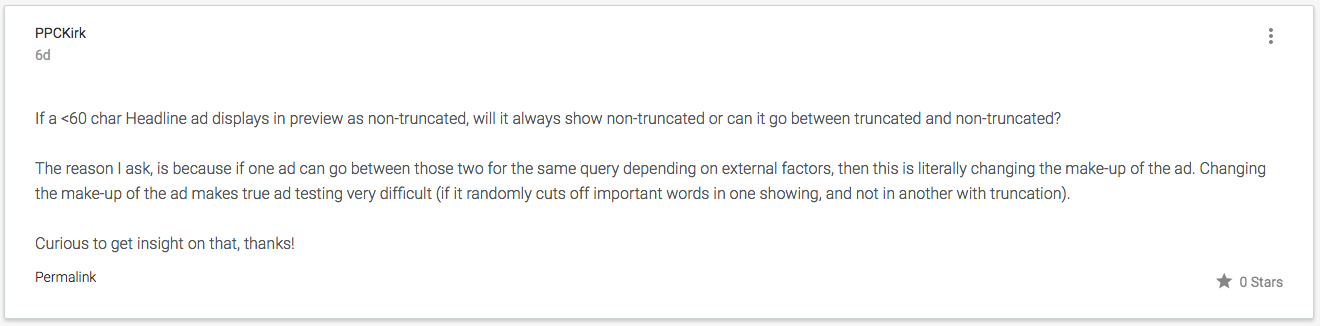
As of Tuesday, they were still working on an answer:

Regardless, I bring this up here because you may want to consider keeping H2 small enough so when it is added to H1, that it can't be truncated. Your call here.Whatever you do, now you are ready for Step 6.
Step 6 - Upload ETAs to UI
Now that you have your nifty new csv spreadsheet of nifty little Expanded Text Ads, you can import them into your account, check for errors, and push them live in Editor.
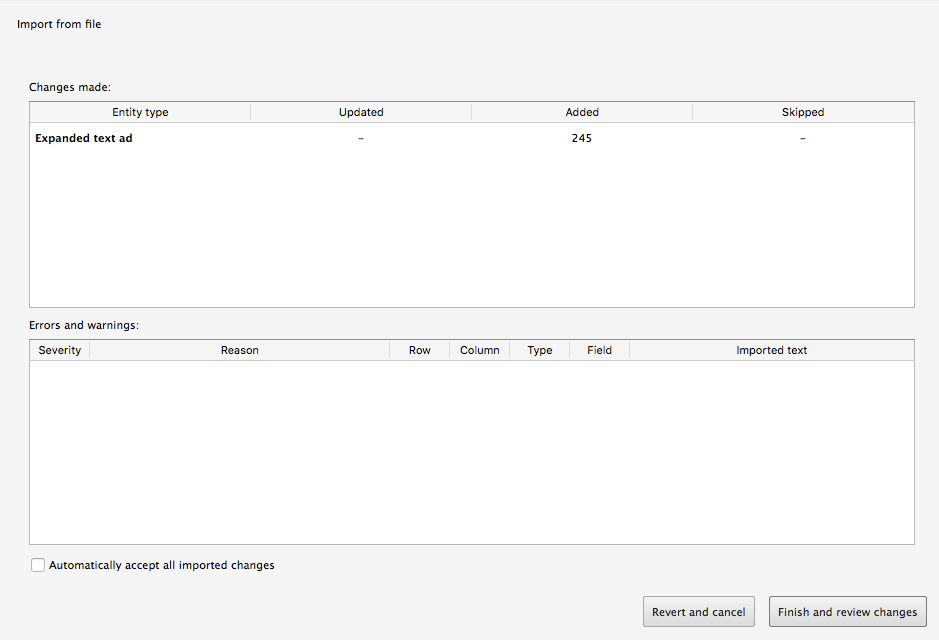
Once all looks good, push your new Expanded Text Ads up to the AdWords UI, and live!
Step 7 - Evaluate, Pause Standard Text Ads When Ready
In this scenario, you now STILL have your current standard text ads as well as your new ETAs live in each ad group in your account.My suggestion is to leave your standard text ads running for a little while and keep an eye on things. This probably isn't that necessary, though the new ETAs do take a little more time to get approved currently. I am one who likes to always keep things as consistent as possible.Once you've determined that all looks good, open the AdWords UI Filter, select "Text Ads", and pause all of your live standard text ads.
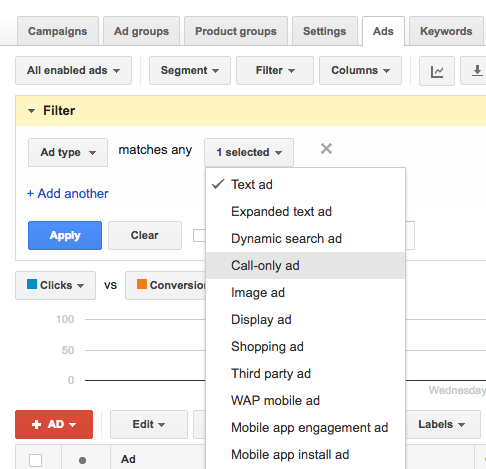
And voila, you have officially turned your entire account into an Expanded Text Ads no-standard-text-ads-whatsoever beast, you are ready for October 26, can tell your clients when they see a random article and freak out: "eh, don't worry about it, I switched over weeks ago. You're good to go."And always remember...

Expanded Text Ads Resources
If you're like me, you want to know as much as you can about ETAs so you can be ready! Here are some great articles to start:
Google Expanded Text Ads: 10 Things You Need To Know - Larry Kim, Wordstream
So we have 45 more characters in AdWords text ads… Now what? - Pauline Jakober, Search Engine Land
Google’s Expanded Text Ads: Is Bigger Really Better? - Aden Andrus, Disruptive Advertising
7 Best Practices for Google’s NEW Expanded Text Ads (Available NOW!) - Mark Irvine, Wordstream
Expanded Text Ads: from quirks to testing methods & early results, what we know so far - Ginny Marvin, Search Engine Land
Ad Testing in 2016 - PPCChat Community on Twitter
Find this post helpful? Please share!
Here’s my step-by-step post for quickly adding @adwords ETAs to your whole account: https://t.co/8d7dgm01y5 #ppcchat pic.twitter.com/Qc9Xcu0NDW
— Kirk Williams (@PPCKirk) August 11, 2016

.webp)


.jpeg)




.png)

