If you are a small ecommerce business, there is a setting in Google Merchant Center you may be unaware of that can simplify your life and save you a little money.
This is especially important, if you are using a Feed sync solution such as the Google App within Shopify, as many of the apps in Shopify (or other Ecommerce platforms) do not allow simple product editing. In the past, we have (and continue to) referred operators to the Simprosys app, or third party feed providers such as DataFeedWatch. This is because there are often complex ways a brand will want to optimize their feed in order to make their products more findable on Google Shopping, and it takes rules to manage these optimizations without changing your actual product data internally all the time.
The trick is, for many ecommerce small businesses with only a few products, this can all get complicated fast. Let’s say you sell homemade candles (like my friend Susan Wenograd offers at Cantdles, with some of the best product names you’ll ever run into) and only have 10 SKUs. Should you use a separate app like Simprosys, and if so, how should you think about all the settings for getting started? Or should you just use the Google app to send the feed... but then how do you manipulate the product data without impacting your actual Shopify Products? Should you then also use a third party provider, or learn how to use GMC feed rules… and what about a separate supplemental feed and what the heck does a supplemental feed even do?! Are there vitamins involved??????
It’s complicated, and Google has made it simpler for the SMB wanting to put a little time into learning things.
With Google’s editing option now available in Products within Google Merchant Center, Small Business Owners can simply sync their product data feed into Google Merchant Center (let’s say, with the easy Shopify Google App). Then if they want to edit their Shopping Ads titles, or add in Product Types, or even upload new images (!!!) directly into GMC for that problematic product, they can now do that directly in the edit screen.
Here is how to do it, for the sake of simplicity we’re going to stick with Shopify users, but anyone can apply Steps 2 and beyond.
Step 1: Determine Your Path:
- Have more than 25 products? Use the Simprosys Feed App and stick to editing products within that app. At that point, you likely have enough products where it’s worth paying the $5/month price of Simprosys to have more complex or bulk options available to you. (25 isn't a hard rule, it's just my opinion of a good amount to aim at. Your actual number may differ based on your ability to edit things, and that's great).
- Have fewer than 25 products? Use the free Google Shopping App and start sending your products.

Step 2: Now that your products are showing up in Google Merchant Center (GMC), select the product you want to edit. Previously, if you clicked on that product link in GMC you would simply see the data finalized. Now you have the option to edit.

Step 3: click the pencil icon at the top left of the screen of the Product in GMC you want to edit.
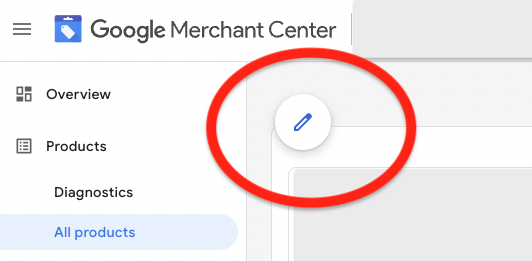
Step 4: edit any of the fields and save!

A few things to note on editing titles with this option:
- There are Basic and more Advanced options, so make sure to check out those as Google allows you to edit options like Sale Price at the product level, but you have to select the Advanced Option in the correct section first for some of those edits.
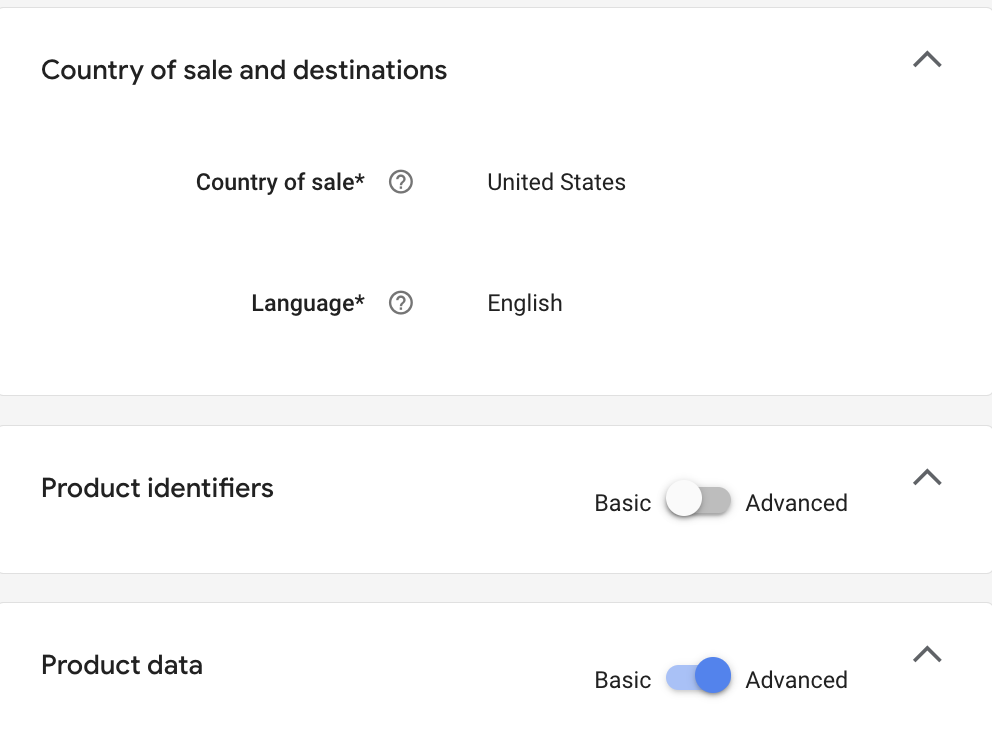
- The changes you make in this screen will always override everything else and are permanent until they are changed at the product level again!!!!!! This is important to note, especially if you like to edit things in multiple places. If you edit a title in a supplemental feed, for instance, but you have an edit running at the Product level, then the Product level will override that supplemental feed. This is important to be aware of!
- It’s important for the sake of not losing track of edits, to limit your edits as much as possible to a singular entity. What I mean by that, is if you use a third party feed provider, then make sure always change things in that feed provider. If you are using this product feed edit option, then don’t change things in a provider, upload a supplemental feed, and also change things at the product level. I mean, to be clear, you CAN do all of those things. I mean it’s just really hard to keep track of what changes are being made where, and you may begin to forget about old changes impacting your product data. Have a process you follow as much as possible.
- Not every feed attribute is included!! We noticed some attributes like the Short Title and the Display Ads Title are not options to edit on the Product screen, so be aware that it’s limited to the most likely-to-be-used editable fields, but it doesn’t include all of them. Just something to be aware of for those who really care about going deep on product optimization.
- For Google’s support documentation on this feature, go here: Edit Product Details.
My overall take on this feature is that it’s a FANTASTIC way for operators of small ecommerce businesses to quickly get on Shopping Ads, and to easily edit important fields like the title and image without impacting their actual PDPs. That being said, if you want to do any sort of more complex feed management, this is no replacement for third party feed providers, feed rules, or supplemental feeds.
What would you add here? Let me know on Twitter or LinkedIn!


.webp)


.jpeg)




.png)

