Have you seen the new free Google Shopping Ads (named, Surfaces Across Google, by... well, Google) yet in your Google Merchant Center account? One of the frustrations with the report in Google Merchant Center is that it only shows clicks. Clicks give us some information, it's interesting to see what percentage of traffic is being sent between paid and free. We can also surmise some level of attempt at revenue based on this and average Shopping Ads performance, and of course if your feed is locked in and you get a lot of solid traffic... you're just happy to get free clicks!That being said, we at ZATO like to optimize to user behavior and purchase intent as much as possible. With the help of some friends on Twitter (thanks Martin Roettgerding and Richard Fergie!) we dug into this and figured out how to track these clicks into Google Analytics.
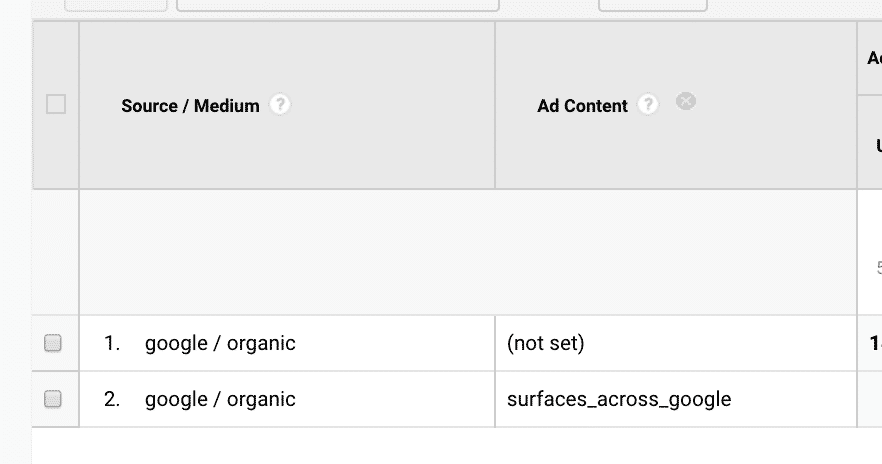
The best part, is you can even track clicks and revenue from these Surfaces Across Google free shopping ad clicks per product (based on the Landing Page report view)! Data! Tracking! Yay!
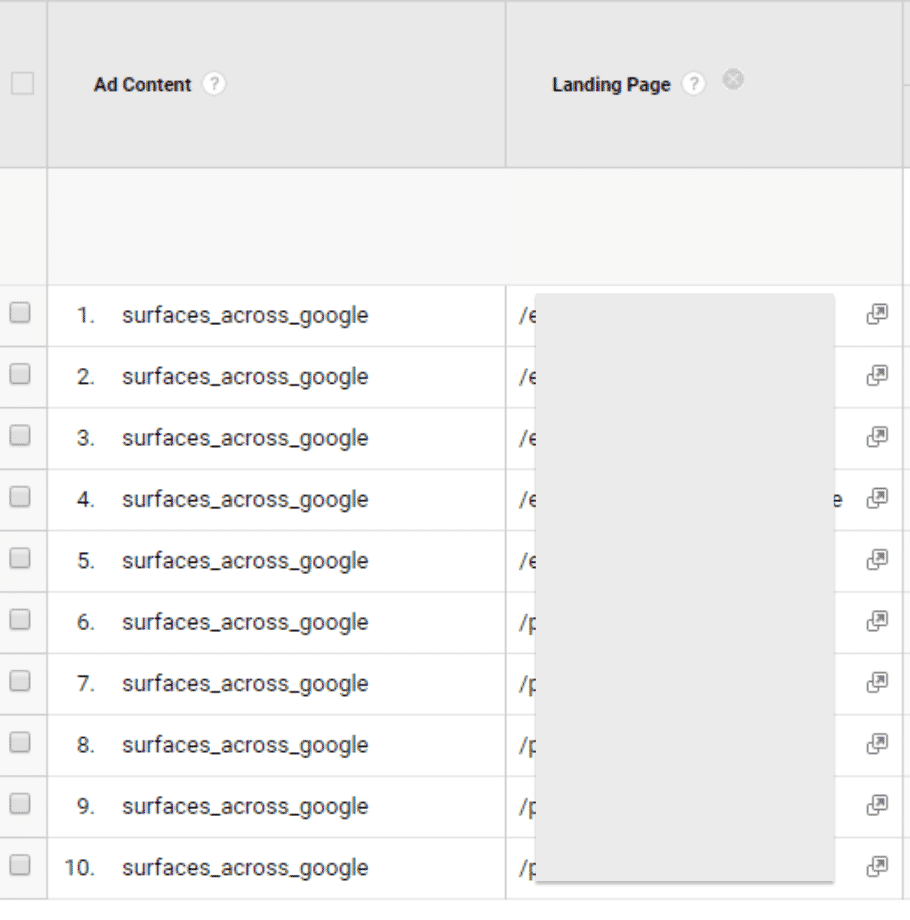
IMPORTANT CAVEAT: the way outlined below, will only work if we are not allowing manual UTM Parameter override in Google Analytics. If you need to track params manually or are utilizing 3rd party tracking, it will make the following steps non-implementable. If that is the case, please discuss with your 3rd Party Tracking solution or Analytics team to identify the best way for you to proceed.
Step-by-Step Walkthrough on Tracking Free Shopping Ad Clicks in Google Analytics
How do you do this? It's not too difficult, but does rely on a few specific steps. They are as follows:
Step 1: Build your UTM Parameters
First step is to create your Google Analytics (UTM) params so you can then add them to the feed.If you want to make sure to get those right, use the UTM builder from Google, and you'll come up with something like this. Feel free to edit however you want! Make it whatever you want it to look like in Google Analytics. You may want to add it in as google / organic since it is technically free search traffic... we have begun to add it in as google / surfaces (see the full string below), since it is in our opinion a unique entity added by a feed, as an unpaid option... you may disagree and that's fair! Just make sure to designate is strategically as you see best in your analytics account.Example of your final URL tracking value:?utm_source=google&utm_medium=surfaces&utm_campaign=shopping%20feed&utm_content=free%20google%20shopping%20clicks
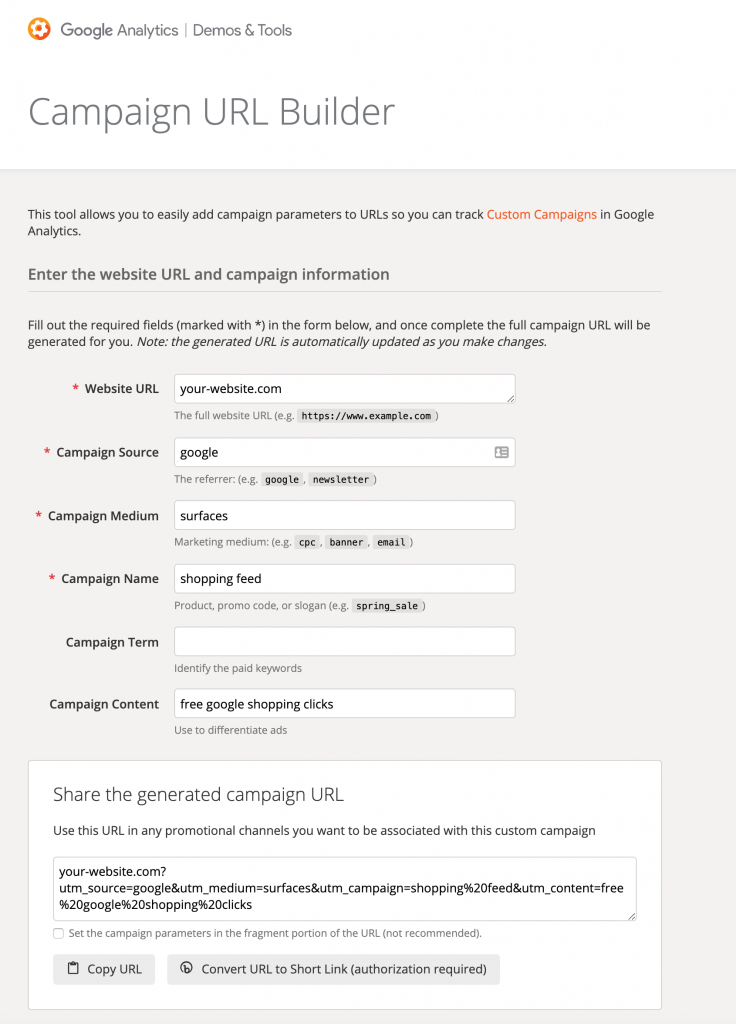
Step 2: Append the UTM Parameters to your link attribute
Second step is to take those fancy params you just built, and append it to the link in your feed.If you don't have a dev team to do that (or some great feed provider such as Feedonomics!), you can VERY easily use Feed Rules within Google Merchant Center to do this.Simply create a rule for the "link field" and then use the easy Feed Rules dashboard to add your UTMs at the end of your current link (see image example below).
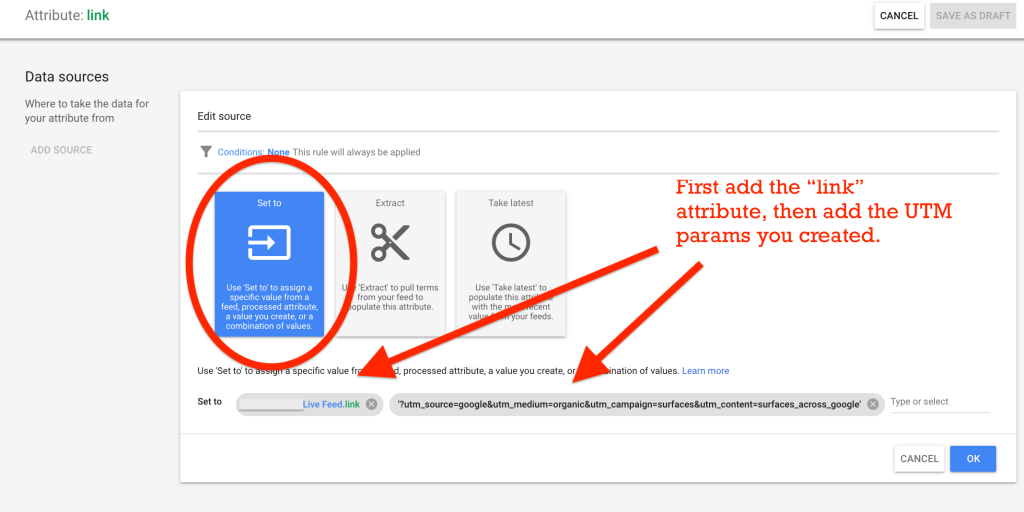
What About the Ads_Redirect Attribute in the Google Shopping feed?Important note for those thinking they can use the ads_redirect attribute... we went there first too! ...but Google says "no" like a swat from Dikembe Mutombo Mpolondo Mukamba Jean-Jacques Wamutombo.

Step 3: Re-Process your feed
Now that you've added and saved the Feed Rule (and checked it, of course), make sure to re-process the feed and then sit back and wait...

Step 4: Ensure Auto-Tagging Setup is Correct
Now that you have the feed set, there is another essential step here so your Surfaces Across Google ecosystem doesn't fall apart in this setup......you need to make sure your Google Ads account is set to Auto-tagging AND that the checkbox in Google Analytics for "manual override" is NOT checked.See here:

This will ensure Google Shopping properly processes your paid clicks, and the free clicks (not processed through Google Ads), rightfully get your new tagging.
Step 5: Analyze the Data and Optimize from that
Hooray, now that you can get actual data into Google Analytics on conversion behavior, you can begin to utilize that to make feed tweaks to test what works better for ranking in Google organically with Surfaces Across Google.Please note, there are complexities to working with 3rd Party Tracking solutions here, that will likely make the preceding steps non-implementable. If that is the case, please discuss with your 3rd Party Tracking solution or Analytics team to identify the best way for you to proceed.
Retailer or Brand in need of Shopping Ads management? That is ZATO's specialty! With our Shopping Ads program, we (only) manage your Shopping Ads at a reasonable rate, so you can keep your Paid Search, Organic, Paid Social and all the rest in the hands of your current teams. Check out our program here: ZATO Google Shopping Ads Program
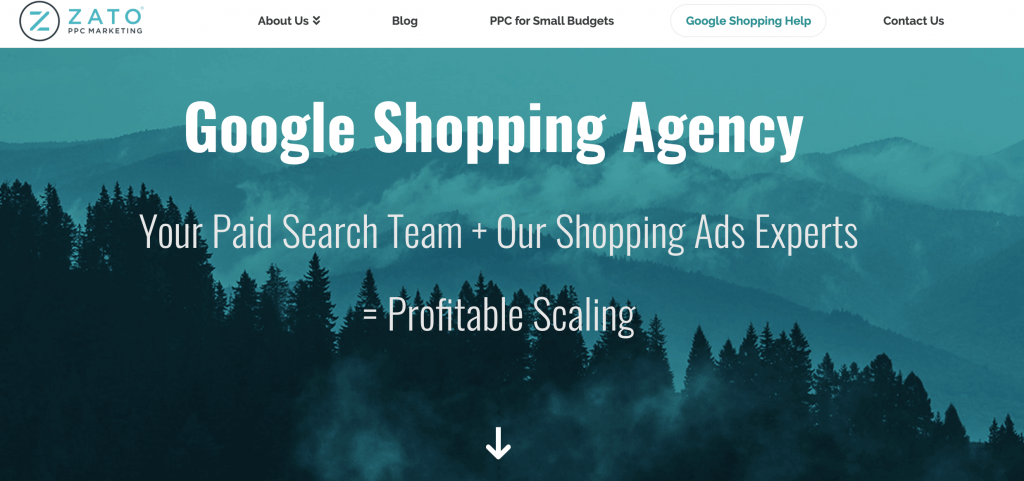


.webp)


.jpeg)




.png)

