What an ultra-specific post, like if you don't care anything about Showcase Shopping Ads then DEFINITELY a waste of your time to read on.
However...If you run Showcase Shopping Ads, then this is my attempt at getting out a campaign structure I think is ideal for running Showcase Shopping Ads in your accounts. I should note, that there are a lot of other important and cool things to note about Showcase ads, but we'll just be taking a quick look at campaign structure here in your Google Ads account.
Showcase-gate (An Important Thing to Know)
Before dipping into that though, there is an important (nay, essential) thing you need to be aware of with this newer Google Shopping ad type.That important thing, is that Google's Priority Settings do not work with Showcase Shopping Ads (source: boring Google Policy Doc I read so you didn't have to).
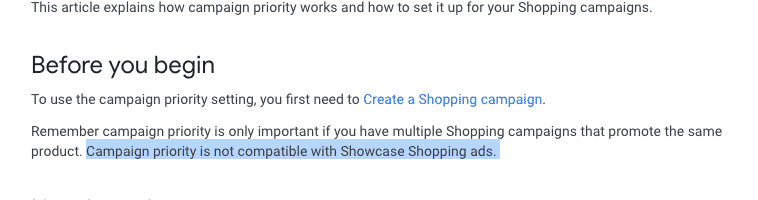
As I have written elsewhere, utilizing these priority settings to shift query targets to campaigns so you can control bidding better and win at Google Shopping is super important. However, be aware that this strategy will fall apart with Showcase Shopping Ads. This is because Google doesn't recognize the Priority settings and therefore you'll end up getting plenty of generic queries leaking into your Brand or SKU Shopping campaigns.I.e., it turns into a hot mess real quick if you have Showcase Shopping ads running in your advanced Shopping Ads strategy.How do you set up Showcase Shopping Ads then?I'm glad you asked. Keep reading...
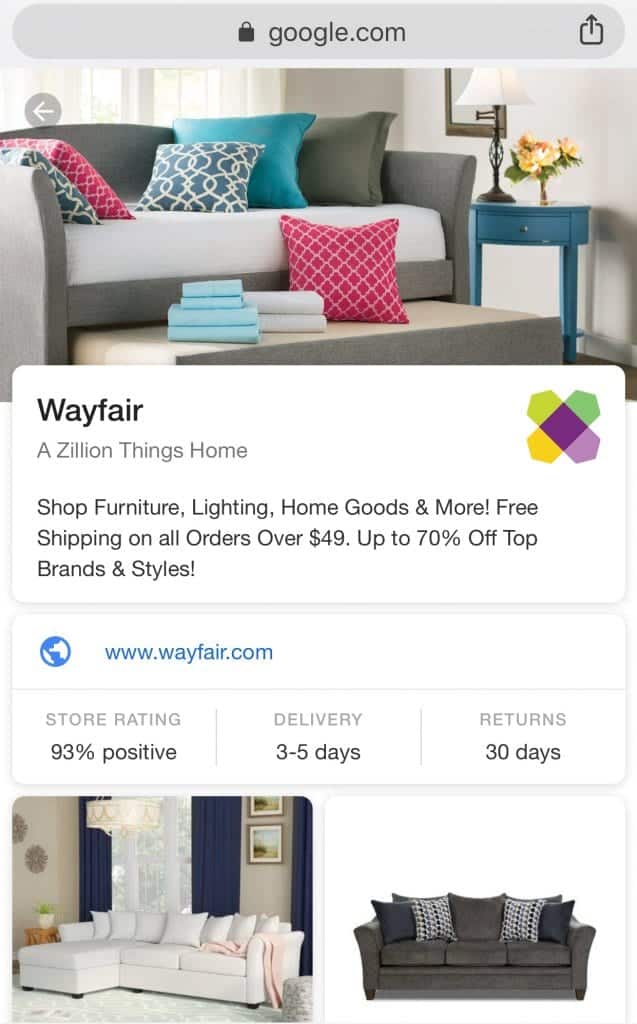
Setting up your Google Showcase Shopping Ads Strategy
First things first, if you're running Shopping Ads, go set up a query filtering strategy based upon this walk-through I wrote on Search Engine Land: A Step-By-Step Guide To Query-Level Bidding In Google Shopping.
Now that you have an awesome Google Shopping account, you can move to Showcase ads.My recommendation is to set up Showcase Shopping Ads in the following manner.
- Create a new campaign for Shopping Ads. You will ONLY use Showcase Shopping Ads in this campaign.
- Build your first ad group and make sure it's a Showcase Shopping Ad group!
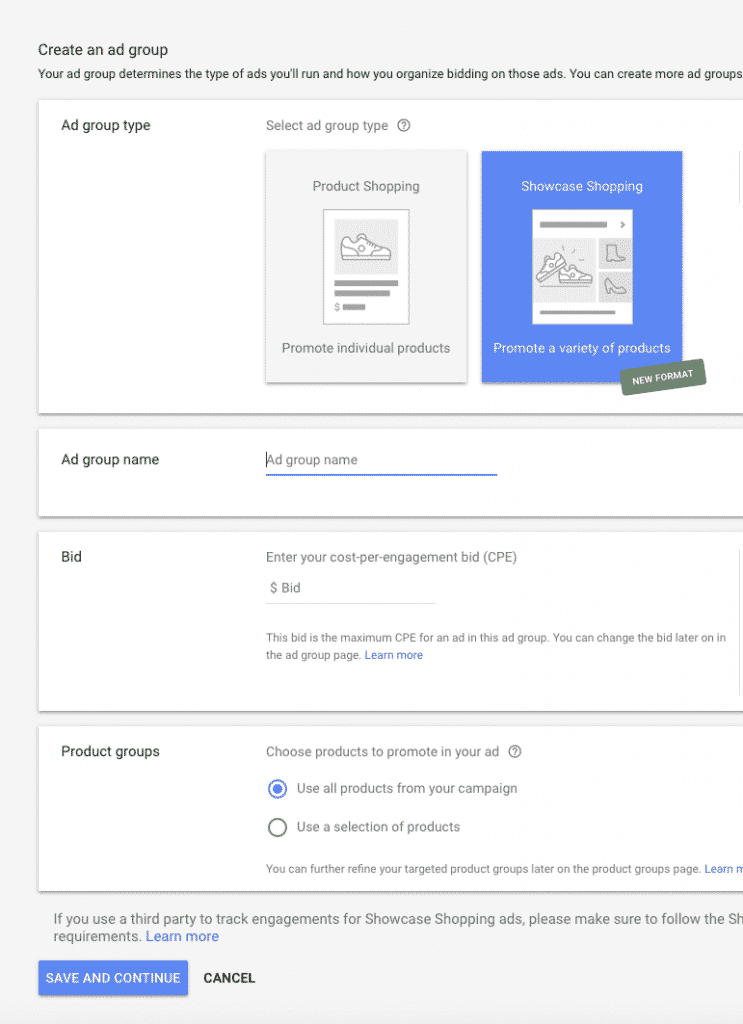
- Identify key bidding segments in your account and divide those into Showcase Shopping Ad Groups. For instance, you may want to divide everything by product brand, or you may want to divide everything by price-point (using a Custom Label you've set up to do that). Don't worry about segmenting by device at this point, we have found that around 92-95% of our Showcase traffic comes from mobile right now so this is basically a mobile-only campaign!
- Once you've created these ad groups, set default Cost-Per-Engagement (CPE) bids at the ad group level. From what we've seen from a limited data-set (ZATO has a small client base), Showcase Shopping Ads CPEs differ widely based on industry. Our recommendation would be to aim for a similar target as average CPCs in your Shopping campaigns as a place to start and then adjust from there. If anything, we've seen the Showcase CPEs slightly higher than traditional Shopping CPCs.
- You can repeat this as necessary if you want to ensure certain products/brands/categories are divided separately for budget purposes. For instance, you may want to keep all of a certain top brand in its own campaign and divide the showcase ads by product type or price-point. The key here is ensuring your Showcase Ads are in their own campaign apart from traditional Shopping ads!
- Once your core Showcase campaign(s) is set up, duplicate it and create another one. This will be your Remarketing Showcase campaign. We *highly* recommend keeping remarketing and new visitors separate in Showcase. This is because Showcase shopping ads tend to be Top of Funnel, so keeping your Bottom of Funnel RLSA traffic separate for unique bidding is important. You want to treat these audiences differently since they will behave differently.
When you're finished, it will look something like this:Shopping - Showcase - Nike - US
- Trainers $50-99
- Trainers $100-149
- Trainers $150-199
- Trainers $200+
Shopping - Showcase - Adidas - US
- Football cleats
- Soccer cleats
- Trainers
- Sandals
Shopping - Showcase - RLSA - US
- Nike
- Adidas
- Under Armour
Top of Funnel
One important thing to note, and another strong reason for breaking things out into unique campaigns (aside from the Priority Settings issue noted before), is that in ZATO clients, Showcase Shopping Ads tend to be more top-of-funnel and breaking out these ad types into unique campaigns allows us to keep a closer eye on model comparisons so we don't under-value the top-of-funnel these can provide!You can compare models in your Google Analytics account in the Model Comparison Tool and then filter for Campaign Names with "Showcase" and work your magic!
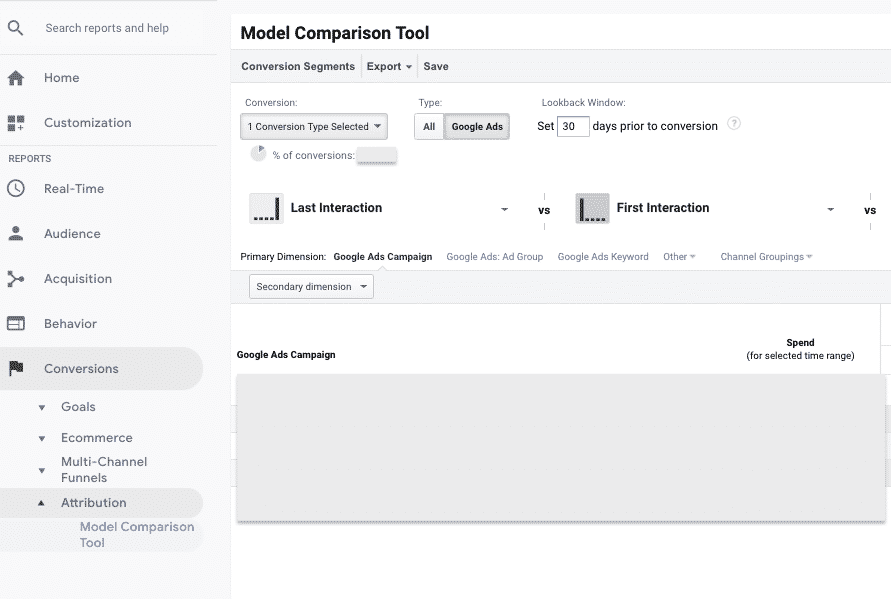
So there you have it! If you set up your Showcase Shopping Ads in this way, it will allow you to maintain your query filtering strategy in traditional Shopping Ads, as well as utilize the increasingly popular Showcase Shopping Ads.
Did you know: ZATO can manage just Shopping Ads for your Brand or company alongside your in-house/agency Paid Search team? Learn more about this offering here: Google Shopping Agency.


.webp)


.jpeg)




.png)

