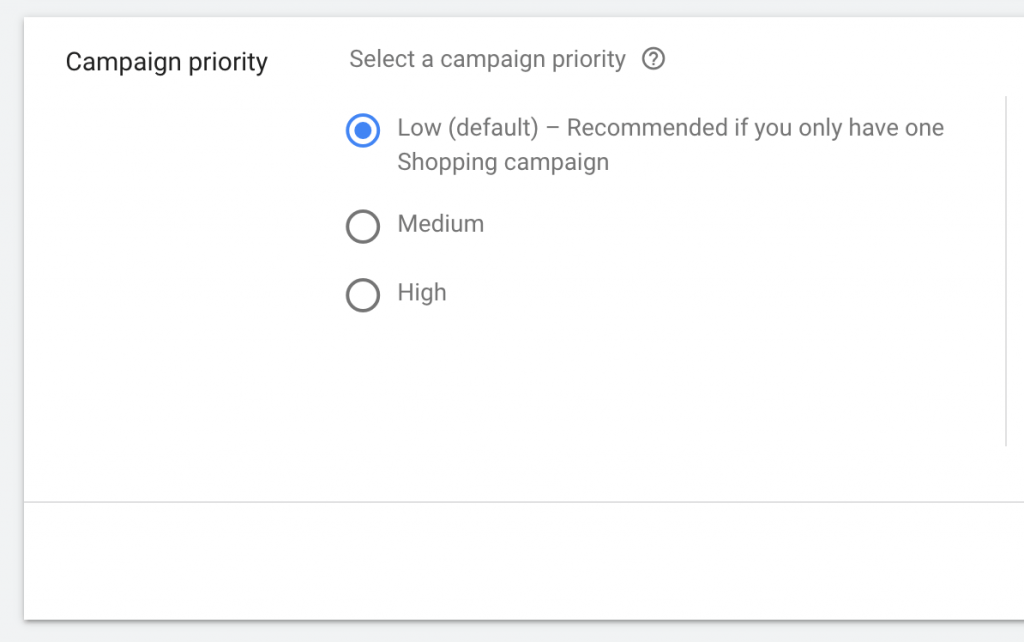
Almost a decade ago, I watched a video of Martin Roettgerding (who would later become my friend) giving a presentation on a brilliant strategy he had devised to better control Google Shopping campaigns. I tested this in our ZATO accounts, developed my own process for building it out and managing it, and then recorded my walk-through on Search Engine Land in a massive 4000+ word post: A Step-By-Step Guide To Query-Level Bidding In Google Shopping. I wanted to re-release this content for you on the ZATO blog (giving proper credit to the original post, of course), with learnings from the past 8-10 years since we began using this Shopping campaign strategy.TL;DR: A *lot* has changed in the world of Google Shopping, but we continue to find value in filtering queries (some call it "query sculpting) into the correct campaign for better bidding and budget control in your account and think you should still consider using this strategy.
What Is the Same in 2023 and beyond for the Shopping Ads Query Targeting Strategy?
Overall, we have found that the core of this strategy has remained unchanged over the past 6 years.
Setup is still the same, management is still the same, the same type of query filtering still works well (brand, SKU, high value terms, etc), and overall you can follow my original step-by-step article without issue.
What Has Changed in 2023 and beyond for the Shopping Ads Query Targeting Strategy?
Smart Shopping (now Performance Max).
Let's hit the elephant in the room head-on (did I just mix metaphors?), Performance Max is here and likely here to stay.
The query strategy does not work with PMax. Okay, well it kind of works.
Ironically, while there are no priority settings within Google's Performance Max campaigns, you can specifically request that Google exclude your brand terms from a specific PMax campaign with this form: PMax Exclusions Form
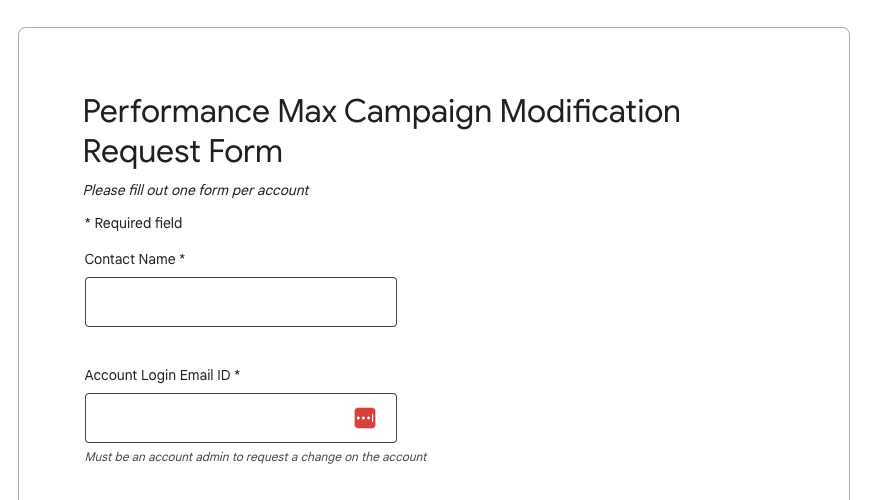
My recommendation in this case is to have your Non-Brand PMac campaign have a lower ROAS set so it gives Google some signal that you have excluded brand are are leaning more into prospecting in this campaign.
Smart Bidding.
Another thing that has changed (for the better in my opinion) since I wrote the original post is additional Smart Bidding options in Google Shopping. In this instance, my recommendation is to experiment with Smart Bidding strategies that mirror the objectives you have in your individual query-filtering campaigns. What I mean by that, is your Non-Brand campaign is set to be more Top of Funnel (TOFU), and you may want to experiment with manual bidding to keep a tight control on those queries and bids (though you can also utilized TROAS here). However, you may want to consider utilizing manual bidding in your Core NB Terms or Brand campaign if you want to ensure you own as many of those brand searches as possible to keep your competition at bay. In that case, you're selecting a bid management solution to match your Shopping strategy. Smart!
Auction Prices.
It's worth calling something out here, the reality of CPC growth in the Google Ads nether-sphere. While we still see value with Standard Shopping Campaigns, we typically see lower CPCs in the PMax campaigns... that, of course, makes sense since additional channels such as GDN and YouTube are included here. It's possible the actual shopping ads SERP auction are lower overall for PMax as well due to ad rank (I've written thoughts on this elsewhere: Let's Talk Google Ads Bid Floors (or Reserve Prices).
Whatever the reason, it's worth noting that Shopping Ads are just more expensive to run than they used to be and that is definitely something that has changed the ecosystem since I wrote the original article. That being said, this is a likely an argument that supports query filtering, since there is more at-stake for every click...so make sure you're spending it wisely on the most important queries!
Attribution.
Finally, let's talk the messiness that is attribution. While user behavior has changed and become more complex as device adoption and search has grown over the past 6 years, one could also argue it's our understanding of attribution that has changed just as dramatically. Marketers are overall respectful of the difficulty of truly tracking a user through the funnel, and this has caused a lot of healthy growth in digital marketing. What does this have to do with the Query Targeting Shopping Ads strategy?
Well, in the past our obsession with this strategy tended to be to weight bids and budgets primarily towards the lower funnel (where people are more likely to convert, duh!). However, there is renewed respect for those higher funnel searches and activity, and we have begun to actively manage our individual campaigns within these strategies to unique ROAS goals in our clients. This allows us to be a lot more complex in how we see this strategy, rather than simply pushing for limiting exposure in the TOFU, Non-Brand campaign by investing that budget into the Brand or SKU campaigns. It takes all of the funnel to grow a brand, not just the bottom of it! In that way, this strategy stands even more powerful than ever since you can actually set unique bidding goals and KPIs based on where queries are in your funnel, rather than just a blended KPI...and that is a big strike against the blended ROAS Performance Max Campaign type.
Microsoft Ads (aka Bing Ads).
Unlike 6 years ago, this strategy can now be deployed effortlessly within Microsoft Ads. You can import your Merchant Center feed from Google, import your campaigns, import your shared budgets and negative keyword lists. It's really remarkable how easy it is now to shift this over to Microsoft, and we success there as well. The one caveat, is to monitor search terms as you can get some pretty wild, unrelated search terms in Microsoft Ads.
Overall, we think it's a no-brainer to build in Google Ads and import your entire Shopping Account over to Bing as well if you are seeing success with this strategy already in Google Ads.
That being said, here is the original article with the step-by-step walk-through of this strategy. As always, please reach out to me on Twitter or LinkedIn with any questions!
A Step-By-Step Walkthrough of the Standard Shopping Ads Query Filtering Tactic
The following content was originally published on Search Engine Land on September 3, 2015 by me, Kirk Williams. You can find the original article here: A Step-By-Step Guide To Query-Level Bidding In Google Shopping.I was mining through my Google Shopping Search Query Report a few weeks ago and discovered this exact match query.

This is not a joke. That was not PhotoShopped.My product (a coffee maker) was, in fact, showing up for the exact match letter “m.” Unless I’m selling bobble-head versions of James Bond’s superior or Facebook’s new personal assistant app, I don’t want to show up for [m].
The Problem with Google Shopping
This has always been the problem with Google Shopping. Because there is no keyword targeting, we are dependent upon Google to find the most relevant keywords and match them to our products.If we want to adjust the bids for queries that appear, we must change the bid on our products or product groups. But this has its issues. If a product is bid to $5.00, we will be bidding:
- $5.00 if the keyword is as general as: [microwave]
- $5.00 if the keyword is as specific as: [i have cash in hand and want to buy an Acme Model 406 space saving microwave now now now].
With this model (the Shopping model the majority of advertisers use), you really are stuck. You have three options:

- Exclude [microwave] if it gets enough cost with no conversions (But what if you still want to show up for this general query? What if it converts at a lower CPC but converts nonetheless?).
- Bid the product lower. The problem with this, of course, is that if you do this, you will lower the bid on the awesome-converting specific query, as well as the more general query.
- Add another ad group, exclude [microwave] from one of the two and adjust your bidding (This will be an exceptional nightmare of time-consuming management when your client has 8,000 products).
So here is my question for you as you consider whether to finish this exceptionally long article (4,500 words at last count). Do you want to bid a separate amount for: [microwave] than you want to bid for: [i have cash in hand and want to buy an Acme Model 406 space saving microwave now now now], and yet have them both remain in the account?If you want this control over Google Shopping, then continue reading.In this article, I will explain Martin Roettgerding’s strategy for Shopping Query-Level Bidding and detail my own step-by-step process for setting it up in my own accounts. (Don’t worry if you don’t know Roettgarding — aka Röttgerding — I’ll introduce him later.)
A Brief Froogle/Product Search/Product Listing Ads/Shopping History
In May 2012, when Google announced that it was moving Product Search from a free to a paid solution, we grimaced. Now we were going to have an additional cost for the same revenue we earned before. Much groaning and whining occurred in the PPC space.However, while the echoes of disgruntled-ness wafted through the air, something interesting happened.We began to investigate advanced Product Listing Ads strategies and discovered that the majority of advertisers were slow adopters. Because of this, our revenue from PLAs began to increase exponentially, and we happily settled in. Over time, advertisers and strategies began to catch up, and participation become the status quo.
We saw increased CPCs and lower conversions as auctions became full, but we still enjoyed a significant source of revenue and ROAS.Then Google changed things up on us again. In October 2013, it announced it was moving to a newer new model: Shopping Campaigns. This began to roll out to all advertisers and was not without its lack of issues (Remember the great No Ad Groups debacle?).When the current iteration of Google Shopping came out (I struggle just to keep the names straight), I shrugged my shoulders, rolled my eyes and transferred my old PLA strategy over to the new campaign type. Of course, there were adjustments in CPC and revenue as things shifted, but for the most part, I continued my PLA strategy.While this was not wrong, I, like many others, was missing a big opportunity with this mindset.
Enter Martin Roettgerding Of Bloofusion In Germany

Martin (or @bloomarty as you may know him from Twitter) began diving into a strategy in Google Shopping unlike any I’d yet seen. In December 2014, Martin released his strategy on his blog: Taking Google Shopping to the Next Level by way of video. I warn you, the video is so chock-full of insights you may have to watch it more than once (I did).Below I will summarize the gist of it. It is quite simple, actually, once you understand the principle of it. However, the ramifications are huge.
Query-Level Bidding Strategy Breakdown
The Goal:
Create a Google Shopping strategy that allows you to quickly and easily bid separately depending upon the search query. In other words,
- If the query is more general, bid it low.
- If the query is branded or more specific, bid it higher.
- If the query includes a SKU (identifying a visitor far along in the sales funnel), bid it top-dollar.
The Strategy:
Once you break it down, it’s actually quite simple. The key components to each campaign in this strategy are:
- Priority Setting
- Negative Keywords
- Shared Budgets
- Product Bids
The Priority Setting tells Shopping which campaign should be used first for a query, the Negative Keywords filter the queries into the correct campaign, the bid sets the place in the auction for that query, and the Shared Budget keeps the whole thing working by ensuring no campaign at a higher priority drops out of the auction and blows the whole thing.Here is a simplified version of how each campaign will look. If you keep reading to the end of the article, we will go through how to set these up in your account, step by step.
No-Brand CampaignThis picks up general, low converting queries.
- E.g. [best widget]
Campaign Name: Shopping – Widgets – NB – USPriority Level: HighBidding: Low bids, say $0.50Negative Keywords: All brand and SKU keywordsBudget: One shared budget between each campaign in this strategy
Brand CampaignThis picks up more specific (no SKU) brand queries.
- For example, [Acme widget for sale]
Campaign Name: Shopping – Widgets – BR – USPriority Level: MediumBidding: Higher bids, say $2.00Negative Keywords: All SKU keywords and specific product name keywordsBudget: One shared budget between each campaign in this strategy
SKU CampaignThis picks up ultra-specific queries that include SKUs.
- For example, [Acme model 43567 widget]
Campaign Name: Shopping – Widgets – SKU – USPriority Level: LowBidding: High bids, say $5.00Negative Keywords: Only those SKU keywords that you see over time are high cost and low conversionBudget: One shared budget between each campaign in this strategy
Think of it like a French press for coffee. The press (the general No-Brand campaign) captures the grounds (the more general queries) and allows the coffee (the specific queries) to remain in the press (the Brand campaign).If you are like me, and you don’t love French press coffee because it still has particles in it from the metal filter, then you can actually filter it one more time.To do this, you’d take the filtered French press and pour it over a cone with a paper filter (the SKU campaign); now you are filtering out the sediment (the Brand queries), as well.You have made an excellent, sediment-free cup of coffee (with SKU queries only) by filtering it twice. As in the illustration, the strategy here actually employs two filters — the No-Brand campaign and the Brand campaign — before it finally shows ads only to the highest converting queries, the SKU level.
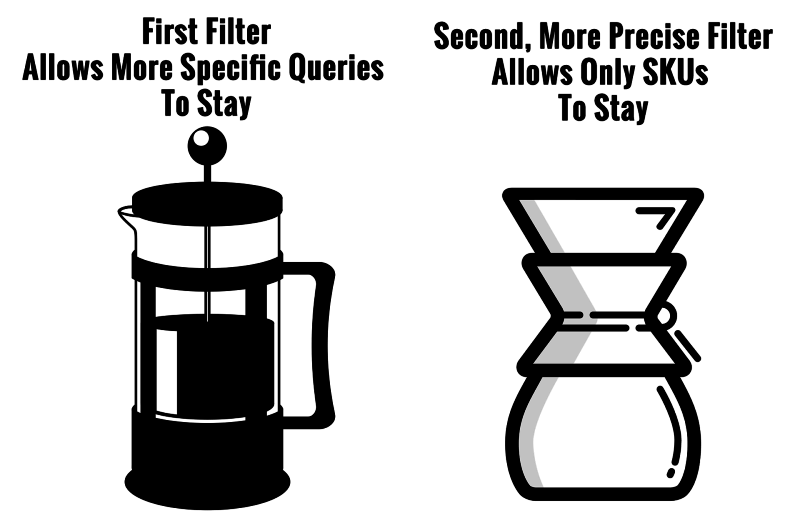
The Outcome:
The sign of a good strategy is the test of time. Ever since I heard Martin’s strategy, I have been implementing variations of it in my accounts. For various reasons, it works in certain accounts better than others. However, while results vary, overall I am convinced of the long-term value of this strategy.Just for fun, I pulled several different manufacturers from different accounts in which I am running this strategy and came away with these takeaways.
- Shopping Traffic Volume And Cost Tend To Increase. This makes sense, since you are getting into higher CPC auctions that you wouldn’t have been able to get into before because of forced lower CPCs on all terms. Be aware of the potential for this to occur, so it doesn’t take you by surprise.
- Conversion Rate Tends To Rise Significantly. I’ve seen conversion rates increase by 21 percent and by 168 percent. This gets to the heart of this strategy, since you are hoping to decrease your budget (and thus traffic) from general, less conversion-likely clicks and increase your budget (and thus traffic) from more specific, conversion-friendly terms. I did see one instance where the conversion rate decreased, but this manufacturer’s key product was unavailable for nearly a month, so I believe this significantly skewed the results of that particular brand’s analysis of this strategy.
- Average Order Value (AOV) May Decrease. Honestly, I have no idea why this is the case, but I thought it fair to include this in my analysis. I am not sure if there is a reason or if I just don’t have enough data for a truly fair analysis. Regardless, in many manufacturers I analyzed, I saw an AOV decrease when I compared stats from before and after this was implemented. Most of the time, however, overall revenue would increase significantly, so losing some money per order may be worth it to you to gain more revenue overall. It is worth noting that this was not the case in every instance, and there are always other factors involved, so take this takeaway with a grain of salt.
- Don’t Expect To “Wow” The Boss From Day One. Overall, I found this to be a successful long-term strategy. The longer the strategy runs, the more it seems to pay for itself as data is accrued in new segmented ways that can be acted upon.
- Think of it like a jumbo jet taking off compared to a little propeller plane. The nimble Cessna will hop off the ground and jump up, impressing with loops and barrel-rolls, however, it will quickly reach its maximum altitude and distance and have to land for refueling.
- The jumbo jet, on the other hand, will lumber slowly off the ground, but then it will soar higher and fly farther than you thought was possible after seeing the Cessna.

It really does take time to gather data in these new campaigns and make optimization decisions — and that takes time and budget. However, from the accounts I analyzed after having them running for awhile, I am already seeing encouraging things and making decisions to reduce wasted spend and pump budget into those keywords that are performing well.
Step By Step: Setting Up Query-Level Bidding In Your Shopping Account
While I have great respect for Martin, my purpose in writing this post wasn’t merely to fawn over his intelligent strategy. I thought it would be helpful to actually walk you through my process for setting this up in my accounts, screenshots and all.This is a step-by-step walk-through of how I set up my query-level targeting campaigns.
Step 1: Set Up Your Non-Brand Campaign
If you are setting up this strategy in an account with existing shopping campaigns, go to Part 1.If you are setting up this strategy in an account with no existing shopping campaigns, go to Part 2.
Part 1. Existing Shopping CampaignI wanted to address this separately because you don’t want to lose all of the data you have in an established account with live Shopping Campaigns. Here is how I have handled this situation in the past:
- Open the existing Shopping campaign.
- Navigate to the Search Query Report.
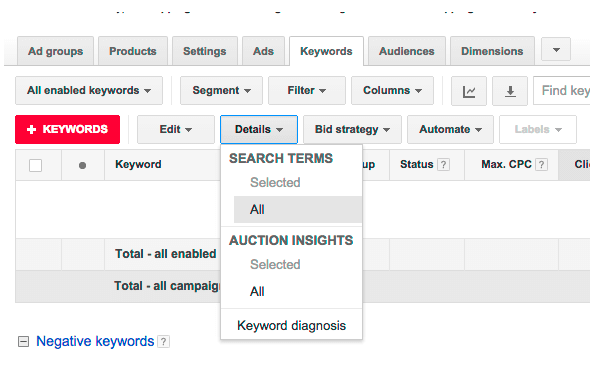
- Filter for the most common “brand” term (in this example, the brand is Acme).
- Compare the view that “contains” brand and that “does not contain” brand.
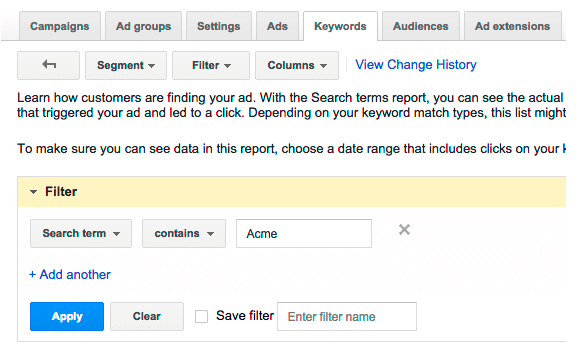
- If one is clearly sending more conversions, then don’t risk losing that data. You just determined which campaign this will be.
In other words, if the existing campaign sent 100 conversions at a $40 CPA through brand terms, and the no-brand campaign sent 450 conversions at $50 CPA, I suggest you make this campaign into your No-Brand campaign, so you don’t lose the majority of your conversion data.
Helpful Hint
Keep in mind that no matter how you organize your products in an ad group, your products will always retain their data if they are still in that same ad group.Often, when I take over an account, I see that the previous PPCer organized their Shopping account with one campaign and one ad group. This stinks, but at least I can go ahead and reorganize the ad group the way I want to without losing any of that historical data.Now that you have decided this should be the No-Brand campaign, it’s time to make it so.
- Navigate to the Settings tab
- Change the name to Shopping – Widgets – NB – US
- Change the Campaign Priority to “High”
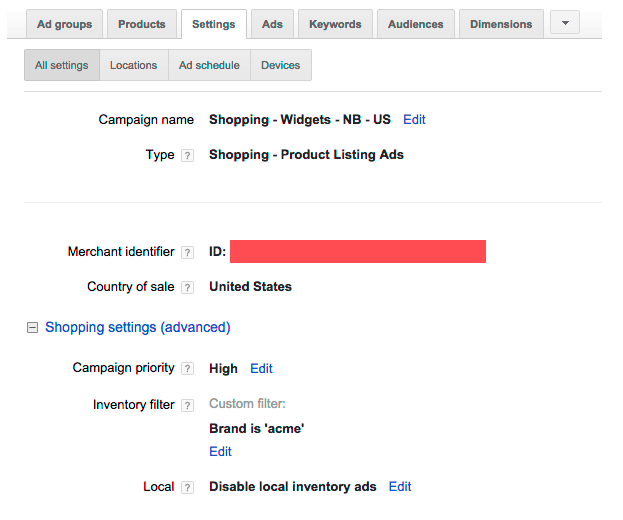
Setting Up A Shared Budget
Now, you need to set up your shared budget. Remember, this is how you make sure all campaigns are showing at the same time, so your filter will work.
- Navigate to the Shared library tab on the bottom left of the Adwords UI
- Make a name for your budget, select the correct campaign, set the budget, Save it
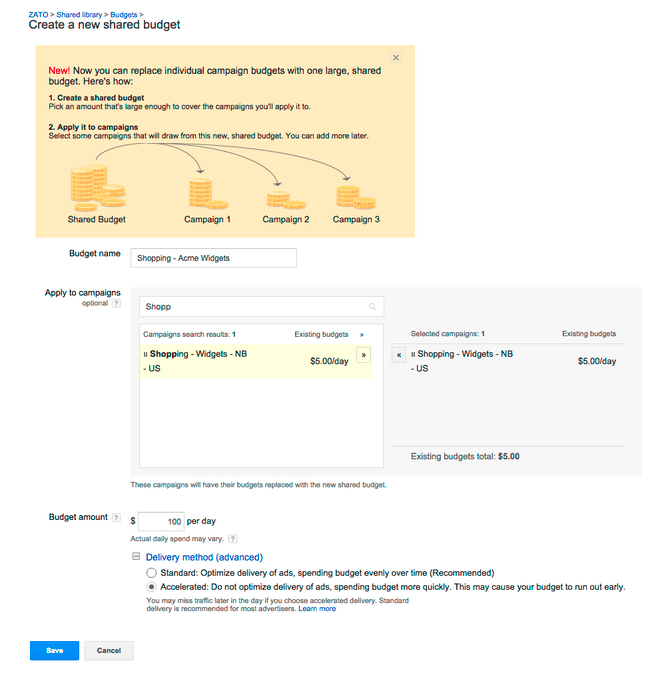
Setting Up Negative Keywords
Now, time to add Negative Keywords.
- Navigate to the keywords tab in your Campaign
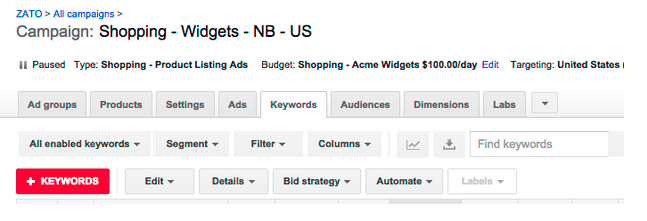
- Add “all” possible brand term variations and SKU terms (I like to overkill here). Remember, you don’t want any of these terms to show in the campaign, because you will have everything bid low.
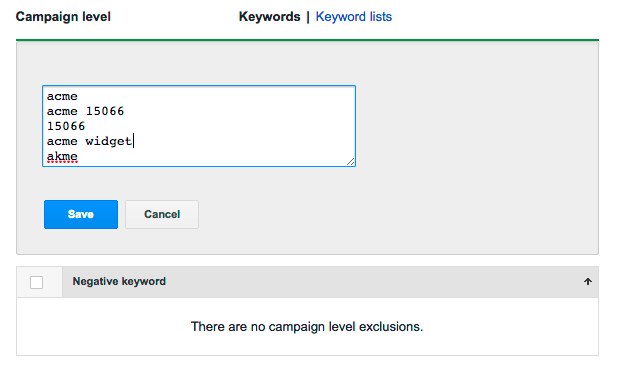
Adjust Bidding
Last step. Now it’s time to drop your bids.
- Select the Ad group, then navigate to the Product groups tab
- Select all products, and bid them as low as you feel they should be. Some of my client brands are profitable on no-brand queries, while others are not profitable at all. Identify your specific client situation and bid accordingly.
Large Clients: Now, if you have a ton of Product groups or products, there is a trick here: Don’t adjust bids in the interface. AdWords Editor doesn’t fully support Shopping campaigns, but it does allow you to edit bids in existing Product groups. This is a HUGE time saver.
- Open Editor
- Get recent changes
- Select your new Shopping – Widgets – NB – US campaign
- Go to Keywords and targeting, and select Product groups
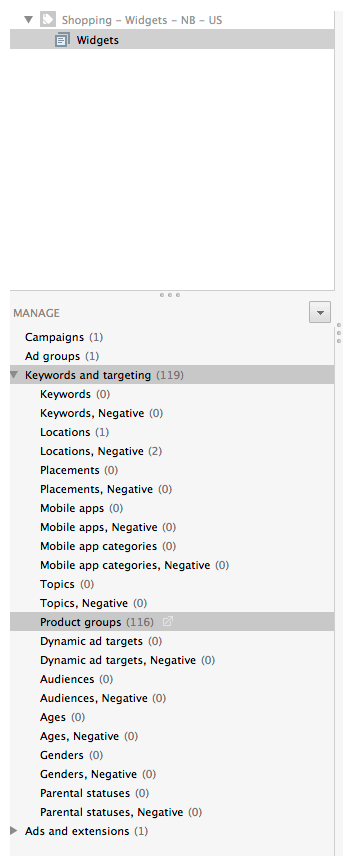
- Sort the column by Max CPC, highlight all CPCs with a value and change the Max CPC to $0.50.
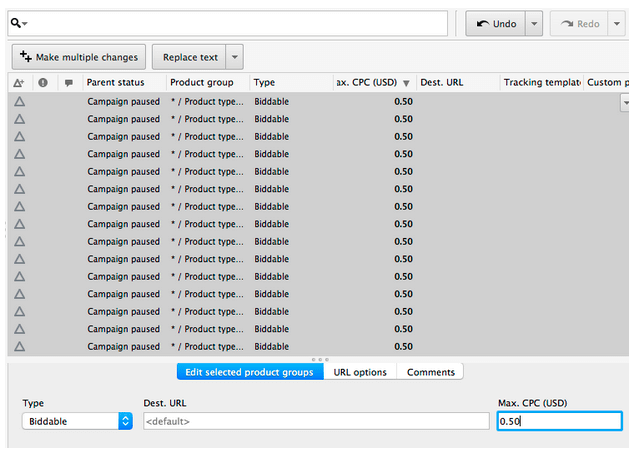
- Post changes (Check to make sure everything looks right)
There you have it. Your first Campaign following this strategy is set up.Now, go to Step 2 (Go ahead and skip Part 2 below; that is only for people who need to create a brand-new Non-Brand Shopping Campaign).
Part 2. New Shopping Campaign
If you are working on an account with no current Shopping campaigns, then things will be a little smoother for you.The first step is to choose the manufacturer you want to focus on in this first run at Shopping. This is usually pretty easy to identify, since most businesses will have a manufacturer that rises to the top. Once you have decided on a manufacturer to use for your test, create a Shopping Campaign.
Create A New Shopping Campaign
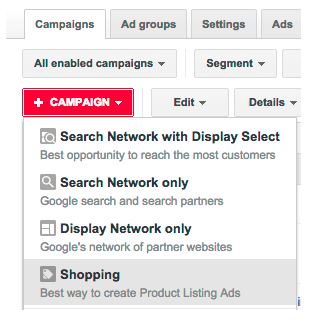
Let’s start with the No-Brand campaign first:
- Set the name to Shopping – Widgets – NB – US
- Set the Campaign Priority to “High”
- Set the Merchant identifier to the correct Merchant Center account
- Create a custom inventory filter to only find the products for the specific brand in this campaign

- Set everything else up like you normally would (For the sake of time on this already ridiculously long blog post, we won’t go through all other settings in campaign creation)
- Save your newly created non-brand campaign
Now comes the fun part, setting ad groups in your campaign. Here is where you decide how to break out your products in your campaign for this brand. Note carefully that you will want to do this well, but once you do it in this account, you can simply copy the entire campaign over for the other two versions of this campaign set.Setting Up Ad GroupsNote: I tend to put more emphasis on Ad Groups than others I have read in the past. I do this because you will reap many segmentation benefits in the future if you do the extra work now. Why? Because you can use negative keywords to funnel traffic into the right ad group.For example, I may set up a new Shopping Campaign like this:
Shopping – Apple Computers – NB – US
- Macbook Pro
- Macbook Air
- iMac
- Mac Pro
In the preceding example, you may even want to add the sizes into different ad groups, as well.
Shopping – Apple Computers – NB – US
- Macbook Pro 15
- Macbook Pro 13
- Macbook Air 13
- Macbook Air 11
- iMac 27
- iMac 21
- Mac Pro
If you have the traffic volume, you will be amazed how much this cleans up your decisions when viewing the search query report (SQR). You may see that you keep having “Macbook Pro 13 inch” queries show up in your 15 inch ad group without converting. Now, because you have segmented things out so well in the beginning, you can see that and make a decision on it instantaneously.It can be monotonous, but now use the handy-dandy Shopping Product groups to filter your products correctly. Again, remember that if you do it now, you can simply copy over your entire campaign into the other campaigns in this strategy, and you’re done.By the time you’re done, your ad groups should something look like this:
Shopping – Apple Computers – NB – US
- Macbook Pro 15 [ad group]
- ~product group filter: brand: Apple
- ~product group filter: Product type: Macbook
- ~product group filter: size: 15 inch
- ~product group filter: Item ID:
- ~~applemb15-2013
- ~~applemb15-2012
- ~~applemb15-2011
- Macbook Pro 13
- ~product group filter: brand: Apple
- ~product group filter: Product type: Macbook
- ~product group filter: size: 13 inch
- ~product group filter: Item ID:
- ~~applemb13-2013
- ~~applemb13-2012
- ~~applemb13-2011
It looks complicated, right? Segmentation is never easy, but if you do it right, you will be bidding on what you want to bid on, while your competitors will be bidding on everything. There is a huge difference between these two options.
NOTE: Don’t forget to exclude the terribly frustrating “all products” checkbox in each product group.

If you want more information on why this is important, I wrote on this here: Is This One Checkbox Killing Your Google Shopping Strategy.Setting Up A Shared BudgetNow, you need to set up your shared budget (Remember, this is how you make sure all campaigns are showing at the same time, so your filter will work).
- Navigate to the Shared library tab on the bottom left of the AdWords UI
- Make a name for your budget, select the correct campaign, set the budget, Save it
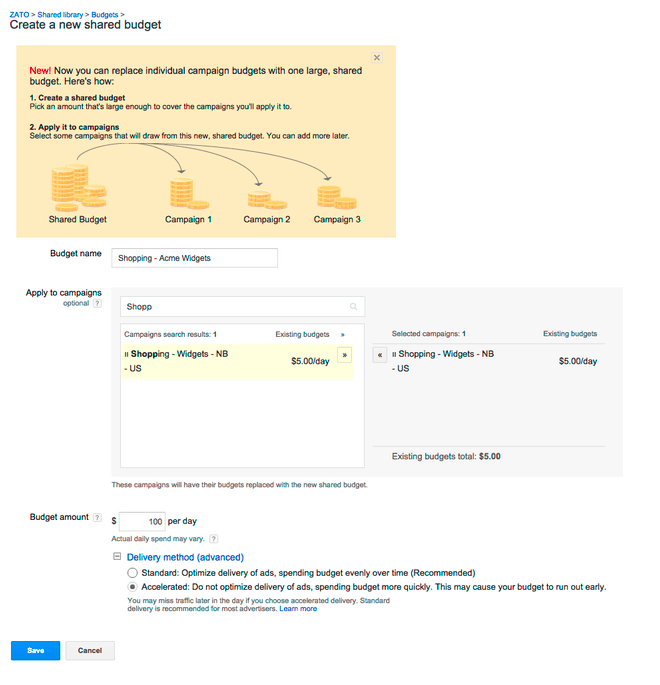
Setting Up Negative Keywords
Now, time to add Negative Keywords.
- Navigate to the keywords tab in your Campaign
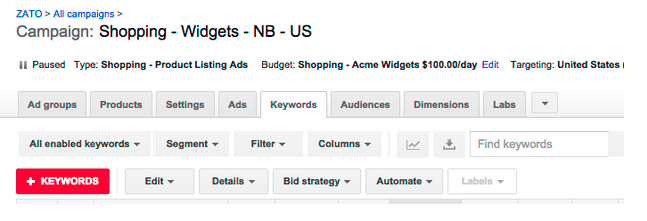
- Add “all” possible brand term variations and SKU terms (I like to overkill here). Remember, you don’t want any of these terms to show in the campaign, because you will have everything bid low.
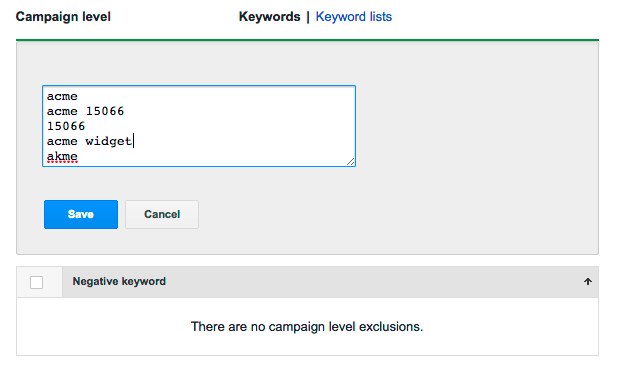
There you have it. Your first Campaign in this strategy is set up. Now, on to Step 2.
• Step 2: Set Up Your Brand Campaign
You made it through the first campaign. The good news is that it gets easier from here. The trick is bulk edits.
Copy And Paste The Non-Brand Campaign In The AdWords UI
- Select the Shopping – Widgets – NB – US campaign. Copy and Paste it.
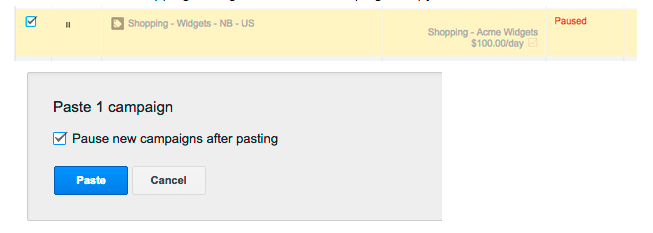
- Open the campaign settings tab
- Change the name to Shopping – Widgets – BR – US
- Change the Campaign Priority to Medium
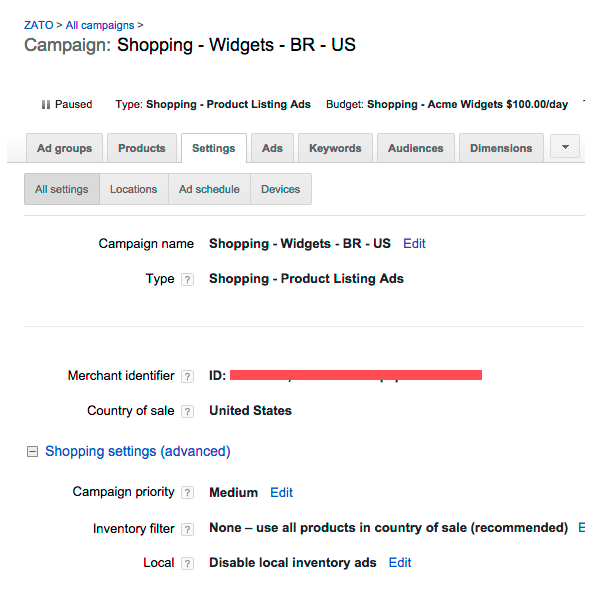
- Ensure the Shared Shopping Budget is still Applied
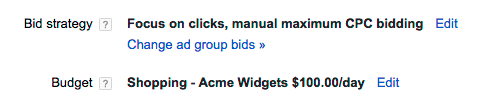
Add Negative Keywords
Just as in the Non-Brand campaign, you will need to add negative keywords.
Before you do this, make sure to delete the brand keywords that were in this campaign when you copied it over from the Non-Brand campaign. If you don’t do this, you will end up destroying your entire strategy.
After doing this, because you want your brand terms to show in this specific campaign, you will only add the Product SKUs into this campaign as negatives.There is actually a simple bulk way to do this.
- Go to the Products tab in your campaign
- Highlight all of the products listed here
- Open Excel, paste into Excel. This will make everything pop neatly into columns
- Simply copy the “Item ID” column from this Excel file (I set mine as my SKUs for this reason), and add directly as campaign level negatives
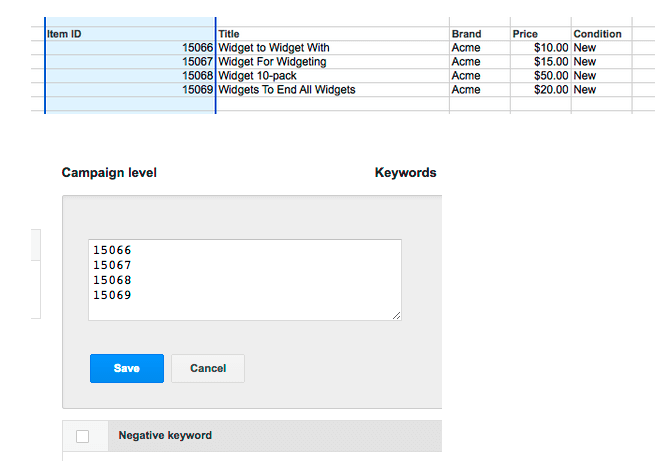
Don’t forget, this is an essential step, because it is how you are filtering out the SKUs so they can then be bid on directly in the final Campaign: the SKU-Level Campaign. Remember, the Campaign Priority, the Negative Keywords and the Shared Budgets work together here.Adjust BiddingLast step. Now it’s time to raise your bids. Remember, your non-brand campaign has super-low bids so you aren’t wasting any money on those pesky general queries.For your brand campaign, you want to set slightly higher bids.
Bulk Bid Edit: Don’t adjust bids in the interface. AdWords Editor doesn’t fully support Shopping campaigns, but it does allow you to edit bids in existing Product groups. This is a HUGE time saver.
- Open Editor
- Get recent changes
- Select your new Shopping – Widgets – BR – US campaign
- Go to Keywords and targeting, and select Product groups
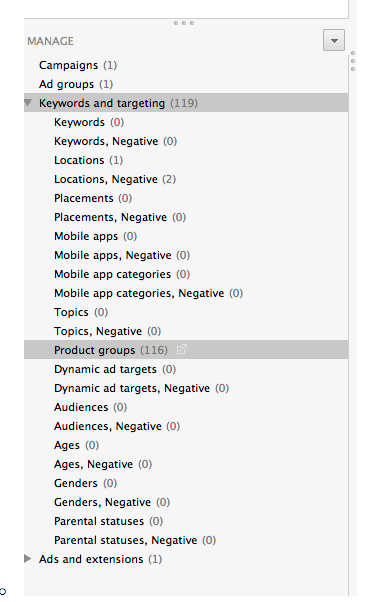
- Sort the column by Max CPC, highlight all CPCs with a value and change the Max CPC to something higher, say $2.00.
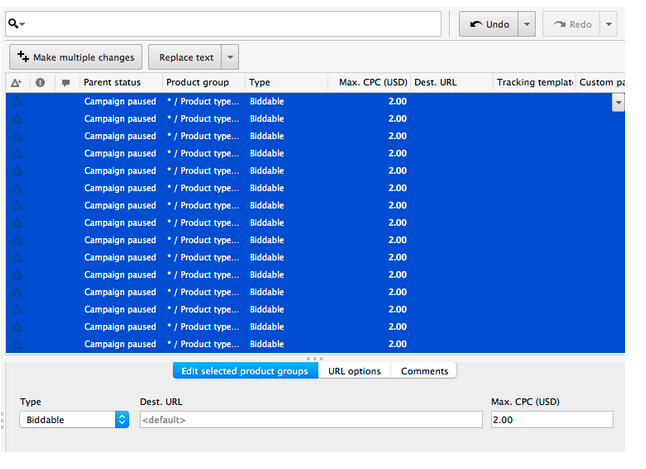
- Post changes (Check to make sure everything looks right).
There you have it. Your second Campaign in this strategy is now set up. To finish everything up and watch the magic begin, create your third campaign.
Step 3: Set Up Your SKU Query Level Campaign
You’re almost done. This process will be very similar to the second campaign.Copy & Paste the Non-Brand Campaign In The AdWords UI
- Select the Shopping – Widgets – NB – US campaign, Copy and Paste it
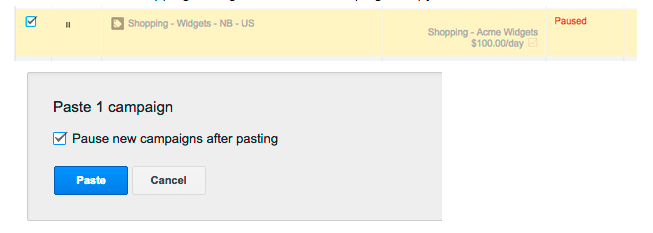
- Open the campaign settings tab
- Change the name to Shopping – Widgets – SKU – US
- Change the Campaign Priority to Low

- Ensure the Shared Shopping Budget is still Applied.
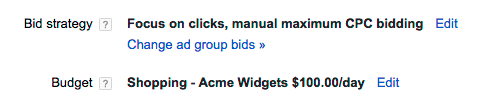
Remove Negative Keywords
Unlike in the other campaigns, you will need to remove all Brand or SKU negative keywords. Remember, in this strategy, your filters are the other campaigns, so you don’t need nearly as many negative keywords.Remember, the Campaign Priority, the Negative Keywords and the Shared Budgets work together in this strategy.
Adjust Bidding
Now it’s time to raise your bids. You are now tweaking the campaign that will only show up on highly targeted SKU queries. The majority of people searching for these queries (make sure to exclude “parts” and “used”) are far enough along in the funnel to know exactly what they want. They just need to be convinced to buy from you.
Honestly, bid these suckers high at first. I see ridiculously high CTRs and Conversion Rates on these SKU campaigns. Because I can make sure I’m always in first position for these queries I want to appear for, it makes a big difference.Use the same bulk bid edit you used in Step 2. This time, I suggest you bid the products to something like $5, or maybe $10, or maybe $15. Figure out what works best in your industry, but don’t be afraid to bid them higher.Remember that your traffic volume will be significantly lower in this campaign, and your Conversion Rate will (should) be significantly higher, so you can afford to pay more per click. Sort the column by Max CPC, highlight all CPCs with a value and change the Max CPC to something higher, say $5.00.
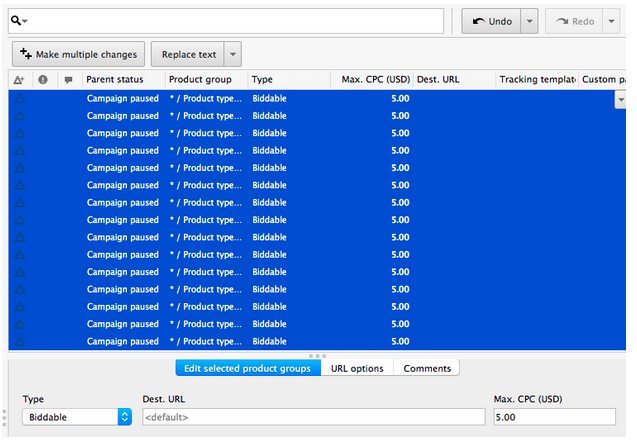
Strategy Summary
So there you have it. A detailed step-by-step look at setting up a SKU-level Shopping strategy. When you are done, you should see something like this in your account for each Manufacturer:
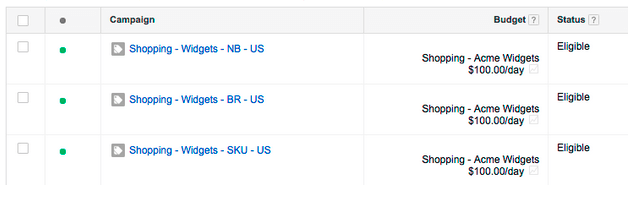
This strategy has been tested and tried by more and more people. It is not uncommon for me to hear of people on Twitter who use it and respect it. On the other hand, if you don’t believe me, then by all means continue using one campaign and one ad group for all your products, especially if you are my competition.
Commonly Asked Questions
To close this incredibly long post, it would be worth looking at a few common questions in thinking through this strategy
Q. What if Brand Keywords Drive Negligible Traffic For Me?
I have a client like this. Brand sends such low amounts of traffic one would be a fool to set up this strategy I outlined. In this case, you have to get creative.Here is one idea to try: Converting query campaigns. Consider taking conversion data to funnel traffic from high-conversion queries into the Medium priority campaign with higher bids. You would do this by excluding all conversion-friendly queries in your more “general” query campaign with a High Priority setting (and shared budget, of course).
Q. My Current Setup Makes Us Money, Though It Is Pretty Simplistic. Is It Really Worth Switching To This New, Crazy, Detailed Strategy?
This is a great question and the one you will receive when you pitch this complicated strategy to your boss/client. I have three responses to this question:
- We will be transitioning things slowly to keep a close eye on things. Here is the first manufacturer we will try; we will give it one month and then compare numbers to see what happens. This will not be an account “blow-up” but a graduated transition as profit is demonstrated.
- We will still be maintaining the majority of traffic and conversions that were coming through in the core campaign and will leave that campaign/ad group(s) alone, other than changing the priority setting and adding negative keywords (Remember how we did that in Step 1, Part 1 above? This is why it’s important to choose which campaign you overhaul, rather than simply starting a new one and losing all your historical data).
- Yes. Yes it really is worth it in the long term (Remember the jumbo jet illustration). If we look at what the numbers are doing today and tomorrow, consider what the numbers could be doing over the next 12 months, as we begin getting highly targeted queries in the right ad groups at the right bids. Right now, we are bidding any amount on any query. In the future, we can bid up just the queries we want to bid on.
Q. Will This Make Me Millions Tomorrow?
It takes time to accrue data because of all of this segmentation. It’s important to stress the long-term value of this strategy. I have explained it in detail to clients. They always have questions, but they always walk away convinced of the benefit and willing to spend the time necessary to build up the data because of the undeniable power in this level of segmentation.
Q. Where Do You Add Additional Negative Keywords?
When you add a negative keyword to any campaign, you must add it to all of the campaigns lower in the funnel, as well. If you don’t do this, you will simply be filtering it further down and actually end up paying more for that query.So there you have it. This is how I create and carry out Martin’s strategy for Query-Level bidding in Google Shopping. I have seen awesome returns so far, and I’m excited to continue to monitor things as my clients continue to accrue actionable data.


.webp)


.jpeg)




.png)

