Need help getting out of this, or another like this Google suspension? Contact us here and we will get you in touch with our partners who will work hard to help you!

This is a guest post by the DataFeedWatch founder:
Jacques van der Wilt is a leader in the feed marketing industry and an entrepreneur. He founded DataFeedWatch (acquired by Cart.com) - one of the largest feed management companies in the world, that helps online merchants optimize their product listings on more than 2000 shopping channels in over 60 countries.
Prior to that, Jacques has held leadership positions in both the US and Europe. He is also a seasoned guest speaker at industry events and mentor at Startup Bootcamp.
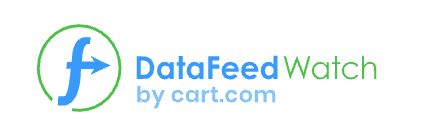
In the dynamic world of online retail, Google as an advertising channel plays a pivotal role in helping retailers showcase their products to a vast audience. However, to maintain a seamless shopping experience for users, Google has established guidelines that retailers must adhere to. Failing to comply with these guidelines can lead to item disapprovals and, in the long run, account suspension.
But fear not! Having helped more than 17,000 (and counting) ecommerce stores keep their feeds in tip-top shape through DataFeedWatch’s feed management solutions, I've witnessed a fair share of data gaps, pitfalls & errors. And more importantly - fixes & workarounds that can help you stay clear of trouble in the Google Merchant Center (GMC).
In this guide, I’m sharing practical tips on how to meet the requirements of GMC, navigate the platform and protect your online business from item disapprovals and suspensions.
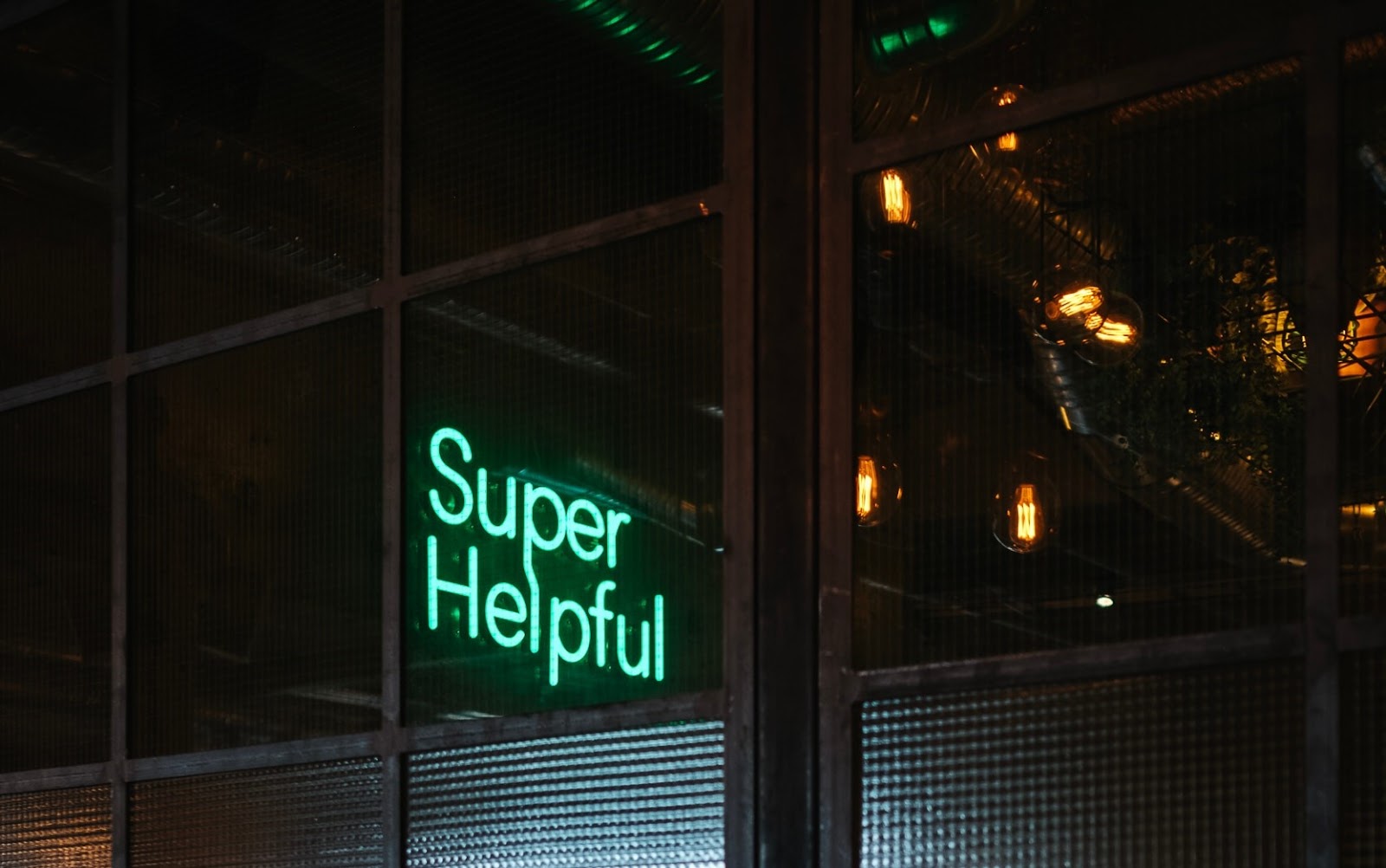
Google Merchant Center Disapproval or Suspension reasons
Let’s focus on exploring the common reasons behind item disapprovals and account suspensions, shedding light on the potential pitfalls that retailers need to be aware of.
By understanding these reasons and taking proactive measures to address them, you can avoid the inconvenience of disapprovals and suspensions, ensuring that your products remain visible to potential customers and your accounts remain active and thriving.
1. Price/availability mismatch
Price and availability are two very important attributes in your feed. When your potential customers see your ad, they want to be sure that the product presented is in stock and that the price is the same as the one displayed.
Google requires that the advertised price and availability value match your landing and checkout page. If they don't, you'll get a critical error.
So, how to avoid this issue? We’ve come up with a few good tactics.
Use variant URL and landing page specific per variant
One important aspect of optimizing your Google Shopping product feed to avoid disapproval is utilizing variant URLs and landing pages that are specific to each product variant.
Google suggests advertising product variants (different color/size options of a product) as separate items. This way, you can provide a better user experience and match users' search queries in a better way. However, variants may differ in price and availability, so you should make sure the details on the landing page match those in the ad.
You should use variant_url instead of URL to avoid any price mismatch errors. In this way, each variant can have a unique landing page. This is particularly valuable in cases where different variants have varying prices, such as a phone model with multiple storage options.
Using a variant URL ensures that the price in the ad is exactly the same as on your landing page. It allows users to directly access the desired product variant, eliminating the need to navigate through multiple pages or options. Furthermore, landing pages that are customized to each variant offer detailed information, relevant images, and accurate pricing, enhancing the overall user experience.
Use variant prices in the feed
Including variant prices in the product feed is essential for retailers advertising on Google Shopping. Some variations of a product can be more popular and, therefore, more expensive than others. For example, t-shirts in pink can be more desirable than the same t-shirts in another color.

Source: Tommy Hilfiger online store US

Source: Tommy Hilfiger online store US
By providing specific pricing for each product variation, retailers ensure that customers have accurate and transparent information when making purchase decisions.
Using variant prices in the feed enables shoppers to compare different options easily and choose the most suitable one based on their budget and preferences. This practice not only enhances the user experience but also reduces the risk of item disapprovals.
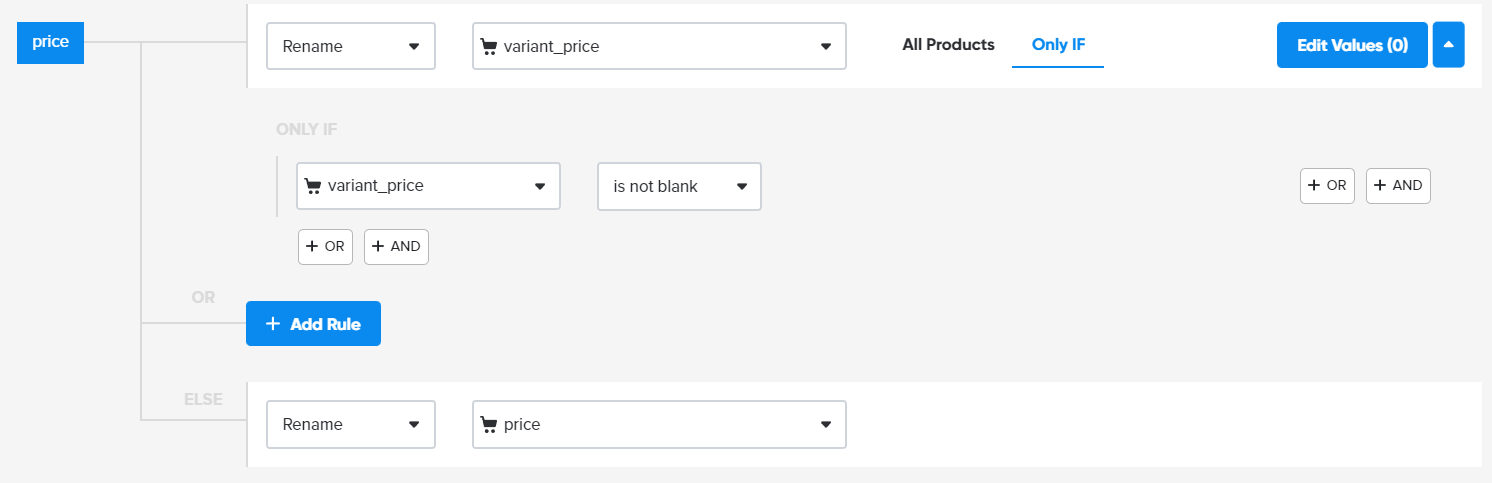
Source: DataFeedWatch | Example mapping of the price attribute in your product feed
It is likely that not all your products have variations, so variant prices might not always be specified. For those items, you should use your main price value.
Review microdata
Microdata enables Google and other web platforms to automatically understand your website and extract product information directly from the HTML code. To add them, you might need help from a website developer or an SEO specialist.
Google examines your website to gain a better understanding of different product details like availability, condition, and price. By using microdata, Google can identify any discrepancies between your product data and the landing page. This ensures the accuracy of your Shopping ads and reduces the likelihood of disapprovals caused by invalid information in the product feed.
To check if your schema markup has the right information, you can use Google's Microdata Testing Tool. With this tool, you can see product details in the same way Google's robots will see them when scanning a product page.
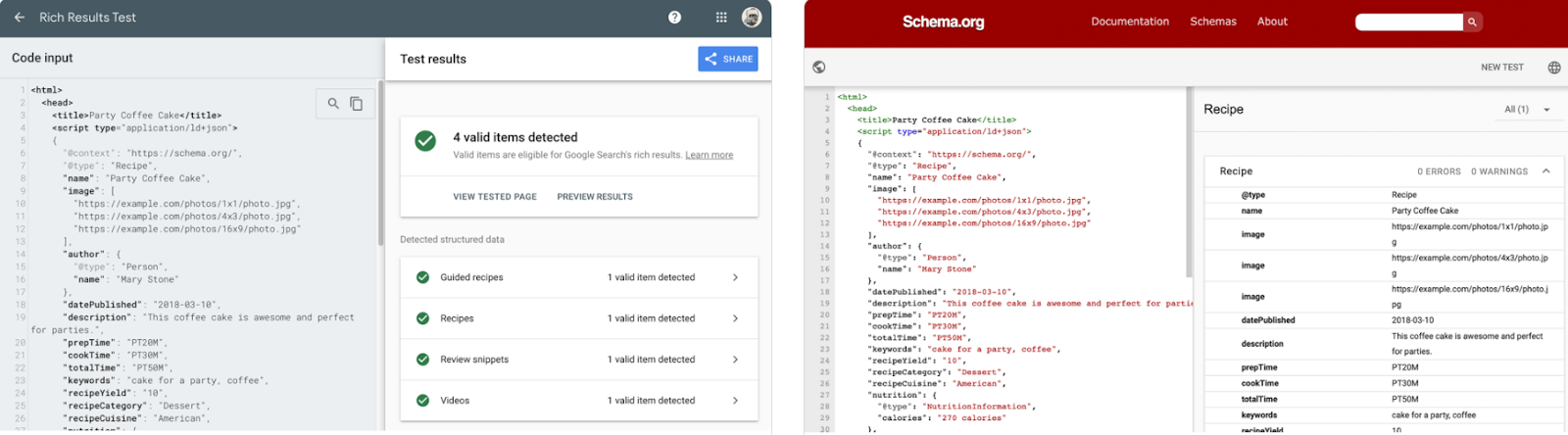
Source: Google Search Central
Adjust mapping to use ID matching your microdata
While checking your microdata, you might notice multiple items mentioned in the code. Each item will have its own price and availability. How do Google robots know which one they should read?
Each product in your microdata will be marked with SKU. SKUs are codes specific to the goods and services you sell (internally issued by a specific company).
Google robots will read this value and try to match it with the product ID in your feed. Hence, you should make sure that the same values for price and availability are used in microdata and in your feed.
Instead of mapping feed attributes from variant ID, it is advisable to map them directly from SKU.
2. Invalid images or images with watermarks
Images submitted to the Google Merchant Center platform must adhere to certain guidelines. These guidelines are in place to ensure the quality, relevance, and user experience of Google Shopping. However, there are instances where images fail to meet these requirements, resulting in disapprovals and restrictions. In fact, what we’ve found in our original research analyzing 15k+ online stores is that images, together with shipping settings, are responsible for almost half of all feed errors in Google Merchant Center.
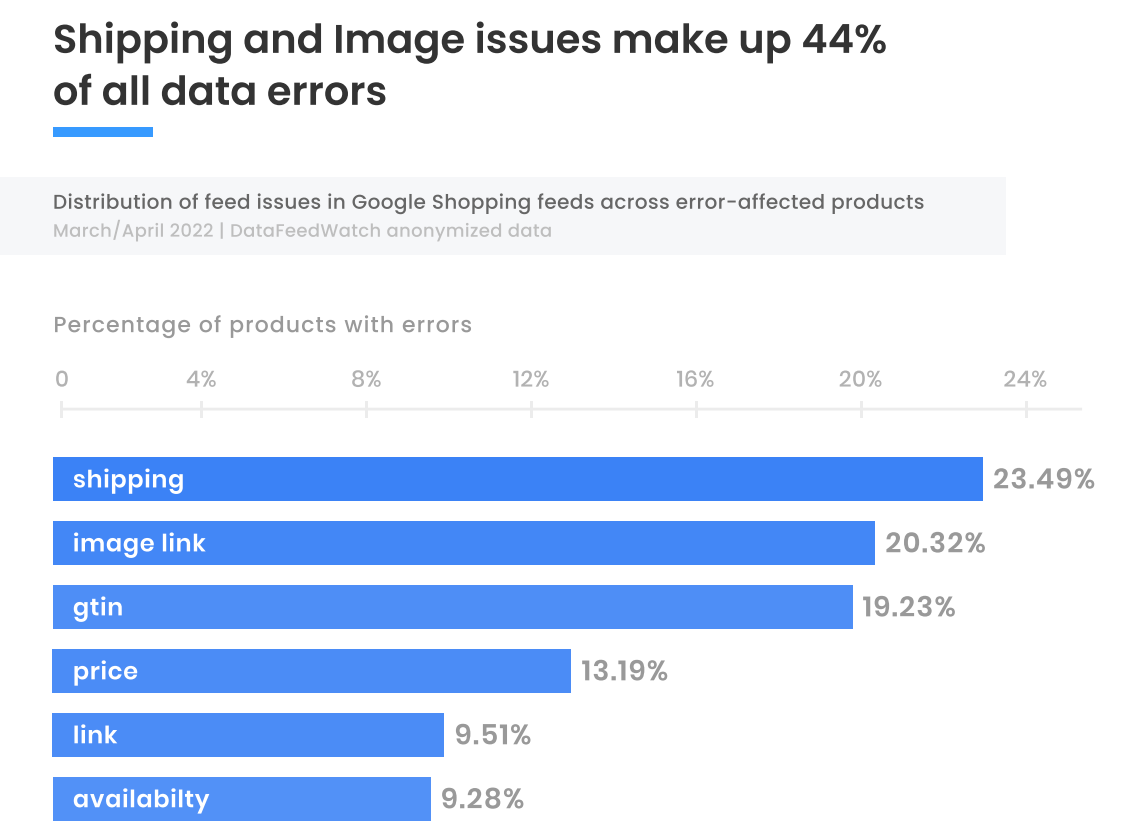
Source: DataFeedWatch | Feed Marketing Report 2022
Google has stringent requirements regarding image quality and clarity to ensure that users can clearly see and evaluate the products they are interested in.
Top image errors include promotional overlays or watermarks on images, images that are too small, missing or invalid images, and generic visuals.
Watermarks are identifiable marks or logos that are typically added to an image to signify ownership or prevent unauthorized use. However, they can interfere with image clarity and detract from the overall shopping experience. There might also be other disapprovals that have something to do with format, size, or image URL requirements.
The images that are disapproved by Google will not be displayed in product listings, reducing their visibility to potential customers.
Review images and use the best one
To avoid disapprovals related to invalid images, it is important to carefully review and edit product images before uploading them to Google Shopping. Removing watermarks or using alternative images without watermarks is recommended.
By providing clear, high-quality images that meet Google's requirements, sellers can enhance the visibility and appeal of their products, increasing the likelihood of attracting interested shoppers.
It is important to add images that perfectly reflect the product from different angles and in different situations (plain vs. lifestyle images).
Using feed management software, you have a good overview of all of the images that are present in the feed.
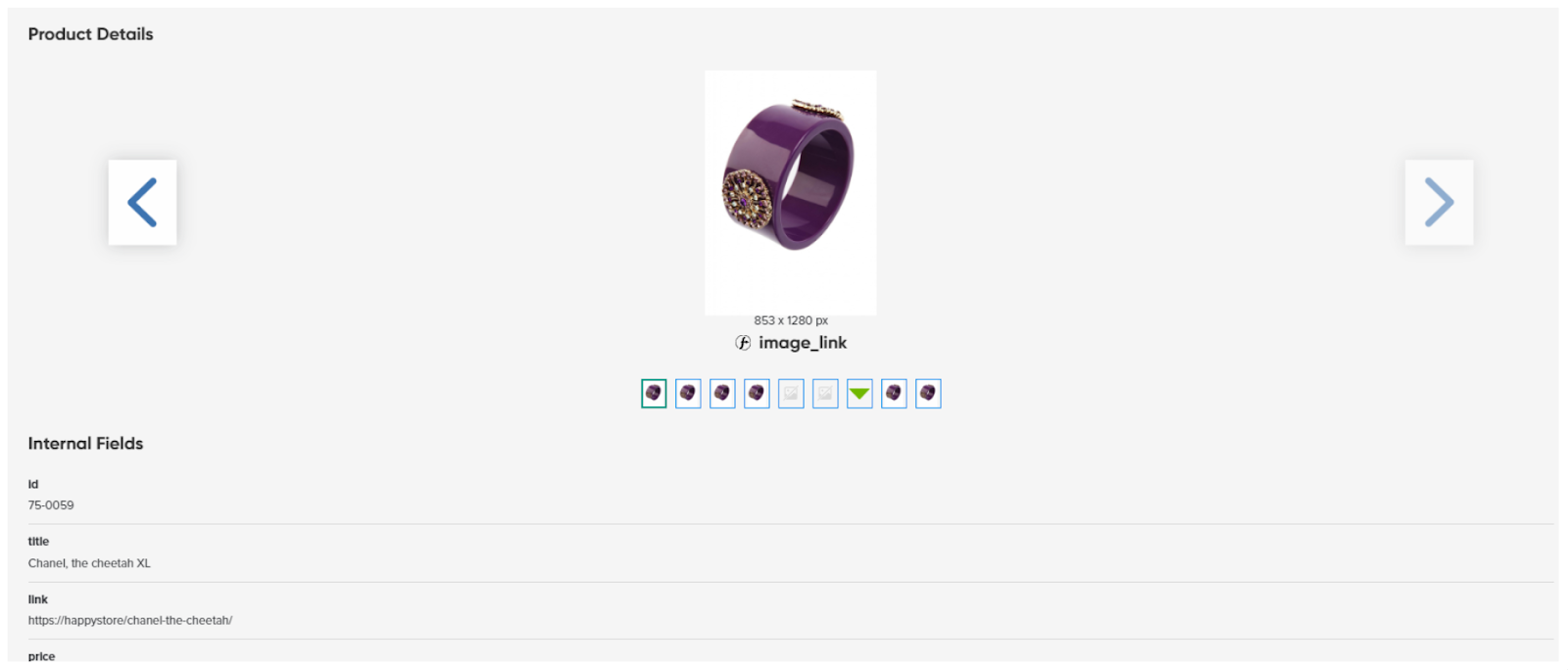
Source: DataFeedWatch | Product details overview
Switch on Google Image fix
Automatic image improvements in the Google Merchant Center enhance the images you upload. This great feature makes sure the images follow Google's rules and look better. Google tries to fix images by removing things like promotional overlays (watermarks) and other elements that would make Google reject the associated products (because of not meeting the requirements for Shopping ads).
If you turn on this feature in your Merchant Center account, it will automatically apply improvements to the appropriate images in your account.
We highly recommend that you confirm whether you have activated this feature in your Google Merchant Center account before even starting your campaign. You can do it by signing up to your account, clicking on tools icon

, and selecting Automatic improvements:
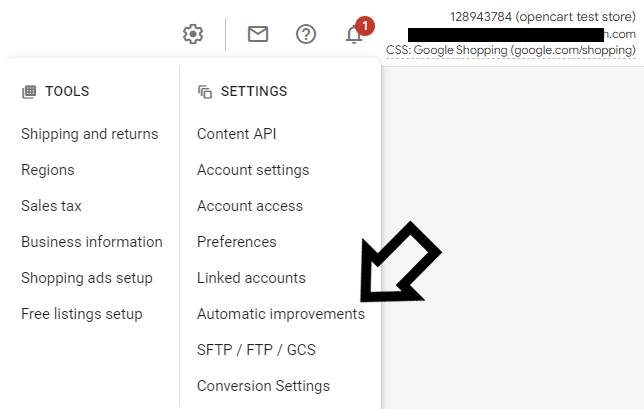
Source: Google Merchant Center
Enable automatic image improvement feature is located in the Image improvements tab, and you can activate it by toggling the blue button.
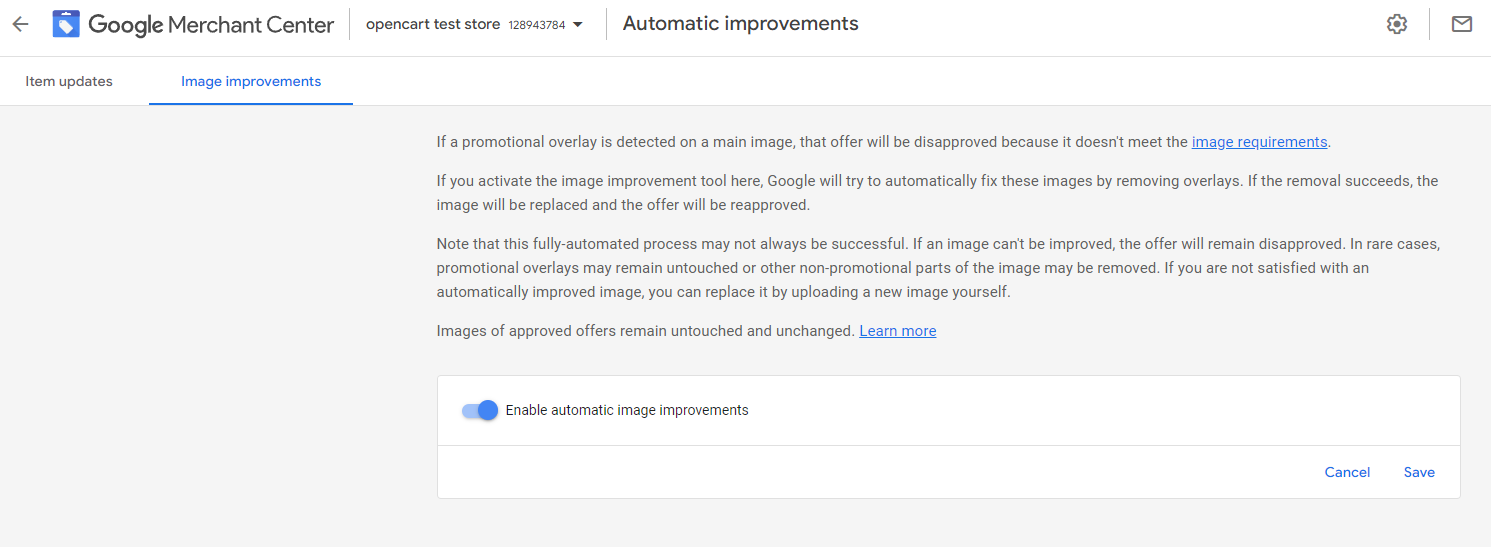
Source: Google Merchant Center
Upload images to the server and use the lookup table or merging to add them to your feed
When it comes to Google Shopping images, the more the merrier. Google reports that product listings with more than one image typically see a 76% boost in impressions and a 32% increase in clicks compared to listings with a single image.
You may have some great product images that you want to add to your feed and ads, but you don't want to show them on your website. Why might that be? For example, you don't want anyone to download them from your store. Or you are a marketer who manages Google campaigns for a client but you don’t have access to editing their storefront.
An alternative solution could be to add extra image links directly to your feed from an external data source, which could be done using a feed management tool and a simple Google spreadsheet.

Source: DataFeedWatch | Adding images from external sources
This is an example of a spreadsheet that you need to prepare:
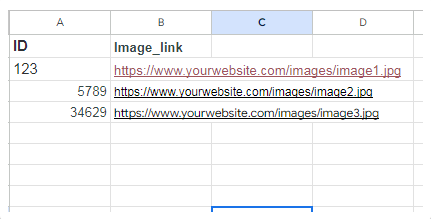
Example spreadsheet with image data for product feed
3. Variant duplicates handling
A product is called a variant when you sell more than one variation of the basic product.
The variant duplicate error occurs when Google cannot see any distinction between two product variants. Currently, this issue primarily affects the Buy on Google online marketplace but may potentially extend to Google Shopping in the future. It is, therefore, crucial to proactively prepare and address this matter ahead of time.
Group variants properly
The Item Group ID [item_group_id] is a special attribute used in a product data feed. You can think of it as a label that groups together similar products. It helps organize related product variations, like different sizes or colors, so they don't get mixed up.
For instance, a toy store offers specific products - Parent SKUs, which can have different variations. They sell toy cars in various colors and sizes, and by utilizing the item group ID, they can group together all the different color options available for that toy. It ensures customers can easily find the options they want without any confusion.

Source: DataFeedWatch | Mapping item_group_id in the product feed
Important!
If you’re going to use Item group ID, make sure that each offer has at least one attribute that makes it unique from the rest. This is the only way to avoid the Duplicate Variant error.
Provide unique variant attributes
To differentiate product variants, there are many attributes that can be added to the channel. The most popular ones are size and color. But there is also material, pattern, age_group, or gender. And if your variant offers vary based on something the available variant attributes do not cover, you can use the product_details attribute. Below we’ve explained a few most popular fields.
Color
The color attribute is used to indicate the color of your product. Including this information in your data feed assists users in finding the desired items by filtering them based on color. This feature greatly reduces the number of search results, making it easier for users to find what they are looking for. If your product comes in multiple colors (has different variants), indicating this information through the color attribute in your data feed is important.
Feed tools typically offer several methods to map colors for your products, depending on how comprehensive your product feed is. Even if you don't have a specific color listed in a dedicated color attribute column for each product, you can extract the color information from other attributes like the description.
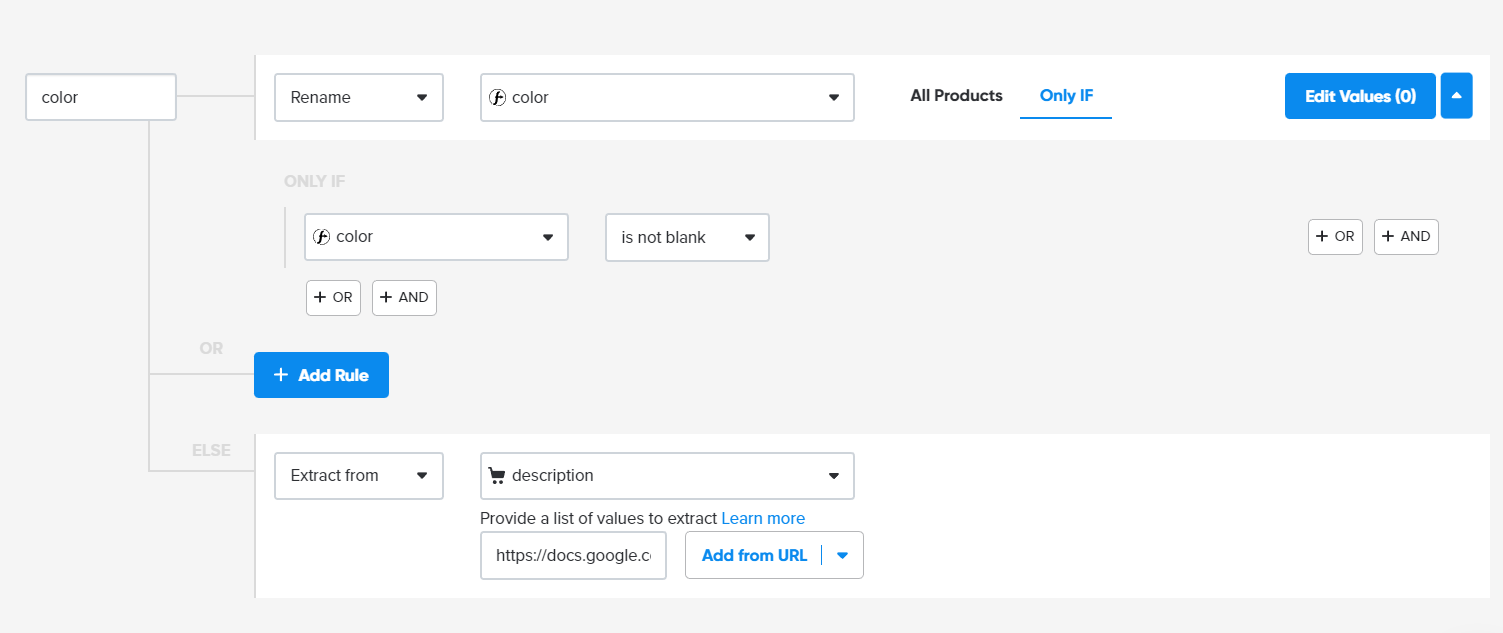
Source: DataFeedWatch | Extracting color attribute from product descriptions
Material
It is advisable to complete the material attribute for each relevant item. Providing information about the materials used in your products can be advantageous as it helps customers make informed purchasing decisions.
When adding a value for the material attribute, there are certain requirements to keep in mind. You should limit your description to a maximum of 200 characters, focusing solely on the primary material of the product. It's crucial not to include other details like size or color within the material attribute.
Size
Size is considered a significant factor for users when determining whether to click on your shopping ad, and Google acknowledges this. As a result, size details are sometimes even highlighted in shopping ads.
To ensure that Google can display the right variants of your products (with the right sizes) in the ads, you must include accurate size values for this attribute in your product feed.
Product detail
You have the option to enhance your product data by including a product_detail attribute in the feed. This attribute allows for the addition of customized attributes that provide more specific and relevant information about the item's type, including technical specifications.
By leveraging this feature, you can enrich your product descriptions and gain a significant competitive edge over competitors who may not provide such comprehensive details in their feeds.
Every product_detail attribute consists of three sub-attributes: two mandatory attributes: attribute_name and attribute_value and a section_name (optional one).
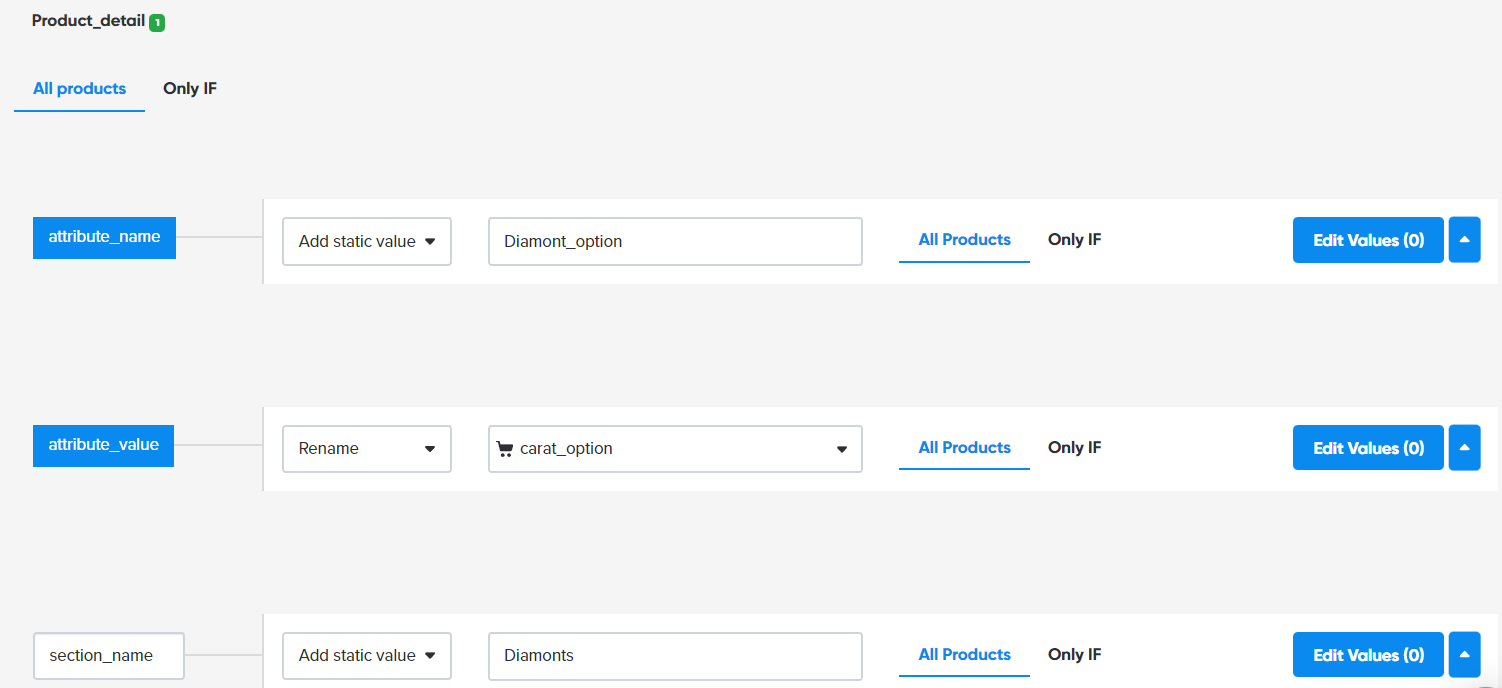
Source: DataFeedWatch | adding product details.
Conclusion
By implementing the tactics from this article, you can avoid major Google Merchant Center errors such as price/availability mismatches, invalid images, and duplicate variants.
Keep in mind that you should not ignore single-item disapprovals because they can lead to the suspension of your entire account. Monitor your account performance and take care of any errors in good time.
Need help getting out of this, or another like this Google suspension? Contact us here and we will get you in touch with our partners who will work hard to help you!

Post Author: Jacques van der Wilt is a leader in the feed marketing industry and an entrepreneur. He founded DataFeedWatch (acquired by Cart.com) - one of the largest feed management companies in the world, that helps online merchants optimize their product listings on more than 2000 shopping channels in over 60 countries.
Prior to that, Jacques has held leadership positions in both the US and Europe. He is also a seasoned guest speaker at industry events and mentor at Startup Bootcamp.
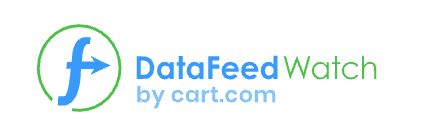
Twitter: https://twitter.com/jvdwilt
LinkedIn: https://nl.linkedin.com/in/vanderwilt
Facebook: https://www.facebook.com/datafeedwatchapp/
Company: DataFeedWatch by Cart.com
Website: www.datafeedwatch.com


.webp)


.jpeg)




.png)

