In case you've missed it, Google has quietly rolled out Supplemental Feeds and Feed Rules into GMC Next. This had been my primary complaint with Next, so Google is definitely moving towards the "next" steps of eliminating the Classic UI!
The trick here, is
1) they are named slightly different
2) you have to enable these in order for them to work in Next.
IF you want to learn how to set up a Supplemental Source, check out my detailed walkthrough video here:
How to Create (and Use) a Supplemental Source in Google Merchant Center Next - Merchant Center Mastery
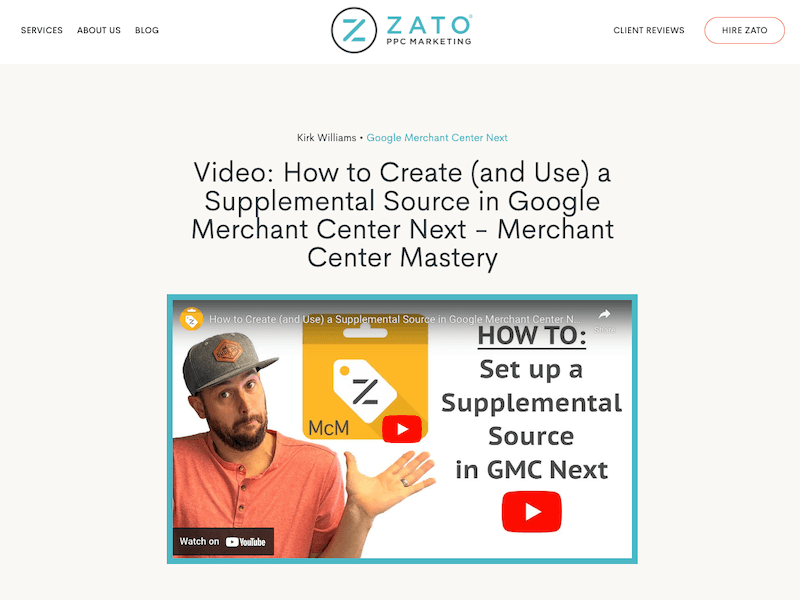
Here is where to get access to enable those in Next:
Supplemental Feeds / Supplemental Sources in Merchant Center Next
Both Supplemental Feeds and Feed Rules must be enabled in the "Advanced Data Source Management" section of GMC Next.
Google Help Pages for Advanced Data Source Management
or watch the video I recorded for Merchant Center Mastery here: How to Enable Supplemental Data Feed Sources in Google Merchant Center Next
Go to the Settings & Tool icon & select Add-ons

Click the Discover Tab and Find the Advanced Data Source Management.... click the "ADD" button to enable.
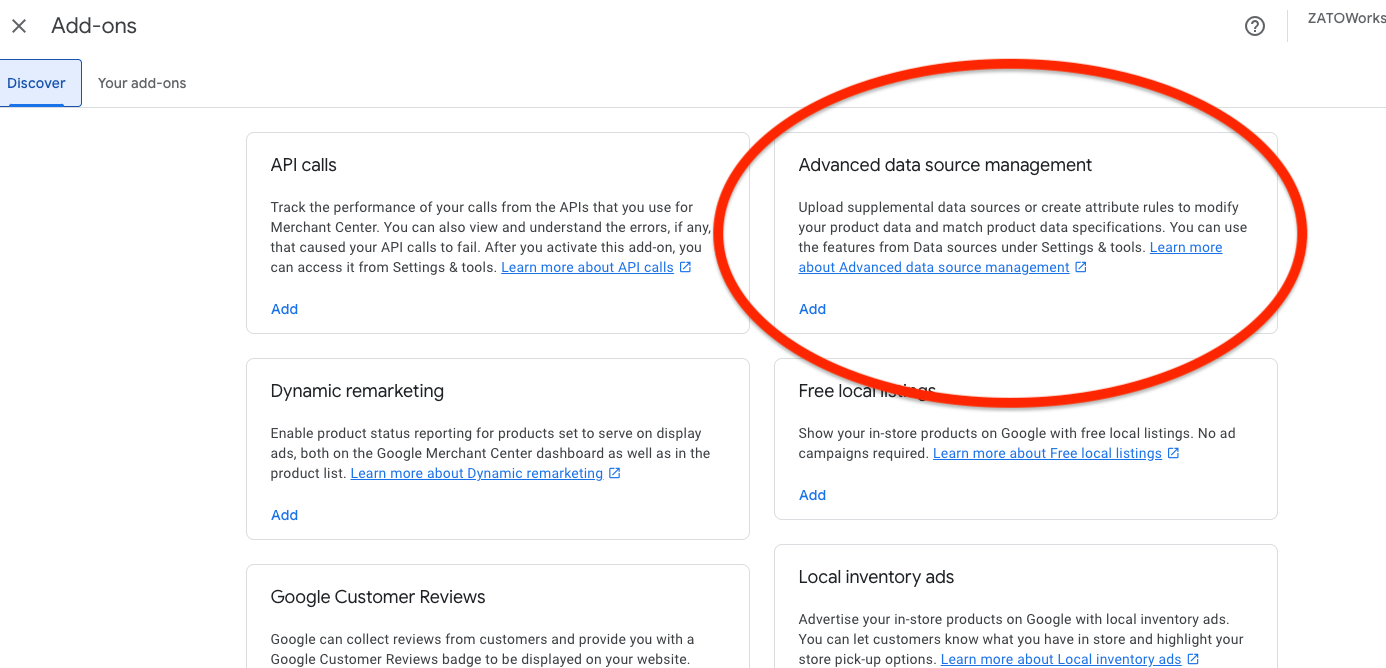
Once enabled, navigate back to your Data Sources (in the Tools & Settings Icon)
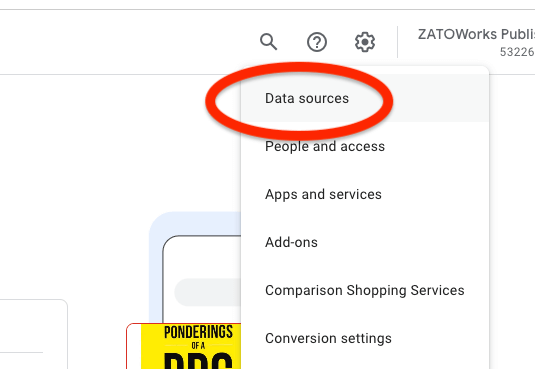
Navigate to the Supplemental sources tab and get to editing your data!
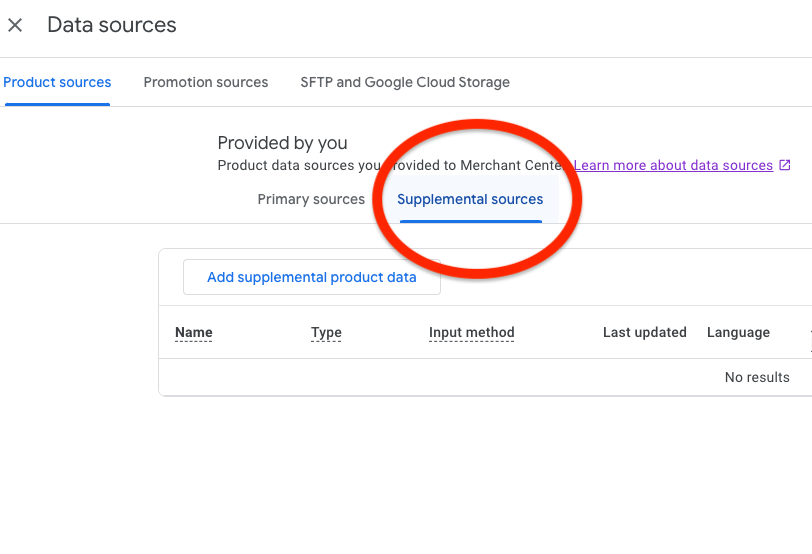
Feed Rules / Attribute Rules in Merchant Center Next
For feed, or now, attribute rules in Merchant Center Next, you must FIRST enable the Advanced Data Source Management as noted above.
Google Help Documentation on Attribute Rules Here
Prefer Video? Here's a video walkthrough in Next I shot: How to Enable Feed Rules in Merchant Center Next
Once that is enabled, navigate to your Product Source (formerly called a data feed :)
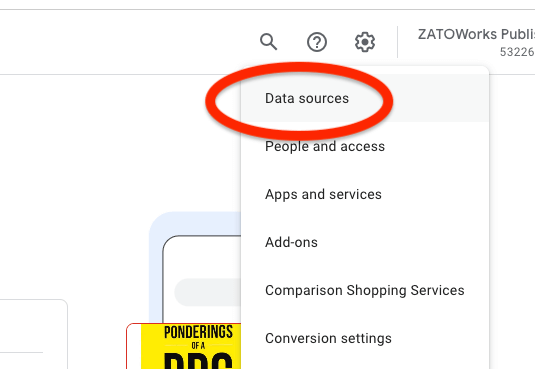
And click on the Product Source / Data Feed you want to edit:
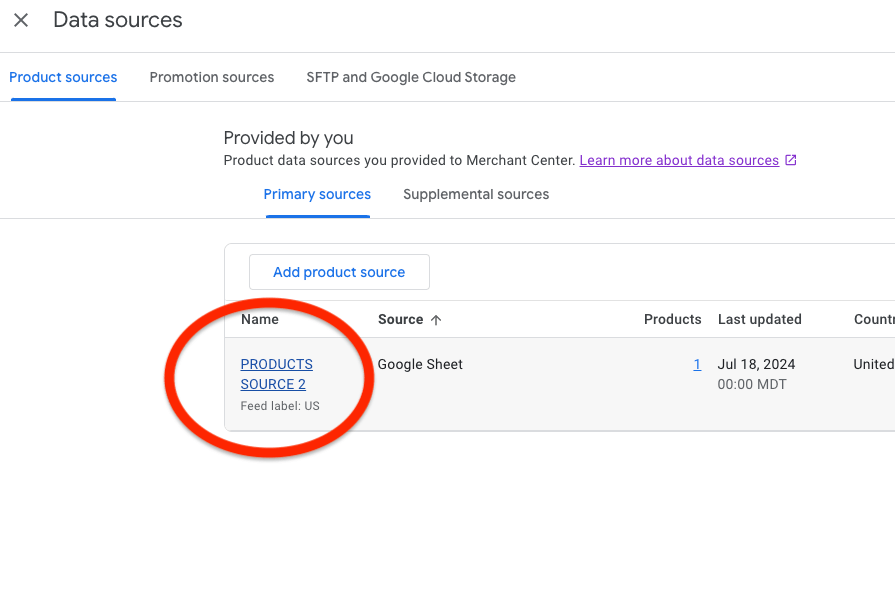
Then click the Attribute Rules and get to making your Feed Rules!
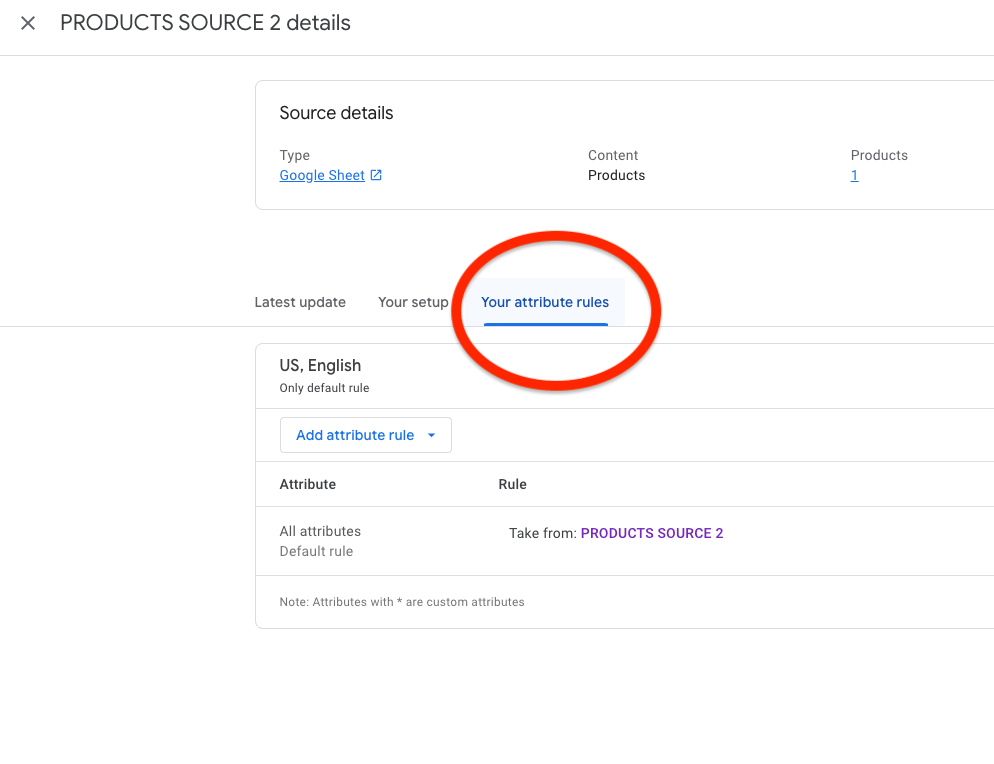


.webp)


.jpeg)




.png)

