If you are reading this, you likely have at least some understanding of Dynamic Product Remarketing. Because of that, and to save me time and wrist-typing strength, I won't go into deep detail here of what it is other than to point you to this explainer post: Google Dynamic Remarketing Explainer Post
That being said, I generally see people structuring Dynamic Retargeting campaigns by either setting all products into a single campaign (sometimes with only a single ad group targeting all website visit traffic!), or filtering by product brand in the campaign so at least only Nike products are eligible to show in one campaign. While Google suggests that we "trust our system to do it all, machine learning, automation, win!", we have found that there can be certain problems with this approach.
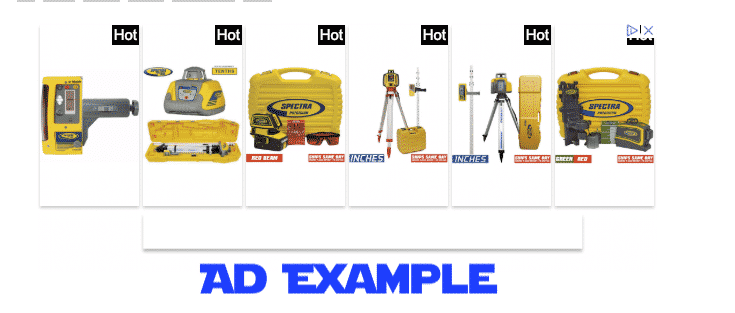
Google Dynamic Remarketing Frustrations
- Users often visit many product pages, meaning Google still has a lot of options (not all necessarily good ones) of which products to display.
- You still have limited budget, and if you have a huge product database, that means you still see a *lot* of spend used on non-ideal products.
- What do you do with identical looking product variations? Especially variations with the same image (say, different sized shoes), this may result in showing a product ad to someone in which all the images look the same 🙄.
If you have any of these frustrations (or have them now that I've brought them up), then this post is for you! Here is how we avoid those 3 primary frustrations when setting up a Google Dynamic Remarketing campaign.
Google Dynamic Remarketing Solution
The solution is pretty easy, it's to prioritize your Top Selling Products in a more aggressively bid campaign. This allows us to filter what those users can see and gear it towards the top selling products, that's also based upon their browsing behavior.How do you do this? Follow these steps:
Step 1: Finding Your Top Products
You can either check with your clients for internal numbers (a possibility), or you can pull a super easy report in the Google Ads UI to see what has been performing well in Google Shopping. The great thing about this report, is that it includes your Item ID which you NEED in order to do this correctly (that will come later).To pull from Google Ads, go to the "Reports" section...

Then, add Item ID with whatever metrics you want (I suggest Clicks/Cost/Conv/Revenue/ROAS):
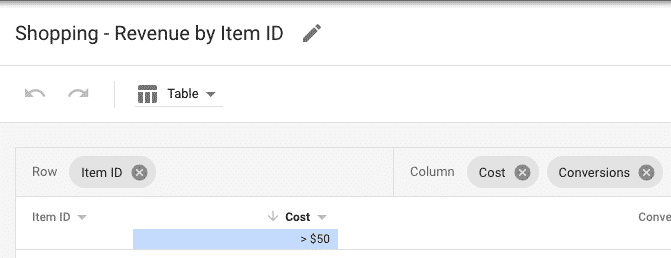
You'll then want to sort by number of sales (or revenue, or both) and filter for only the most profitable items. I also like to get some idea of total clicks/cost as well to select high traffic options.From this list, pull the Top 10-50 products (however you want to do it), and then save that list.
Step 2: Updating the Feed
Step 2 can either be very simple or the most complicated aspect of this strategy.If you have a feed provider (we use Feedonomics and love their helpfulness!) or dev team who does things for you, then it's simply a matter of sending the previous spreadsheet of Top Items to them and asking them to do the following (you can even copy/paste this email template):Hello fearless feed friend,We would like to be able to better present these top products in our remarketing campaigns more, would you be willing to do the following for us:Add the word "dynamic" into the Google Shopping feed field: "ads_labels" for each of these Item IDs?Thank you!If you do *not* have a feed provider then you're not sunk, but unfortunately it is going to get messy as you will have to do this with feed rules in Google Merchant Center.No problem though...here is how you do that:
Step 2.2 - Using Feed Rules in Google Merchant Center
First, go to your feed and open it up, and then select "Feed Rules". This is where you will build the rule.
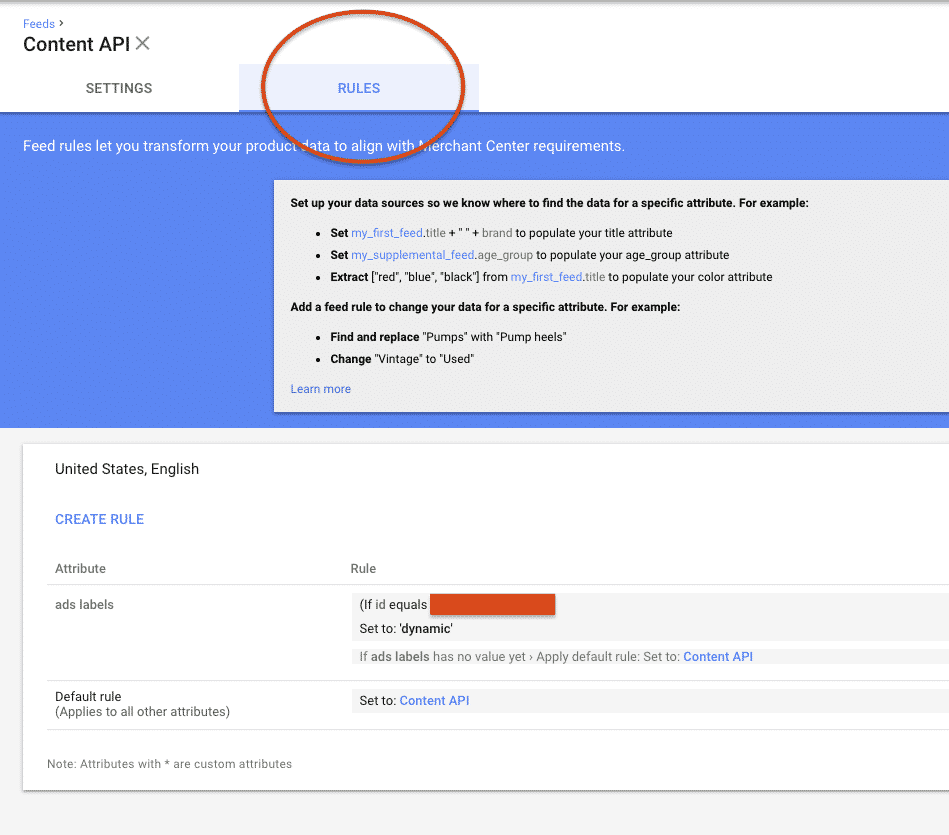

You will want to Create a Rule, and then select the option to create a rule for the ads_labels. PLEASE NOTE: this is different than the "Custom Labels" you may be familiar with in normal Google Shopping Ads, note that those do NOT work for filtering Google Dynamic Remarketing campaigns.Next, you will assign a new value for that ads_labels field, but ONLY for the specific Item IDs you want (from your previously used list). To do this, you will select the ID field and then enter your ID into that field, then select the "Or" option and repeat this as many times as you have products.
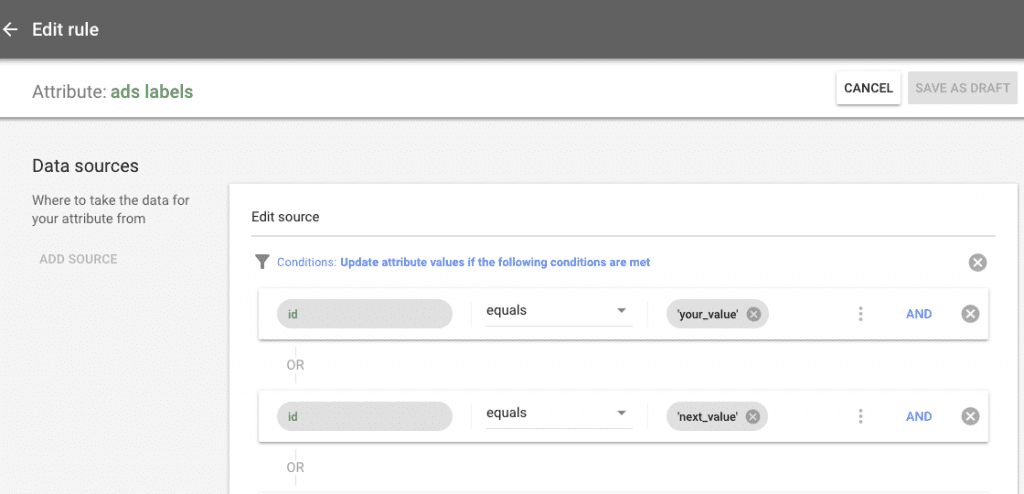
After entering the Item IDs, you will need to then select the "Set to" option and enter in the text you chose (remember we set these to "dynamic" above).

Now, go ahead and select OK, and then apply these changes to your feed... and you're set! It can take some time for these to get totally updated in your feed, so be patient, but you should be good to go by the next day for sure.After this, you can go on to Step 3:
Step 3: Creating the Top Sellers Campaign
Now that your top selling products in the feed are set to "dynamic" in the ads_labels field, you can create your campaign and go live!Create a normal "Display" campaign...
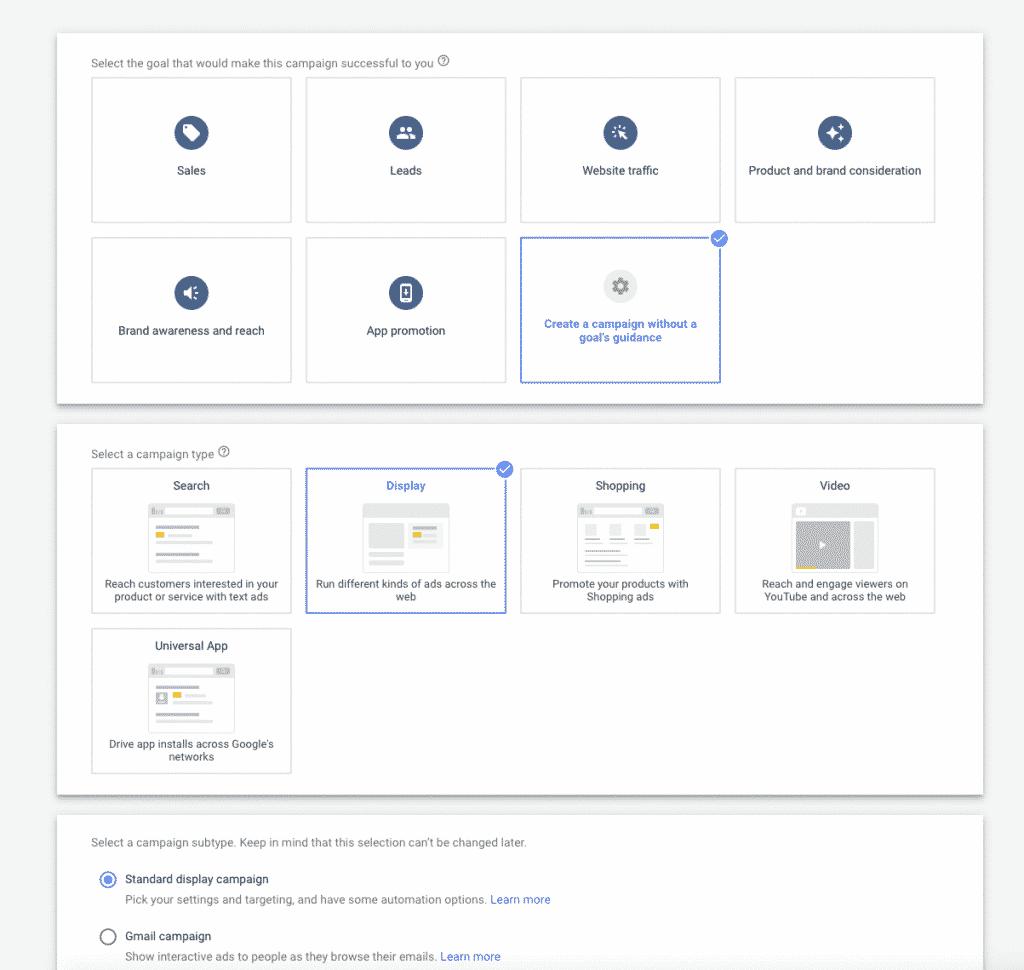
and then go through the steps of creating a GDN Dynamic campaign.This is a little tricky, but on the next screen of the process, you will see an option for "Additional Settings", click this!
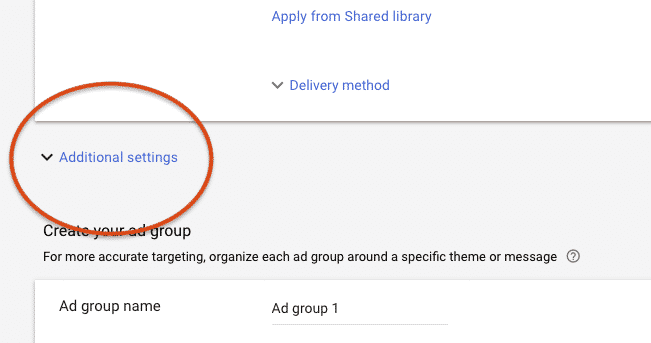
Once here, scroll down to the Dynamic ads section, attach your data feed here and voila, you can then select the "Filter" option and this is FINALLY where you will attach the value "dynamic" to the "Labels" field and you are good to go! Now this campaign will only show your Top Selling Products (of which you attached the dynamic value onto). Congratulations, you're almost there!
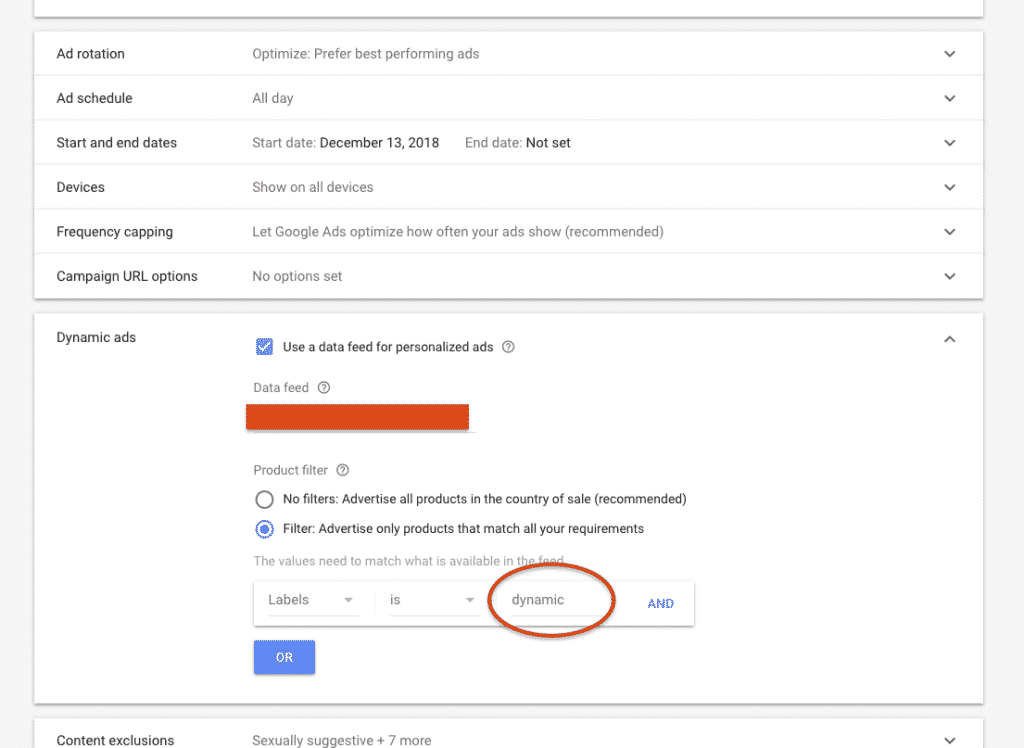
Step 4: Create Ad Groups Attached to Key Audience Lists
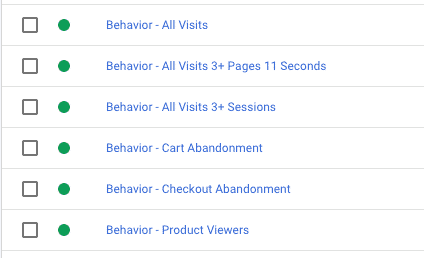
Since the primary difference in strategies was the previous, I won't go into too much detail from here on out. I will note though that I like to segment my ad groups by my audiences. This allows you to set unique bids based upon the value of the user. For instance, you will want to set a higher bid on a "Cart Abandonment" ad group (which is targeting users who visited the cart but didn't purchase), than you do on an "All Visits" ad group. I also like to segment my audiences based on things like:
- Category viewers (e.g., all winter coat visitors)
- Product brand viewers (e.g., all Nike visitors)
- All Pages + User engagement signals such as time on site or page depth (e.g., all Visits with +10 page depth)
- Cart abandonment
- Checkout abandonment
- Event actions (e.g., people who downloaded a product spec sheet)
- many more...
Step 5: Create Ads for your Dynamic Product Remarketing
There are two ways to make Google Dynamic Remarketing Ads in your Display campaigns:Responsive Display Ads: Google has changed the process for creating Dynamic Remarketing ads quite a bit in the last year. Now, you simply need to create a Responsive Display Ad and (as long as you have the feed set up in the Campaigns Settings section), you will automatically be opted in to show products to people through these ads. On the reverse side, if you want a campaign without Dynamic Product Ads, you don't need a different ad type, you simple need to pull the feed off the campaign in the Settings tab.Google Web Designer Ads:Alternatively, you can create your own Dynamic Ads with Google Web Designer to maintain more ownership over the branding and style of the ad designs if you have the desire to spend a bit of time on it. Just want to quickly get your products to appear dynamically? Use the Responsive Display Ads builder in the Google Ads UI and you'll be fine.More information on creating ads with Google Web Designer here:Google Ads Information on Creating Dynamic AdsBuild dynamic ads on Google Web Designer Ads
BONUS: Consider Keeping a Lower Bid All Products DPA Campaign(s)
Final tip of the day, because these products will naturally map to fewer people than your normal campaigns, my suggestion is to maintain an "all products" campaign(s) by which you can ensure you are getting full coverage...just make sure to start that one with lower bids. This will ensure your Top Selling Products campaign gets the higher chance of coverage and you can adjust bids based on results from there.While this is certainly not an exhaustive list of tips for Dynamic Remarketing in general, hopefully this has given you a new idea for going deeper in your own campaigns. How about you? Anything you like doing uniquely for these? Share them with me on Twitter or LinkedIn, I'd love to continue the conversation!
Did you know: ZATO can manage just Shopping Ads for your Brand or company alongside your in-house/agency Paid Search team? Learn more about this offering here: Google Shopping Agency.

.webp)


.jpeg)




.png)

