If ever there was a title to spark a fire in the hearts and minds of innovation......this is clearly not that title.In all seriousness, for those of you like us who actively use Google Shopping Promotions, there couldn't be a more exciting thing as we approach the Holiday Season 2018. A few years back I had made the faulty prediction that Google would eventually kill Google Merchant Center and migrate it over to Google Ads, and I am increasingly proven wrong as they invest more dev resources and time into making GMC a more friendly place. I'm happy to be wrong in this instance!
Promotions in Google Shopping have been notoriously bulky to setup, use, and get approved. In the past, you would need to beg, plead, or threaten your dev team to attach a promotion id to unique products directly in your GMC feed (or you could try to do it yourself through Feed Rules... worked well if you had a very clear and systematic promotion... didn't work well if it included random products in a brand).That has changed as of this past week, there is a completely new Google Shopping Promotion Setup path and it looks, frankly amazingly user friendly!
A Walk-Through Setup of Google Shopping Promotions
If you are unfamiliar with Google Shopping Promotions, never fear!You can try these out too. Here is our walk-through on the new setup and how to navigate it.
(1) Get Shopping Promotions added into your account.
First, you will need to enable these in your account. You do so by navigating to the Settings option in the top right of your Google Merchant Center screen and selecting "Google Merchant programs".
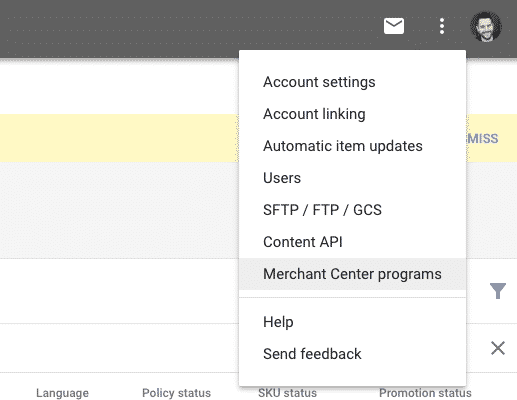
Then you will need to enable the Promotions card, this may require a brief approval process.
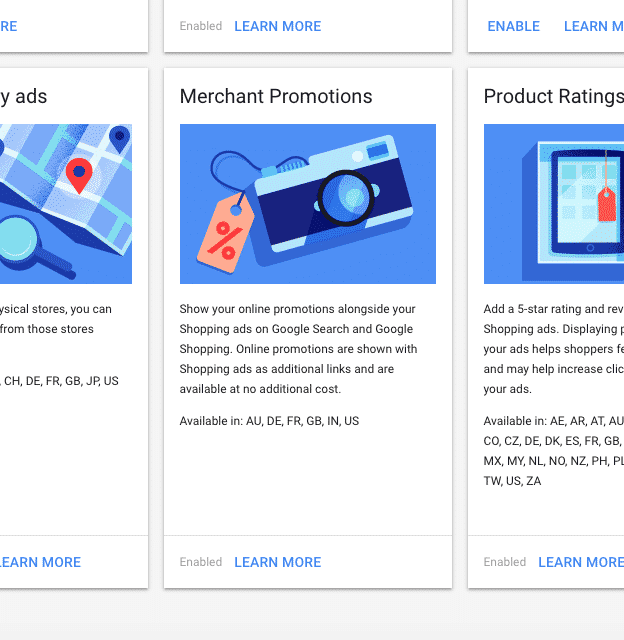
Once you have this enabled, you can then navigate to begin creating Shopping Promotions on the primary screen of your Google Merchant Center. Its handily added to your left-hand sticky menu!
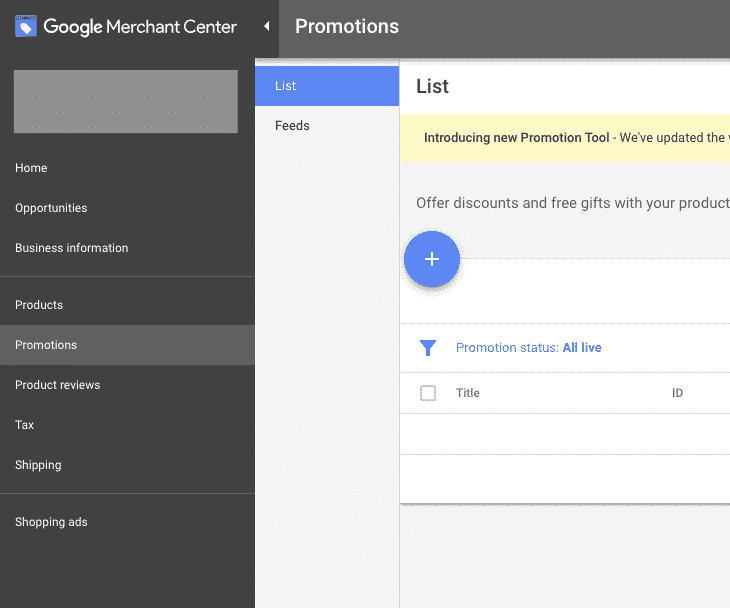
Need additional help? Here is the entire Google Help section on Google Merchant Center promotions:Google Help for Merchant Promotions
(2) Create a Merchant Promotion for Google Shopping Ads
Now it's time to use the magical new Promotion Tool.First, you will need to set your Target Country. Please note that Merchant Promotions are currently only available in:
- USA
- Australia
- UK
- India
- France
- Germany
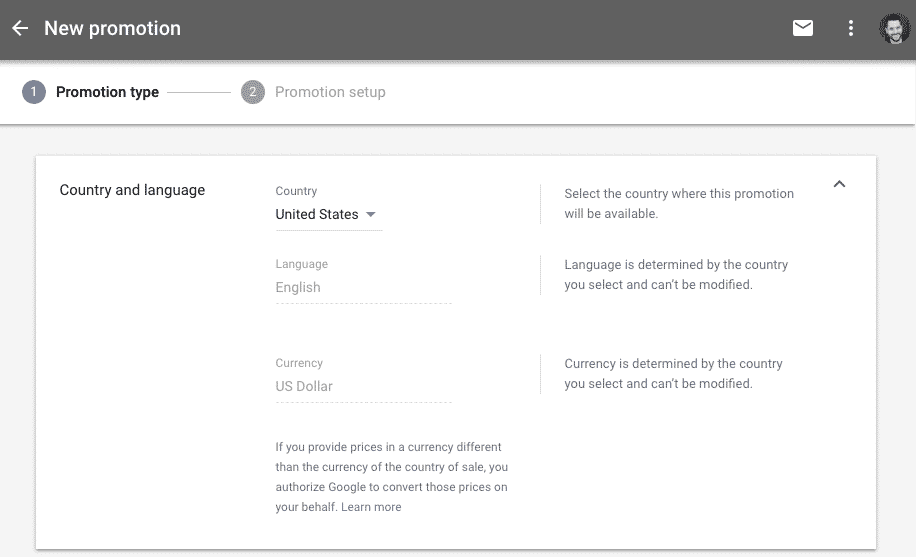
Next, select the Promotion Category. This reminds me of the new Search Promotions Extensions where you can now select unique categories to determine which promotion you will be running. Really cool thing? Free Shipping is now an option directly within the Tool!
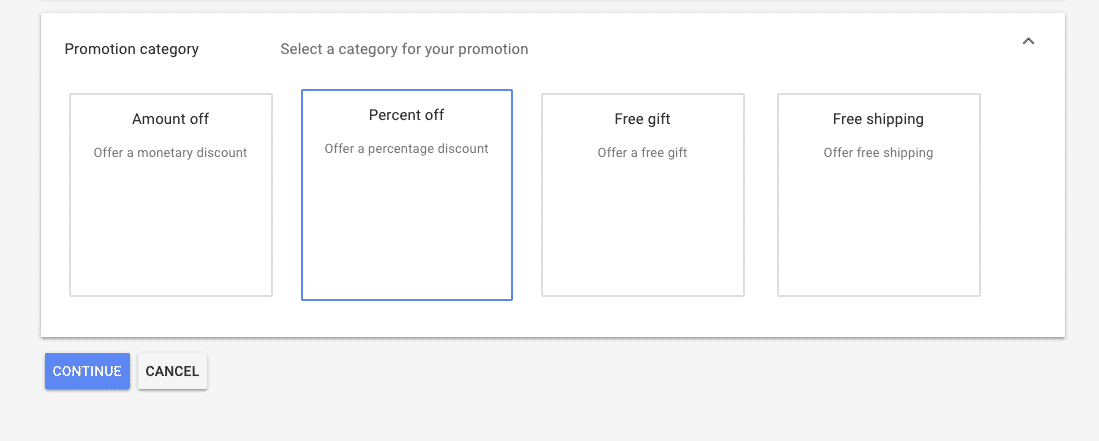
There are a few paths you can go down here, think "Choose Your Own Adventure!"For instance, if you want to offer a free gift, you can designate whether that's a free gift out of your inventory or just a gift card.

There are also way more options for Percent off or Amount off. You can note if a Percentage off only applies after a certain number of products are purchased. TOTALLY TUBULAR!
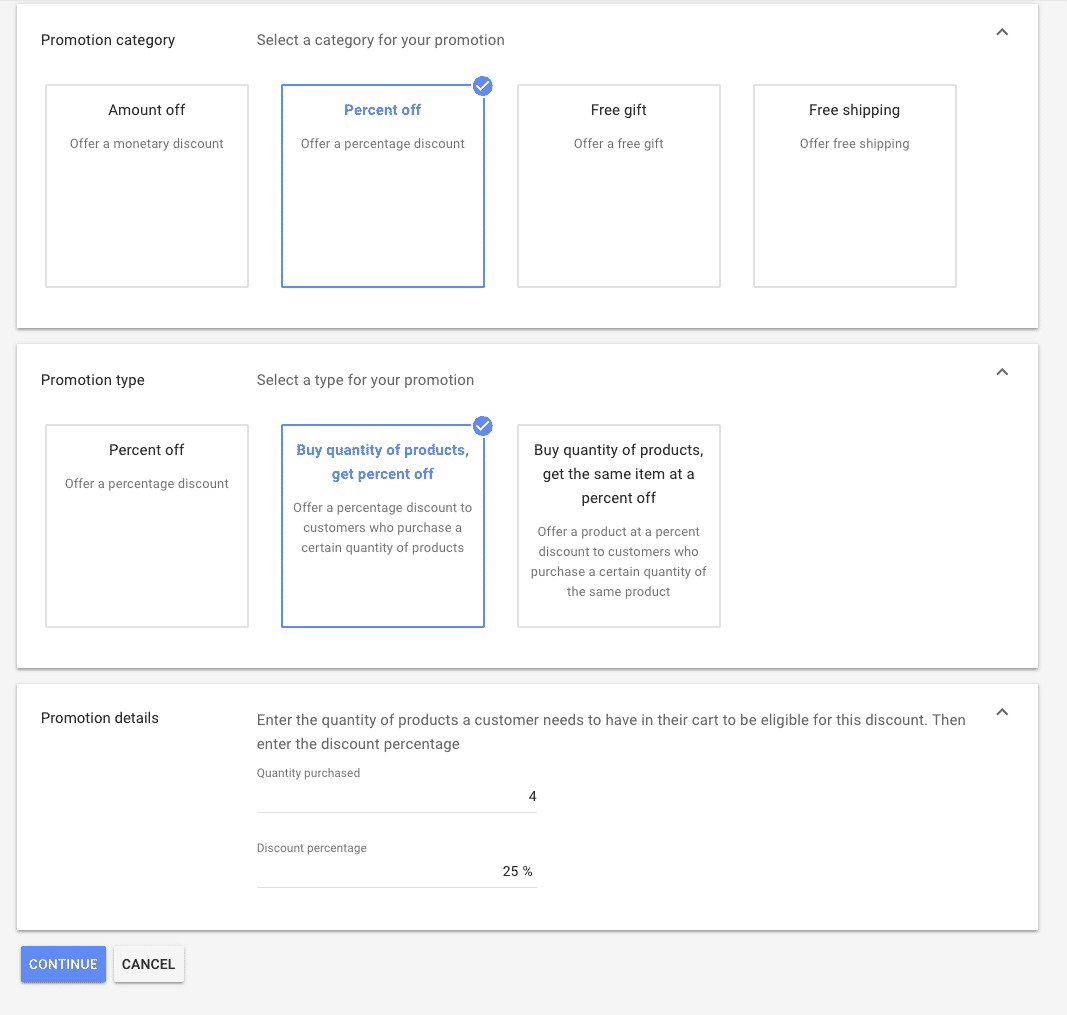
After you select which specific promotion is taking place, you will the name the promotion and enter in the promotion ID. It's important to note (this was confusing to me at first), that the "Title" here is what is shown to customers in the little promotions box. It's not the backend Title that will only appear for you in GMC, but actually customer facing.
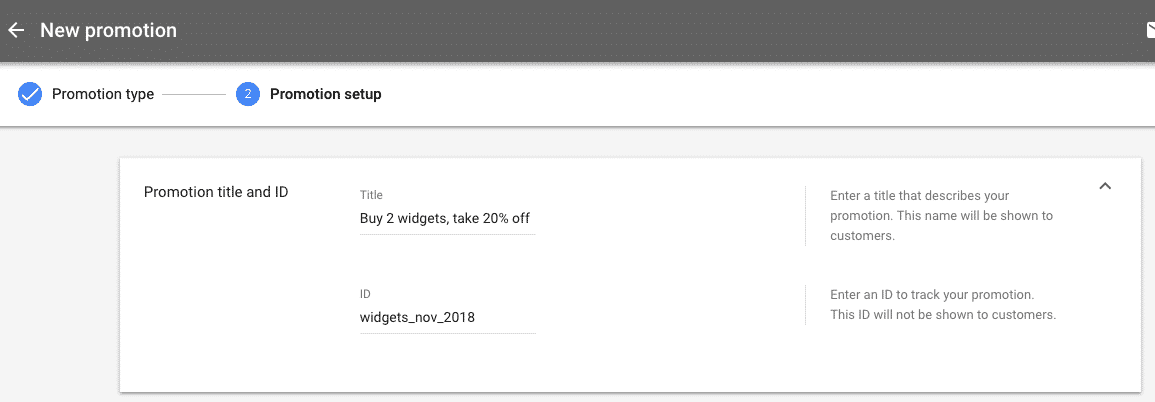
Now, here is where we get to my favorite part of this new process... AUTOMATED PRODUCT FILTERS!! Words can't describe how happy I am about this. Okay, that's an overstatement, I'm happy. The reason this is such a big deal is because now we no longer need to add promotion_ids directly into the feed through dev team, feed provider, or feed rules. We can now set up a single Promotion and push it live! Huge benefit in eliminating this step, and this itself is a Christmas gift from Google to Ecommerce marketers everywhere!
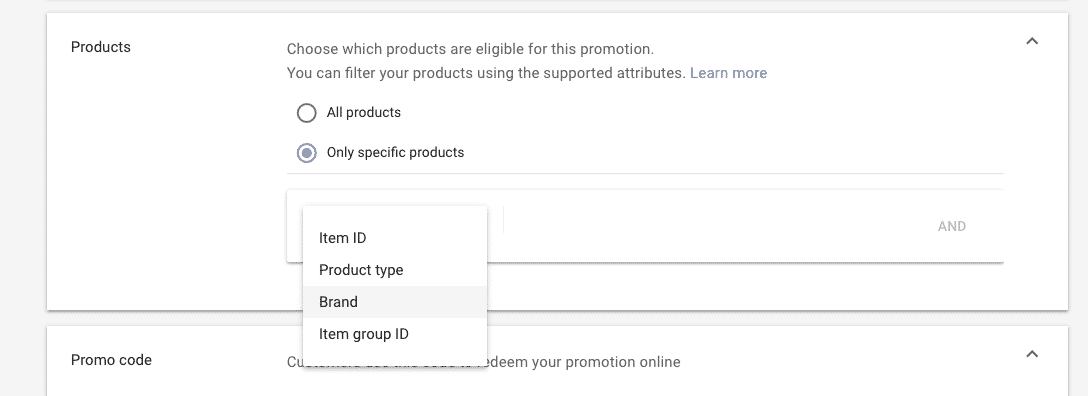
Use this simply by choosing the product you want to include for the promotion, so if all Winter Coats are 35% off, you can select Product Type, "winter coats" and you're done!
GOOGLE ASK: One request I have for Google here, is that it would be nice to also filter products by Custom Labels since sales often are in conjunction with Custom Labels settings.Finally, you will set the Promo Code (if required, if not leave blank), and the time this promotion is running... and push live!

Two quick notes on timeframe,
- The new timeline selection is pretty slick. It mirrors the new Google Ads UI and is fairly intuitive, so a nice little UX shift there.
- Google recommends you to set up the promotion a full 24 hours before you want it live so they have time to review. There are 2 different approvals your promotion needs to go through (Policy and SKU approvals) in order to be fully approved so definitely don't wait until Thanksgiving Day to add your Black Friday promotions. Our recommendation is to set all of your promotions ahead of time so they can make it through approval process and go live once their start date hits.
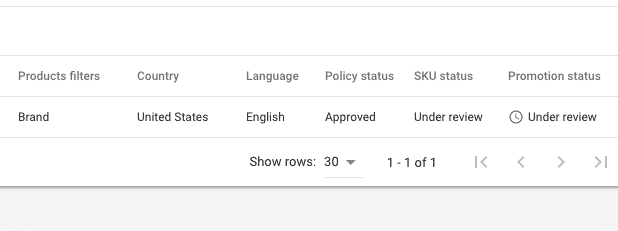
Finally, don't forget you can also upload promotions in bulk with a Promotions Feed.More information specifically on Merchant Feeds here:Set up Google Merchant Center Promotion Feeds Help

Hopefully you're as excited as I am about the new Promotions Tool in Google Merchant Center, it needed some love and it got some just in time for the 2018 Holiday Season. This warrants a hearty "thank you, Google!" from my lips!** Like this post? Please spread the love by sharing on Twitter and LinkedIn!
Did you know: ZATO can manage just Shopping Ads for your Brand or company alongside your in-house/agency Paid Search team? Learn more about this offering here: Google Shopping Agency.

.webp)


.jpeg)




.png)

