This post was originally published in 2017, then updated in 2018, then in like 2020, 2022, 2024, and 2025... That reflects the long and meandering path that Google has taken in how it allows mobile apps to be excluded within Google Ads by advertisers. I'm sure this won't be the last update, but as far as we at ZATO know, this is now currently the best way to exclude mobile apps from your PMax campaigns.
First, it is important to note that (currently to our knowledge), the only way to exclude Apps at a Campaign level is by making a request through the Google Ads Campaign Modification Form, found here:
>> Google Ads PMax Exclusion Form <<

Second, you can exclude mobile apps from PMax campaigns directly in the UI, but it is only at the account level.
Step by Step for excluding Mobile Apps in your Google Ads PMax campaigns
Follow these steps for this Easy Button of App Exclusions (must be account level):
(1) Select Campaigns. Navigate to Content in the left nav.

(2) Select "Edit exclusions" and "Account"
If you select "Campaign" here, you will not see the option for selecting PMax campaigns from the list.
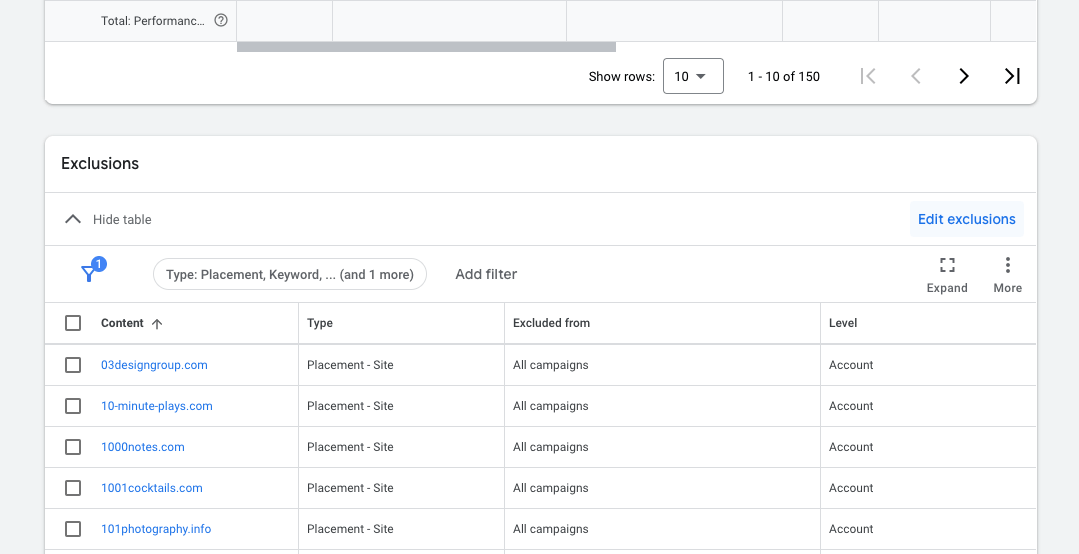
(3) Select App Categories
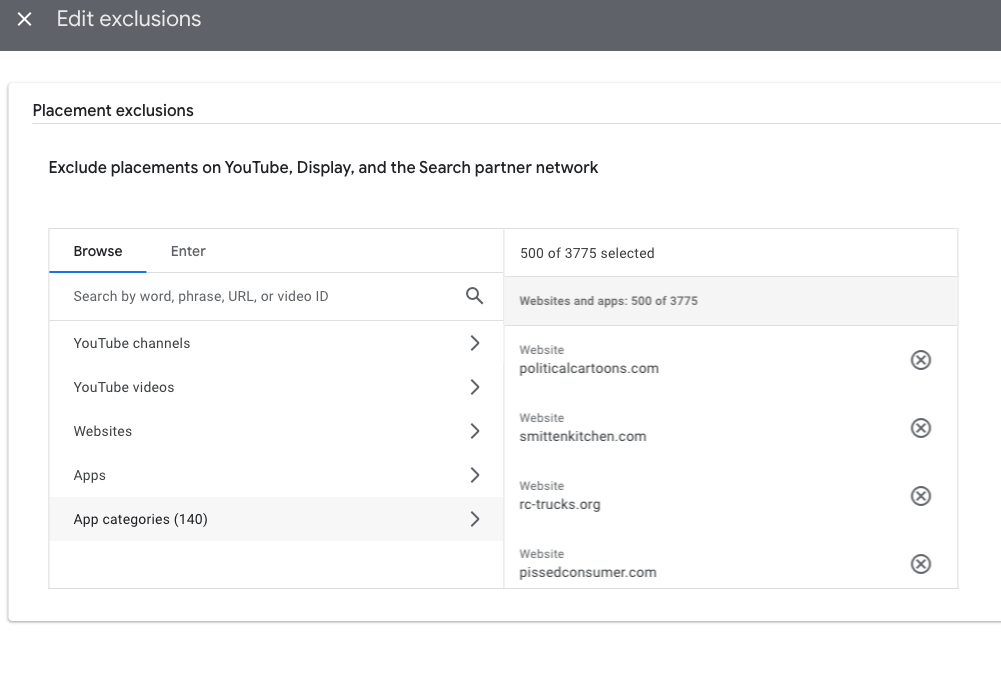
(4) Check all boxes for each of the app categories in both Google and Apple options
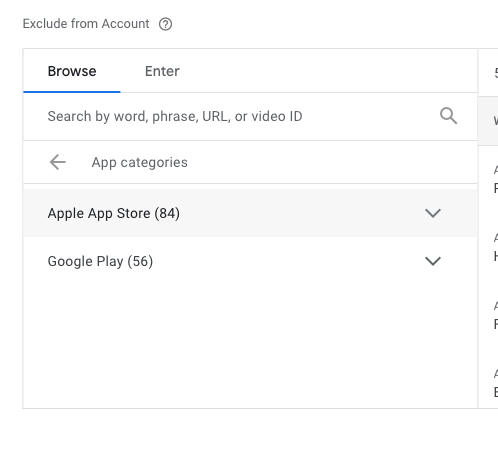
Make sure to CHECK the boxes, that means they will be excluded.

Please be aware, you may still get some mobile app traffic in your reports (you can see that by viewing the Pre-defined Reports options for PMax Campaign Placements, and then select Placement Type in the report. We have found this doesn't totally get rid of all apps, but does eliminate the vast majority of app traffic. And don't forget to exclude any poor placements from your PMax campaigns as well, especially those that may cause branding concerns!




.webp)


.jpeg)




.png)

