As we have talked to Ecommerce brand operators over the past couple of years, we have heard the following many times: "I wish Google Smart Shopping Campaigns were still around, we used to see great performance before they were migrated to Performance Max campaigns!" If this is you, then I have some good news: we can kind of hack the system to make a Smart Shopping like campaign type! That is, the Feed Only PMax campaign setup.
What is a feed-only PMax campaign in the world of Google Shopping Ads? Well, it is the Performance Max campaign type without the usage of any static asset. PMax without assets to serve only the shopping product feed is similar to what the old Smart Shopping Campaigns used to be… i.e., there is no Dynamic Search Ads (DSA) element added. Some people swear by this, and we think it’s worth a test, for sure. There is a lot of talk lately about optimizing Performance Max campaigns, so I wanted to cover the set up of one of those ways of segmentation.
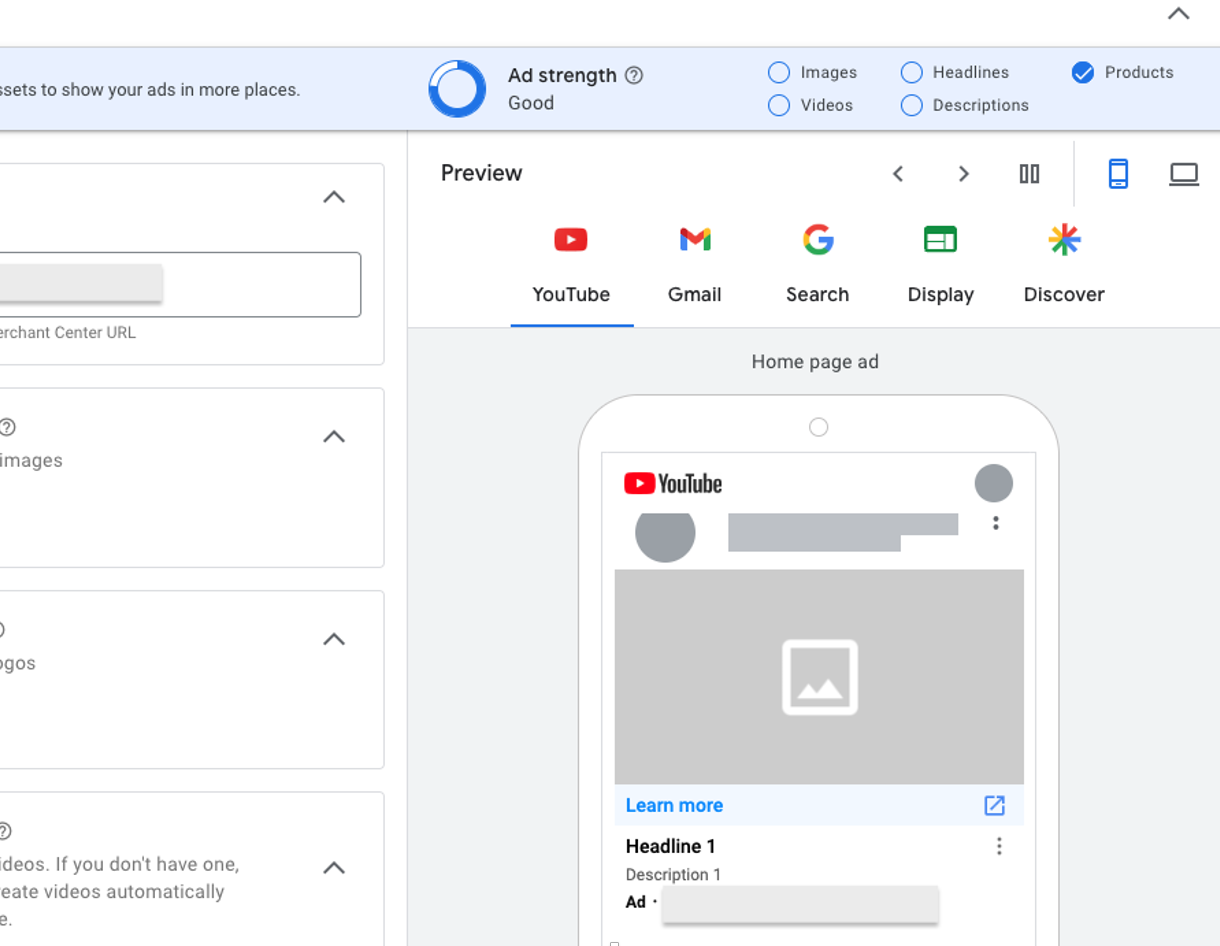
When to Consider Feed Only Performance Max Campaigns?
No Assets - You may not have access to good assets. Keep in mind that PMax static ads require engaging and well-created assets in order to connect with your audience. No assets, or crappily done assets, can harm your brand rather than sell it.
Poor Assets to Product Match - You may have a fantastic anchor video you run, that may work for a few of your core products, but you might have assets that don’t work well with the majority of your products so you are considering a feed-only campaign for the rest of your product offering.
Junk Placements - You may be checking out your placement report in a lower performing PMax campaign and seeing a heck of a lot of non-Google placements which suggests that your assets are running amok. You may try feed-only to wrestle a little control back from poorly chosen placements for PMax.
You Want to Test expansion beyond Standard Shopping - Perhaps you haven’t given PMax a try yet, and are curious to test automation out to see if it can beat your Standard Shopping setup. A Feed-Only PMax campaign can be a good idea for testing the expansion of your account, however, my recommendation is to revert back to Standard Shopping if you don’t have a clear winner after 1-2 months. The reason is, if you don’t know whether performance has actually improved (or is even worse!), then it’s not worth switching to PMax for the data loss you will experience between these two campaigns.
PMax performance stagnation - You may be hitting that good ole traditional PMax wall of performance. You all know it, you push PMax live, and things seem to be working, but then you just can’t move the needle after a 9-12 months. You can only lower your ROAS targets or change out assets so many times! One of the things we have found, is that sometimes switching up the segmentation of campaigns can assist in “shocking” the system in a healthy way. You may want to consider tossing a Feed-Only PMax campaign into the mix to see if you can’t eke out a few more incremental sales. You know, shake things up a bit (warning, this could also mean you lose performance! That is, of course, the risk in larger experiments).
Step by Step Walkthrough for Setting Up a Feed-Only Pmax Campaigns
So now that you’ve decided to set up a Feed-Only campaign, let’s walk through how to do that. This can be tricky, as there are certain steps you have to take exactly correct in order for the campaign to save, otherwise you will be unable to save it within the Google Ads UI.
Step 1 - Create a New PMax Campaign
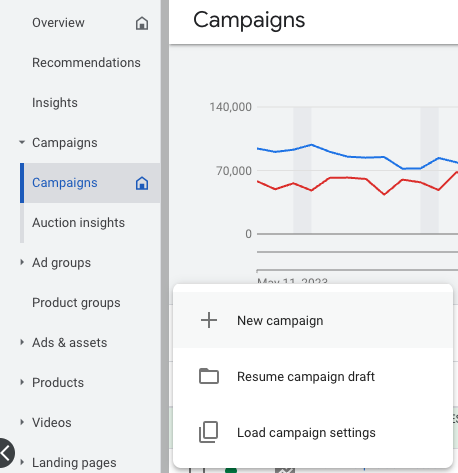
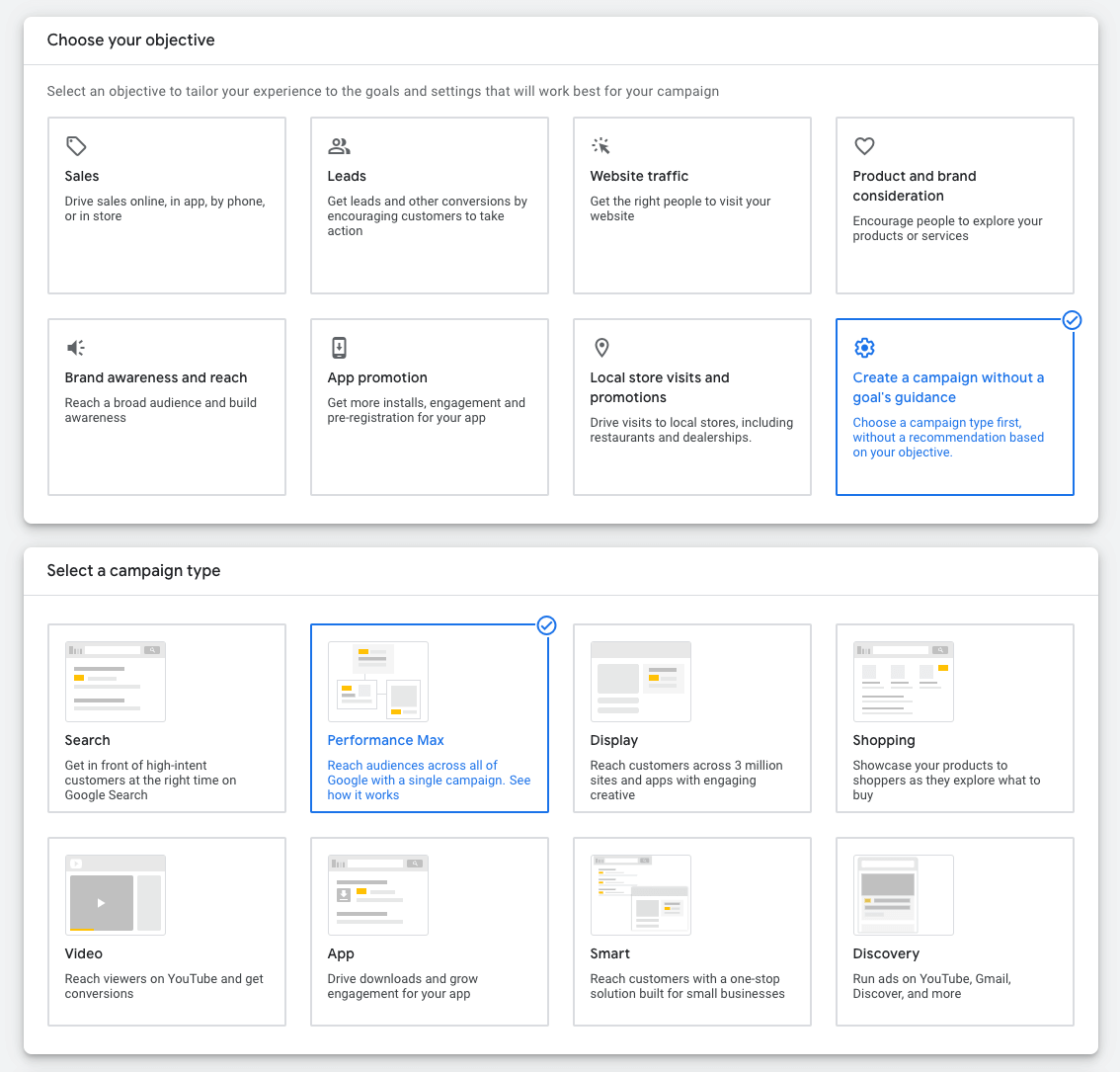
Step 2 - Set up your standard settings for that campaign. Bid strategy, Budget, Location, etc.
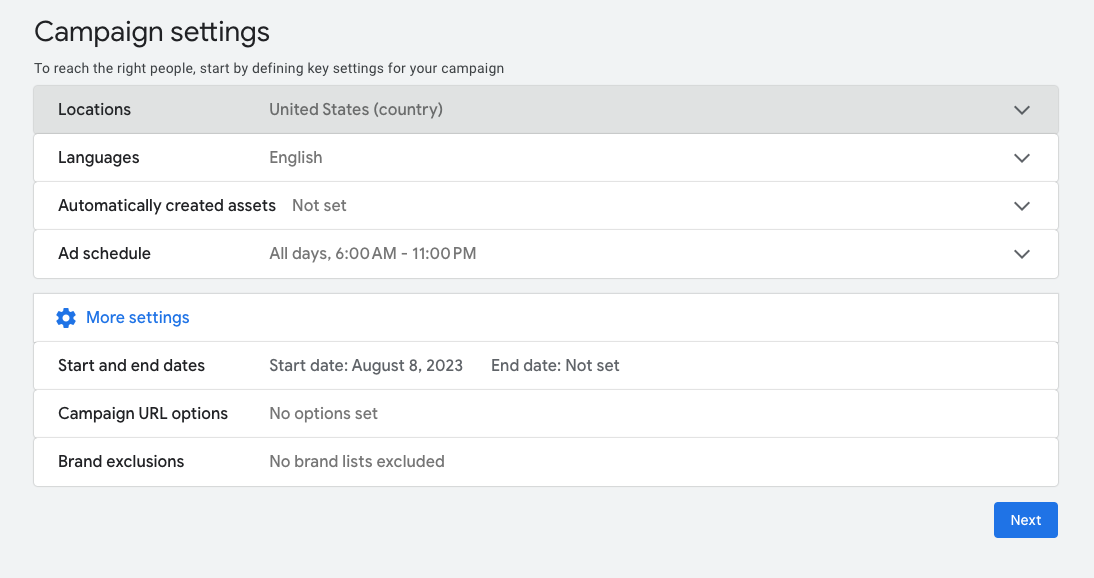
Do This: Make sure to opt out of the Automatically Created Assets! We don’t want assets if we’re going Feed-Only, remember?
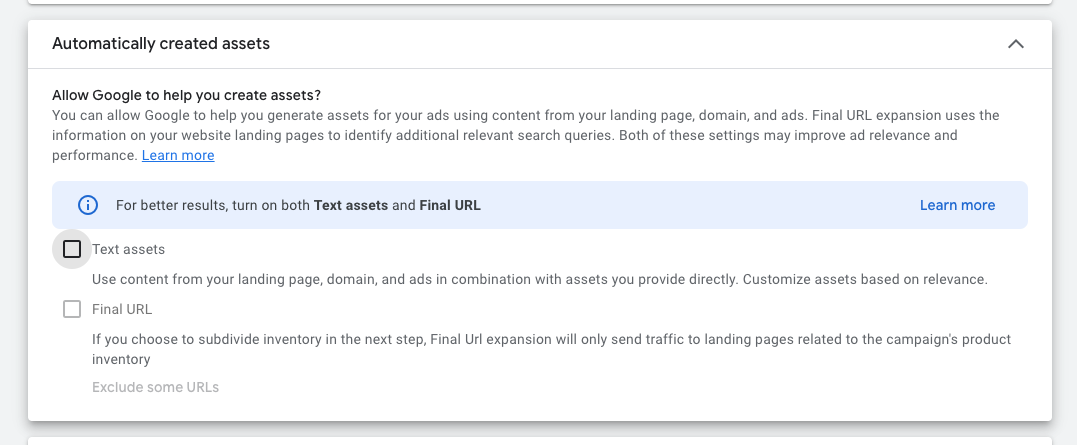
Do This: you may want to start your test campaign by eliminating the early hours of the night/day. While it is rare, we have seen PMax spike budget early in the day for learning, when these visits historically never produce as efficiently as the rest of the day. This depends on your campaign goals and desire to scale, of coursre.
Do This: Make sure to review Advanced location targeting AFTER your Feed Only campaign set up has been completed. Then, change the option to “Presence”, so it is only showing ads to people in your targeting location; otherwise the default setting will be people in or who are interested in your targeted location, and this can include other countries in which you may not sell.
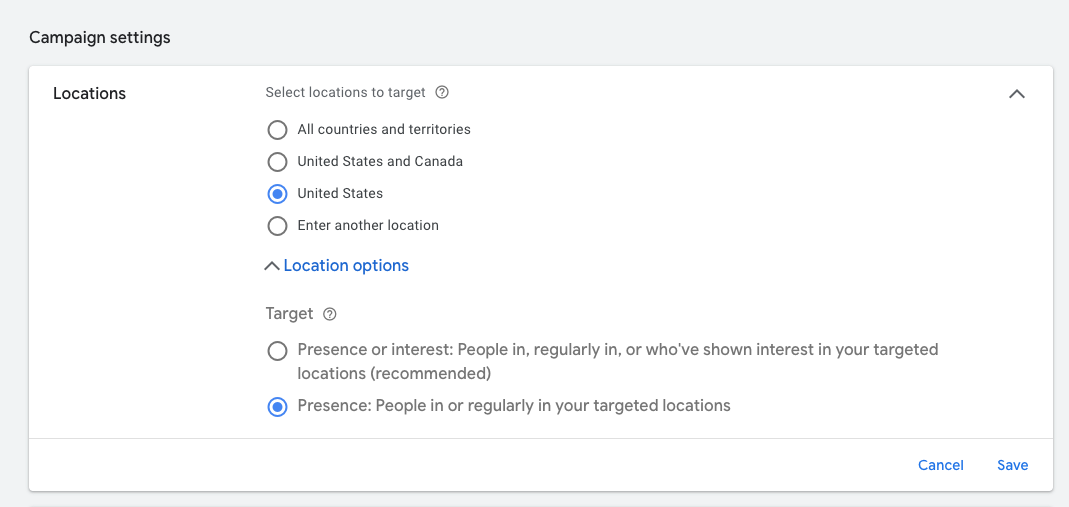
Step 3 - Set up an asset group for your new PMax campaign.
Do This: Make sure to remove the pre-populated URL from the final URL bar.
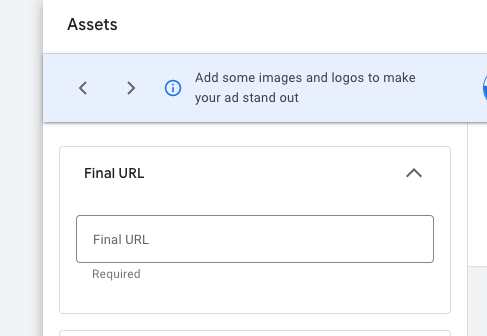
Do This: Make sure to remove any pre-populated images, videos, and logos. Be aware: logos are often auto-applied if the account has opted into using them.
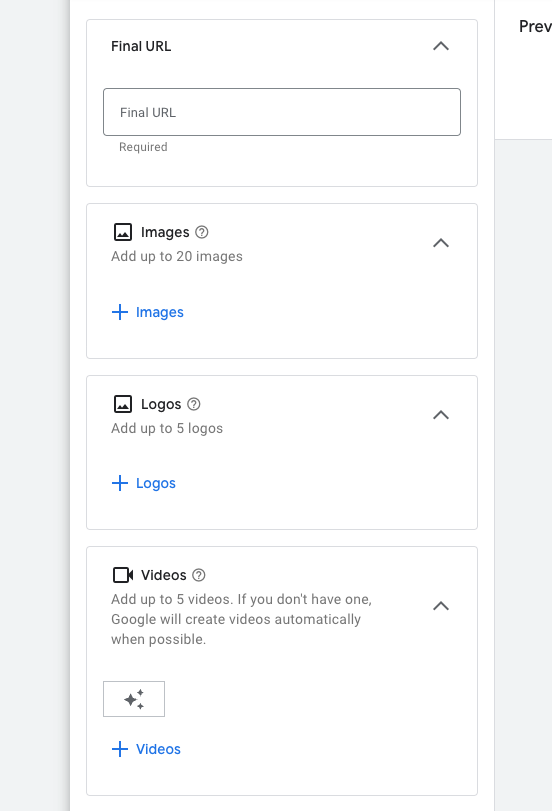
Do This: Remove all pre-populated headlines, long headlines, and descriptions.

Do This: Audience signals can be added during this process but we would suggest adding those after the campaign has been published to avoid setup flow issues (we’ve had this interrupt setup flows before so the campaign cannot be saved).
Finally, what happens if the above does not work for you? While we have found this to work the majority of the time, there do seem to be some accounts where this specific flow does not work. Our recommendation is to contact Google support to see if they can troubleshoot this, or, just clear your browser cache and see if you can try again.
I hope this has been helpful for you! Good luck testing, and may the auctions be ever in your favor.
UPDATE 8/10/23: Thanks to a Google Update spot shared by sharp-eyed Mike Ryan on Twitter, it looks like Google will be utilizing images from the product feed to auto-generate assets (such as YouTube Shorts)... so Feed-Only campaigns could be completely nil soon. It's a little difficult to determine exactly how often this will happen, for instance, will these auto-generated assets be a smaller percentage of ads than if assets are manually uploaded? ... I'm still unclear on that. Regardless, it's worth keeping an eye on this, but be warned!


.webp)


.jpeg)




.png)

