7 Ways to Structure Your Google PMax Campaigns
If you’re like me, you’re a little overwhelmed by the advice you can see online about Google Performance Max campaigns. Specifically, the advice seems to always promise success and happiness and glory in PMax, by following a specific way of segmenting and then managing your campaigns. The trick is, that these can directly contradict each other, when guru #2 tells you to do the opposite from guru #1! Who is correct??
Well, it’s likely that they’re both correct… but unfortunately, that doesn’t mean their way will work in your account or specific campaigns.
At ZATO, we’ve found the opposite. We’ve found that individual accounts, campaigns, and verticals can impact how Performance Max should be segmented, and there isn’t really one way to do it every time.
So the purpose of this post is to walk you through seven of these ways, give you some insights on each, and help you determine which to try in your account as you seek to manage your PPC campaigns the best way you can.
The ZATO PMAX SEGMENTATION BUFFET
When I was a kid, I loved Old Country Buffet. I thought it was the bees knees. I thought it was a super special place because I could get whatever I wanted, which was different than what my siblings got… and we were all happy! We all had the same ingredients, but utilized the food options that would work best for our specific plate.
This is how PMax works. You may have aspects to your business (such as stellar assets), that another business does not have,which should influence the way you think about structuring your PMax campaigns.
This also means you might utilize more than one of these segmentation options, for instance Product Type + Historical Performance. The key is to test to determine what works best for your specific account.
Ready?
Let’s dig in!
1) PMax + Standard Shopping
Description:
In this segmentation option, you are purposefully running both PMax and Standard Shopping at the same time.
It is important to understand that when you are targeting the same products, PMax will always cannibalize eligible traffic from Standard, but that doesn’t mean you shouldn’t have Standard running as well!
How To Set This Up:
There are two key ways we set these up together:
- Standard & PMax targeting different products. With this structure, PMax can be used to target a select set of products, for example a core product type or hero product that makes up a large number of sales for a client. Then, Standard shopping can be used to target the remaining products in the catalog. This is particularly helpful if you have great assets and landing pages for the PMax selection, but not as well-designed assets for lower priority products.
- Standard targeting the same products, picking up incremental sales on core terms. In this setup, you simply set up Standard in every account in order to ensure as much traffic as possible goes to key search terms. This may sound counter-intuitive, but sometimes even PMax needs a little help. If you think about it, PMax is given specific guidelines which impacts how it selects which are the best users to display ads to, based upon the guidelines it’s been given. This means, you could have a perfectly acceptable search term for which PMax doesn’t think a shopping ad should be eligible on that day based on its gagillion algorithmic signals, but on which you still want to show a shopping ad. These incremental clicks will be low, but we find they tend to be worth it in our accounts, even those with strong PMax presence.

Who Should Try This:
If you have not tested PMax in a particular account, you may want to test option number one. It’s probably a good idea to use a specific segment of products to see whether PMax is a viable option for your account before sending all of your shopping traffic to this campaign.
Otherwise, we’re big fans of having at least one Standard shopping campaign (or multiple with the Google shopping query filtering tactic! Though it is essential that you work through that post if you want to try this strategy, as things such as volume, budget, and query type impact the performance of this Shopping strategy) to pick up incremental clicks and sales when PMax isn’t targeting key search terms for which you could be eligible.
2) Segment PMax by Product Type
Description:
In this segmentation option, the advertiser will select product types (typically based on the product type feed attribute) that define unique audiences based on product category. I’ve always been a big fan of the Google Shopping Product Type, because it allows us to group similar products based on who is buying them.
If you think about it, people who want a sleeping bag jacket are not typically the same people wanting to purchase a swimsuit (goofy illustration, and yes it sometimes falls apart, but it’s at least one example of how audiences can differ based on the products they’re searching for).

Because of this, it can often make sense to segment by product type, since this allows Google to have natural audience segmentation built into the products, as well as allow you more control over the assets and landing pages you select for an asset group.
How To Set This Up:
In order to structure products by Product Type, you need to ensure the Product Type feed attribute in your Shopping feed is filled out and accurate. You can see helpful tips about this attribute here. The short is to ensure you have descriptive keywords in the tiers, and at least three tiers of hierarchy.
Once you have that, you can select which products to segment into campaigns or asset groups. You may want to consider utilizing Product Types primarily for asset group segmentation while you select another option (such as Historical Performance) to structure PMax at the campaign level.
Who Should Try This:
Product Type segmentation for Performance Max campaigns is less helpful for a brand whose products are all within a narrow segmentation, with a specific target audience. For instance, if all you sell is diamond engagement rings, then it’s not going to be as helpful to segment by rings themselves.
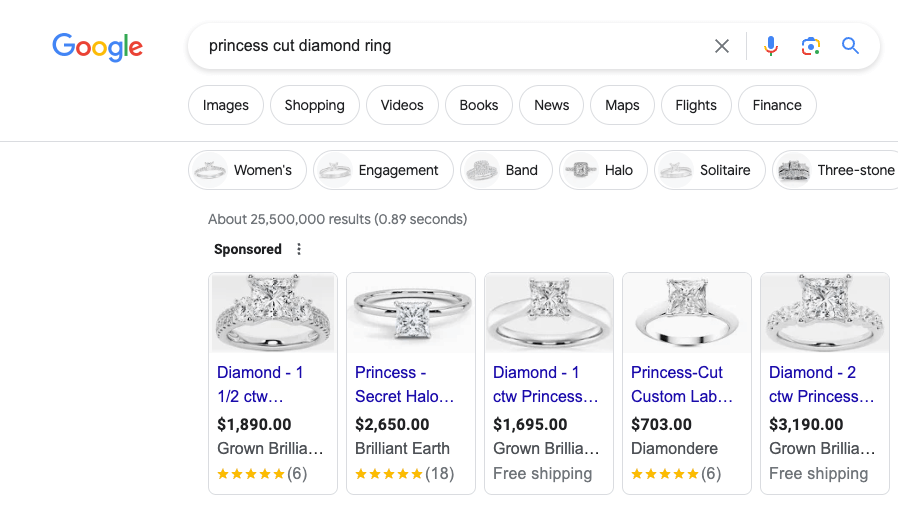
However, you could segment into further Product Type tiers by looking at diamond cuts, since those are often core markers of searches and would allow assets to be aligned with the specific cut . This is where the savvy PPCer will know their target audience and business well, and adapt accordingly.
3) Segment by Brand Keywords
Description:
This segmentation style has gotten so popular, many consider it less of a segmentation option and more of a best practice. I have written my thoughts on this in detail elsewhere if you want more insight into when and why you should or should not segment your Performance Max campaigns by brand (Should You Always Exclude Brand from Performance Max Campaigns? It's Complicated.). For the sake of this article, we’ll assume you have determined it is worth it (it’s always worth a test, for sure), and will exclude brand terms from PMax. Note that in this segmentation option, some PPCers will exclude all brand terms from their PMax campaigns in order to ensure the campaigns are not primarily driving Brand sales and traffic.
How To Set This Up:
There are (currently) three ways to add brand negative keywords to your PMax campaigns.
- With account level exclusions
- By submitting this form (or asking your Google rep) at the campaign level: Google Campaign Exclusion Request Form
- By utilizing the new Brand Lists for exclusion.
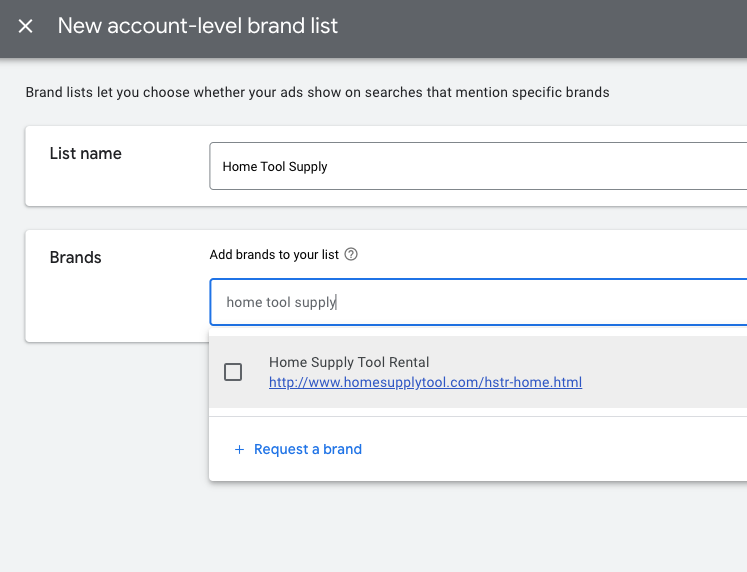
You can select to exclude brand terms from one,some, or all PMax campaigns.Obviously, excluding brand at the account level is the nuclear option and should not be utilized unless you REALLY know what you’re doing, and have a great reason for doing so). Since this will exclude those terms from Search, Performance Max, and Standard Shopping campaigns you won’t be guarding your brand terms from competitor ads at all.
Who Should Try This:
Everyone running PMax should test this in their accounts. I’ll note again that I wrote a detailed post asking some questions you should consider before excluding brand fromall PMax. I have concerns that this practice could remove lower funnel traffic from the algorithm.
4) Segment by Historical Performance
Description:
This strategy has been developed by a few different PPCers over the years, but the first we are aware of was this article written for Smart Shopping segmentation in October of 2021 by ProductHero. It has also been popularized by Miles McNair (who recently appeared on our PPC Ponderings Podcast to discuss this, and other things).

With this segmentation strategy, your Performance Max campaigns and ad assets are divided by how they historically perform. These buckets are updated as time goes on and performance changes. There are pros and cons to this approach, since there are many reasons products perform differently and moving products between buckets can sometimes interrupt the work the algorithm is already doing. The benefit, however, is that it allows the algorithm to stop focusing on testing what is or isn’t or should be working, and to assign dedicated budget and ROAS targets based on how products are performing so the algorithms can focus on best aligning with those targets based on only the products that currently fall into those buckets.
Those four buckets are:
- Heroes - your core products, the products that sell the best on your site
- Sidekicks - products that bring a lower amount of sales, but can add up incrementally over time
- Villains - products that bring expense with no sales
- Zombies - products that Google has not yet tested (we first called these Zero Click products at ZATO, and later Ghost Products)
How To Set This Up:
There are a couple of ways you can segment your campaigns, but the easiest is utilizing Custom Labels. Simply identify the products that belong in each bucket and select a corresponding custom label, then target your new asset group or campaign to that custom label and… voila!
This is especially a favorite of ours at ZATO for segmenting out Core / Top selling products, or Ghost/Zombie products. Segmenting out your Top Products ensures they get enough budget to last, and you can even reduce your ROAS targets to give them particular pushes at key times of the year.
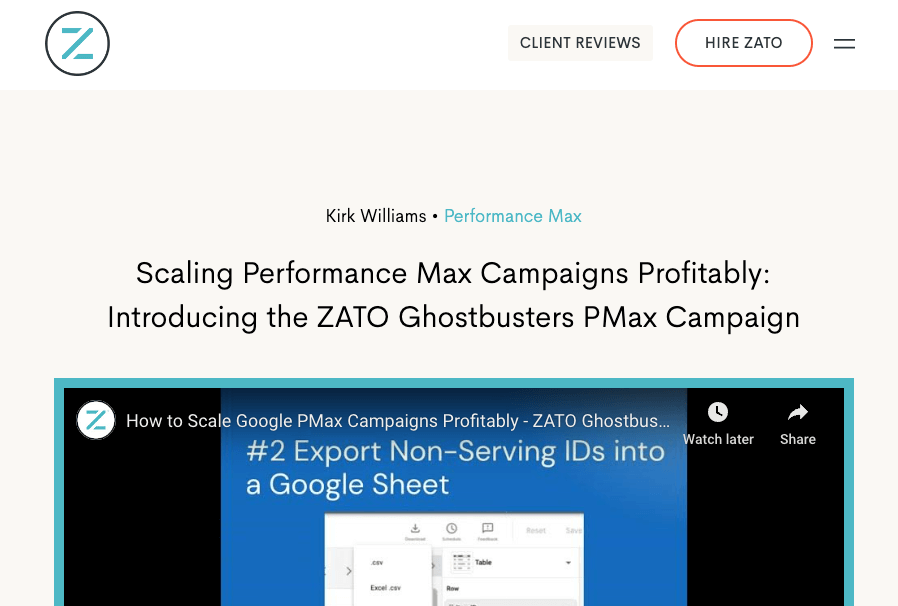
With Ghost products (or Zombies!), Google often doesn’t have enough budget or time to test every product within a PMax campaign (it’s estimated that 20% of the PMax algorithm is utilized for testing purposes). And after all, why should it? If it’s focused on selling your core products within that campaign well, then those products would (and should!) continue to get the majority of your budget… but that can leave you with a lot of products that don’t get any impressions. A campaign could have 350K products in it (we’ve seen this!), and the majority of those with no clicks whatsoever, ever. In this case, you want to create a Ghostbuster campaign to give a chance for those products to see the light of day, and we’ve detailed specifically how to do that in this blogpost! Scaling Performance Max Campaigns Profitably: Introducing the ZATO Ghostbusters PMax Campaign.
Who Should Try This:
Everyone! Seriously, this is a favorite of ours for a reason. Start by following the steps for the Ghostbuster campaign (that’s the least invasive, as sometimes you may want to be careful to not upset your other PMax campaigns by pulling out your Top Products from those… consult a professional before you overhaul an established account).
5) Feed-Only PMax Campaigns
Description:
In this segmentation option, the PPCer will remove assets from the Performance Max campaign so it runs solely on Google Shopping ads, almost identical to how the previous Smart Shopping Campaigns would run.
This is a much loved campaign for many PPCers, and I’ve seen some hate it just as strongly! As with anything else, it’s worth a test for any advertiser.
One important thing to note, is that Google YouTube Shorts can now be automatically generated from your product feed, so Feed-Only campaigns will also be eligible to appear in Shorts placements!
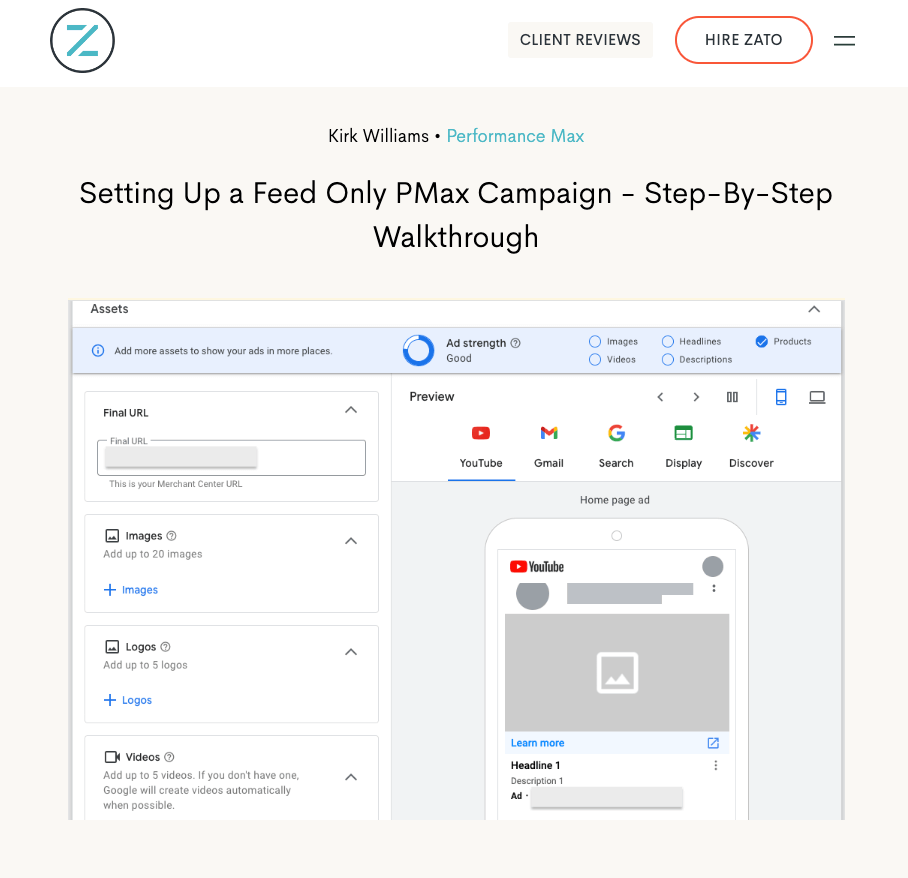
How To Set This Up:
Easy, we share exactly how to do this in this previous blogpost: Setting Up a Feed Only PMax Campaign - Step-By-Step Walkthrough
Who Should Try This:
If you don’t have great assets, or you notice a lot of non-Google placements in your PMax reports, you might want to experiment with Feed-Only campaigns. See the previously shared link for additional detail on who could benefit from this campaign type.
6) Segment by New Customer Acquisition
Description:
In this segmentation strategy, the PPCer attempts to aim one (or some) PMax campaigns more purposefully at new customers. This is primarily done through a setting selection within PMax campaigns.
One important thing to understand is that “New Customer” is not the same as a “New User” (as defined by Google Analytics). This is important, because your New Customers are not all the same, some can be completely new to your brand (top of funnel), and some could be lower in your marketing funnel (and thus, far more expensive to you based on the investment you’ve already made on acquiring them at this stage in their journey) but still unconverted. Not all New Customers are equal in this regard.
It is also wise when running this test, to keep an eye on actual New Customer growth within your Shopify or internal reporting. When you invest purposefully in targeting PMax to New Customers, do you see a subsequent rise in actual New Customers? While no attribution model or tracking will be perfect, this can help you determine whether in the case of your account, this tactic within Google is actually working.
How To Set This Up:
In order to run New Customer Acquisition within PMax campaigns, you need to define who your existing customers are. This is done in the UI, in the conversions summary section of your settings (an odd place for it, but that's where it is).
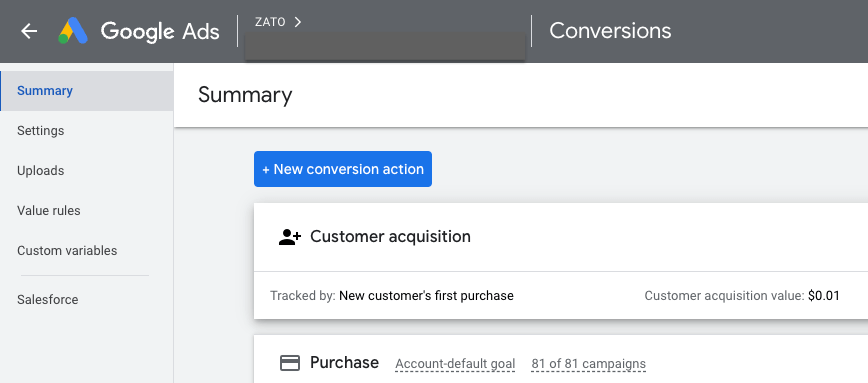
You will need to upload a customer email list (and keep this regularly updated as you gain new customers) into Google that will prevent those users from being targeted in this campaign (this is uploaded into the Audiences section of your account, by the way. Not conversions.)
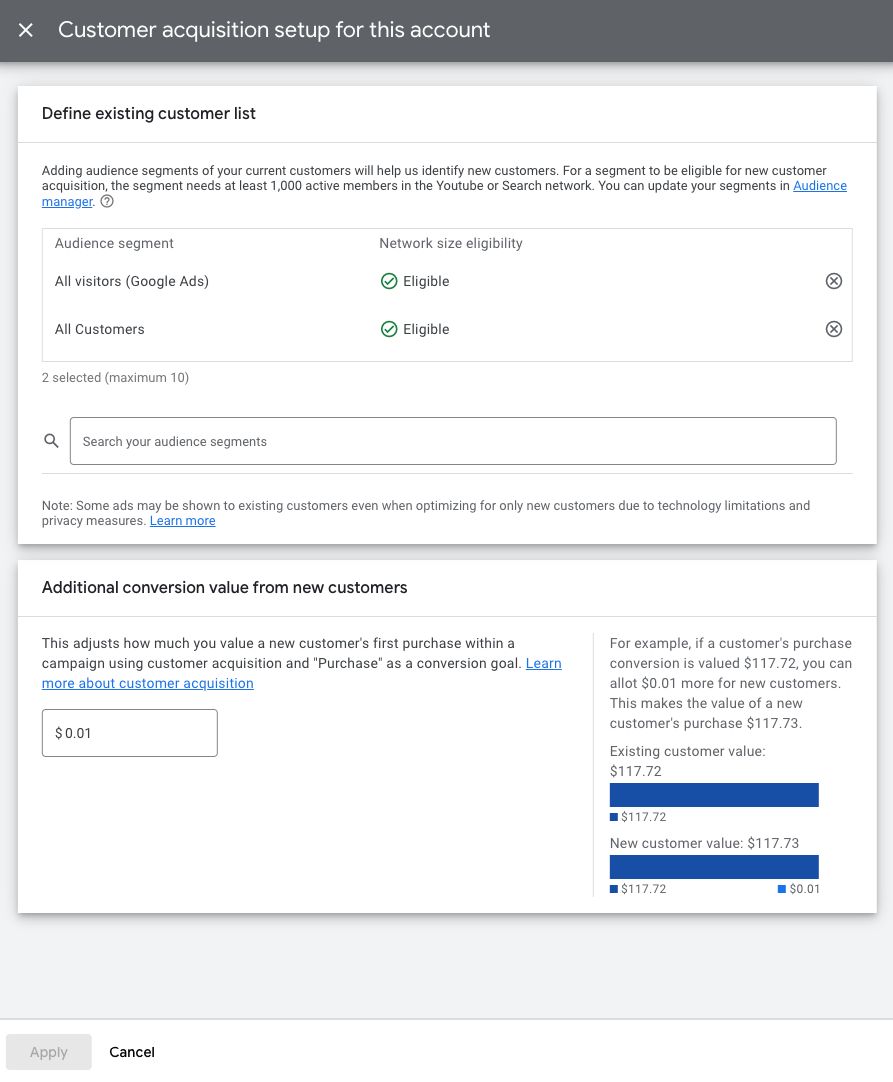
However, for us, just excluding your customers isn’t enough, as we really want to send Google after cold audiences. Therefore, at ZATO we like to ALSO exclude:
- ALL VISITS remarketing list (add this into the “Defined Customers” section above)
- Brand search terms (use the helpful PMax campaign exclusion form)
Excluding these three things from this campaign ensures that this New Customer PMax campaign is targeted to primarily colder audiences, who are also not your customers.
By the way, it’s important to note that you must add “additional conversion value” for new customers, so we add an insignificant number such as $0.01 so as not to artificially inflate conversion values for the new customers. I’m not a huge fan of that personally, and I’ve written detailed thoughts on that here: Read This Before Using New Customer Acquisition Goals in Google Performance Max Campaigns
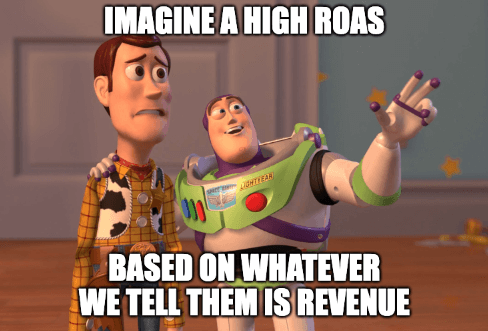
It misrepresents true(r) revenue value from actual sales (and is a way bad actors can game the system to make their ROAS look higher than it is) in your conversions column. Read more in that prior article, but we prefer to guide the aggressiveness of the new customer campaign by ROAS targets since all of the target audience in this campaign is cold.
Who Should Try This:
This campaign type is a great one to test for the advertiser who is concerned about the returning vs new customer mix within their PMax campaigns. It allows you to have separate campaigns with separate budgets and ROAS targets, targeted to current customers (or with our setup, lower funnel targeted site visitors) than to new customers / top of funnel audiences.
It’s worth a test for most advertisers, and can be paired with other segmentation ideas such as Product Types in asset groups, and/or historical performance.
You could, for instance, target your CORE products with unique assets geared towards a cold audience (with lower ROAS target), in a separate campaign from those same CORE products assets (appearing in your primary PMax campaign) that already includes lower funnel searches such as brand, as well as returning visitors and customers.
7) Segment by Custom Labels (Margin, Promotions, etc)
Description:
In this segmentation type, the advertiser will use custom labels within the Google Product feed to designate customized product segment buckets for things such as product margin. This is a favorite among advertisers as it allows them to categorize products how they see fit, and then organize campaigns around them. We’ve already discussed this briefly in the “historical performance” segmentation style, as that technically uses custom labels (though it is such a unique structure option, I wanted to treat it separately).
The potential ways to segment product buckets are limited only by your imagination, and the fact that there are only 5 separate custom labels. Some popular buckets are:
- Product margin
- Product historical performance
- Product promotions
- Product price
- & many others!
How To Set This Up:
The advertiser must have access to the product feed in order to
(1) identify which specific products should receive a label, and then
(2) add the specific custom label into the feed for those products, before
(3) syncing Google Merchant Center with Ads (it can take a few hours or even a day for the custom label to be fully available for targeting within Google Ads, by the way).
(4) Then the advertiser can select the campaign or asset group for targeting the selected custom label and its value.
If for instance, you want to bucket campaigns by product price because you have seen in your reporting that 90% of your sales are in the $100-199 price bucket, you might add the value “100-199” as custom_label_1 into the feed for each of the IDs that fall into that price range. You would then open Google Ads to target the listing group to the custom label 1 “100-199” and only those products would display in that campaign or asset group.
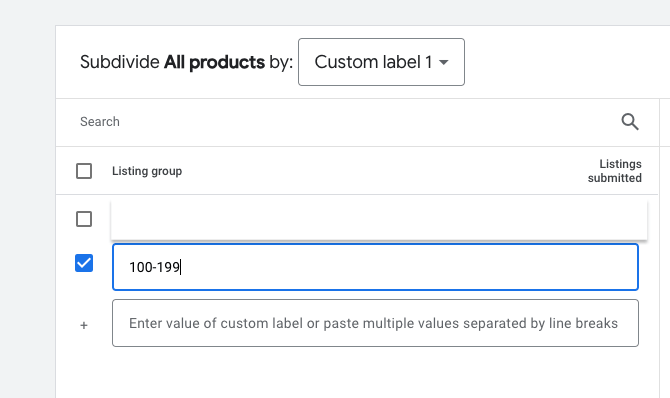
Who Should Try This:
Custom Labels are helpful for targeting, though I have written before on my own hesitations with “margin” used as a core targeting metric (without additional segmentation, at least - Stop Segmenting Shopping Ads by Margin or ROAS).
Regardless, one way the ZATO team likes to use Custom Labels in PMax is for specific promotional periods, so the key products highlighted in those promotions can be targeted more aggressively in their own campaign with dedicated budget and ROAS target. This can be an easy way to get more aggressive ONLY on those select products the client wants to push, since you are immediately communicating to Google your desire for them to be highlighted. There are also other ways to do this, for instance you may opt for a promotional asset group within an existing campaign so you continue with that campaign's historical learnings, just be aware you are unable to set a unique ROAS target at this time for individual asset groups within a campaign.
Conclusion
So, there are at least seven ways to segment your Performance Campaigns. I trust this post was helpful for you! What about you, are there ways I missed that you like to segment? Share with me on Twitter (I refuse to call it X!) or LinkedIn and I might just add it here and give you credit!
May the auctions be ever in your favor.
Like this post? Share it with your network!


.webp)


.jpeg)




.png)

